Set up the media watcher to delete old schedules, File-copying speed, Change the file-copying speed – Grass Valley iTX System v.2.6 User Manual
Page 102
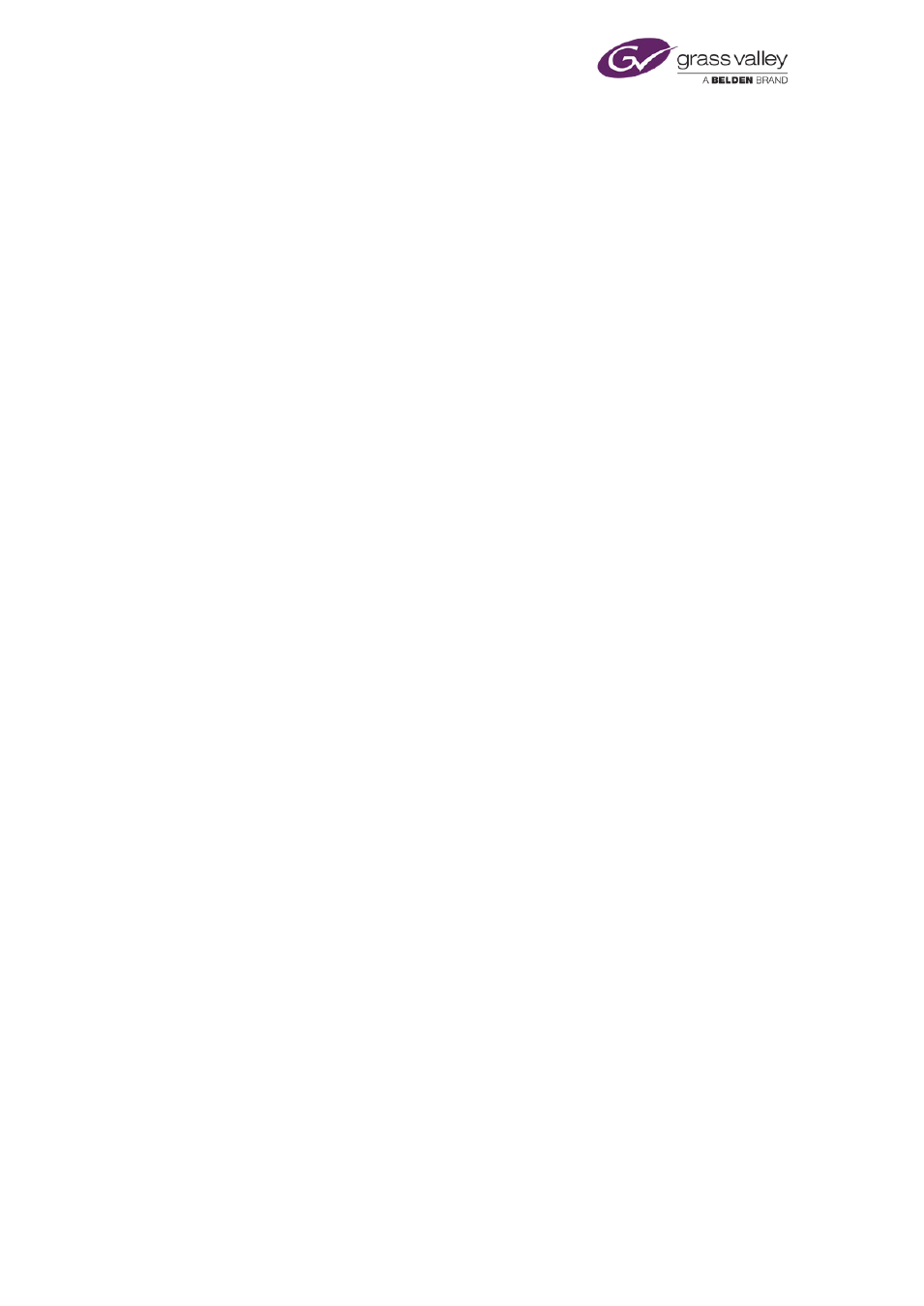
Configuring a Media Watcher
Note:
•
These settings affect all Media Watchers in your iTX system – changing the settings for
any Media Watcher changes them for all.
Set up the Media Watcher to delete old schedules
The Media Watcher can delete old schedules from the System Database and so prevent them
appearing in PinPoint search results.
1.
Select Monitor Clips.
2.
Select Schedule Expiry (in days).
3.
In the Schedule Expiry (in days) box, enter the number of days the Media Watcher should
leave a schedule in the System Database for before deleting it.
Note: The expiry time is based on the creation date of a schedule. So, for a value of 5, the
Media Watcher deletes schedules 5 days after the date on which they are created.
File-copying speed
A Media Watcher manages the copying of files from external file stores to an iTX Media Store
when they are required for playout. You can configure the copying speed to happen at the
fastest speed that the operating system can handle, or at a slower speed. You may need to
reduce the speed to prevent copying operations interfering with various Media Watcher tasks.
Change the file-copying speed
You can reduce the speed at which files are copied to a Media Store from a search folder. You
may need to do this to prevent the process interfering with various Media Watcher tasks.
1.
Do one of the following to set the file-copying speed.
•
Select OS Controlled, if you want the copying to happen as fast as the operating system
allows it to.
•
To set a specific speed, clear the OS Controlled selection; move the Copy Bitrate slider
to select the highest file-copying speed that does not have an adverse effect on Media
Watcher operations.
Selecting default clip templates for media files imported through the
Inbox
When the Media Watcher registers a video file placed in the Inbox, it checks the display
resolution of the file. Depending on this, the Media Watcher uses either the SD default clip
template or the HD default clip template to create the asset for the file.
A clip template stores settings for a group of media-item properties; for example, the aspect-
ratio of a video clip. You can modify the settings for the SD and HD templates in the Asset
layout.
Note:
March 2015
System Administrator Guide
Page 102 of 404
