About the installer configuration file – Grass Valley iTX System v.2.6 User Manual
Page 44
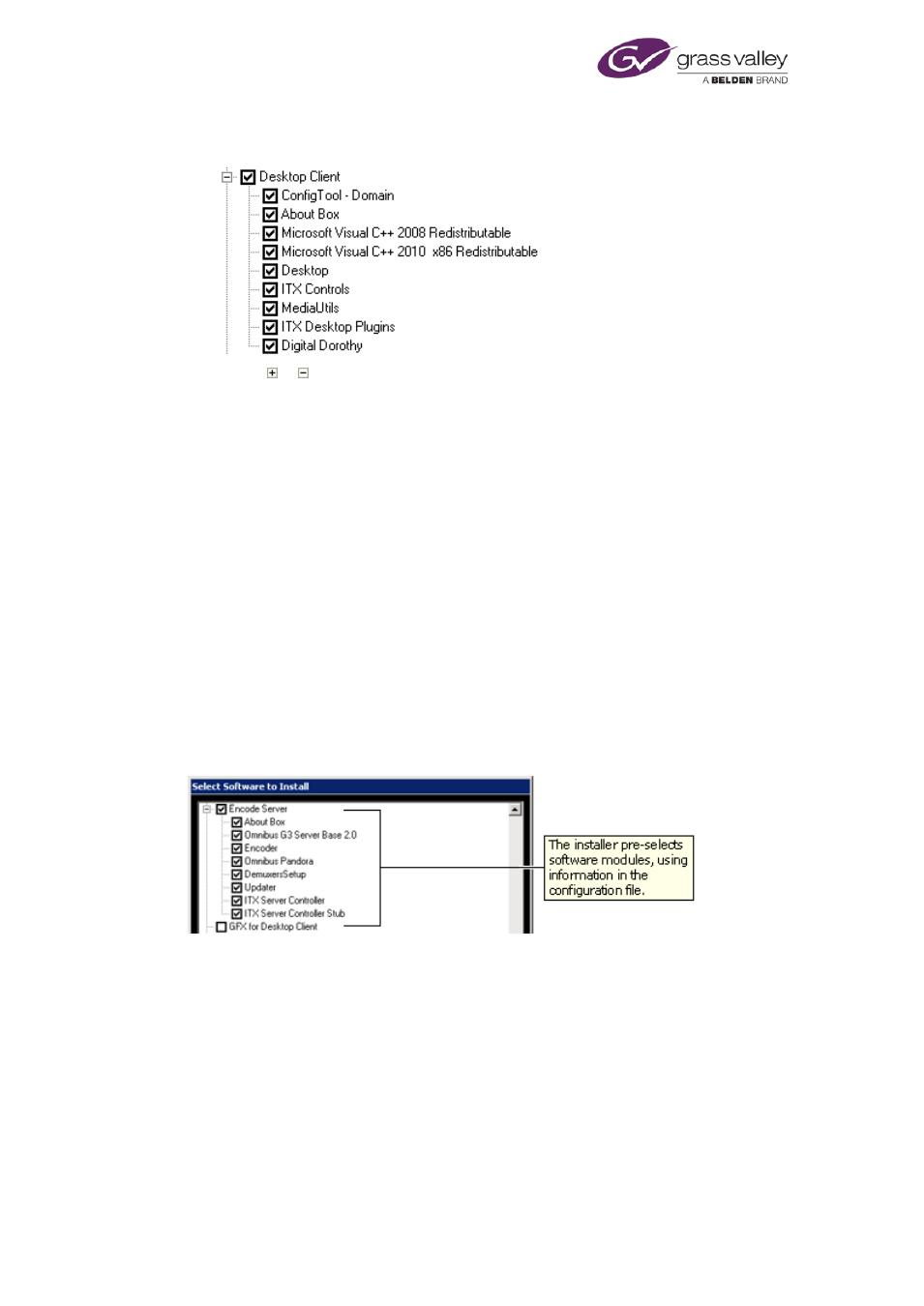
Installing iTX software modules
When you select a module, its entry expands to show a list of the components the module
contains:
Clicking or expands or collapses a list of components.
You may clear the check boxes of components you do not want to install.
Clicking OK displays the main iTX Installer dialog (see below). From this, you start the
installation. While installing a software module, the installer may prompt you to enter
certain configuration details.
Note:
•
To change your selection of software modules at any time, you may display the Select
Software to Install dialog from the main iTX Installer dialog.
About the installer configuration file
The installer records what iTX software modules it installs on a machine; it enters the details in
a configuration file which it stores on the machine. The file is stored in an application-data
folder under the logged-on username.
You may re-run the installer; for instance, to upgrade or uninstall any software module. When
you do, the installer checks the configuration file and automatically selects the same software
modules. It displays the selection in the Select Software To Install dialog.
You may accept or change the selection, before allowing the installer to continue its
operations.
You can delete the configuration file by clicking Delete Config in the iTX Installer dialog. Doing
so prevents the installer from pre-selecting modules for the next installation.
March 2015
System Administrator Guide
Page 44 of 404
