Install a job service, Install media rules components, Install mediaflow processes components – Grass Valley iTX System v.2.6 User Manual
Page 379
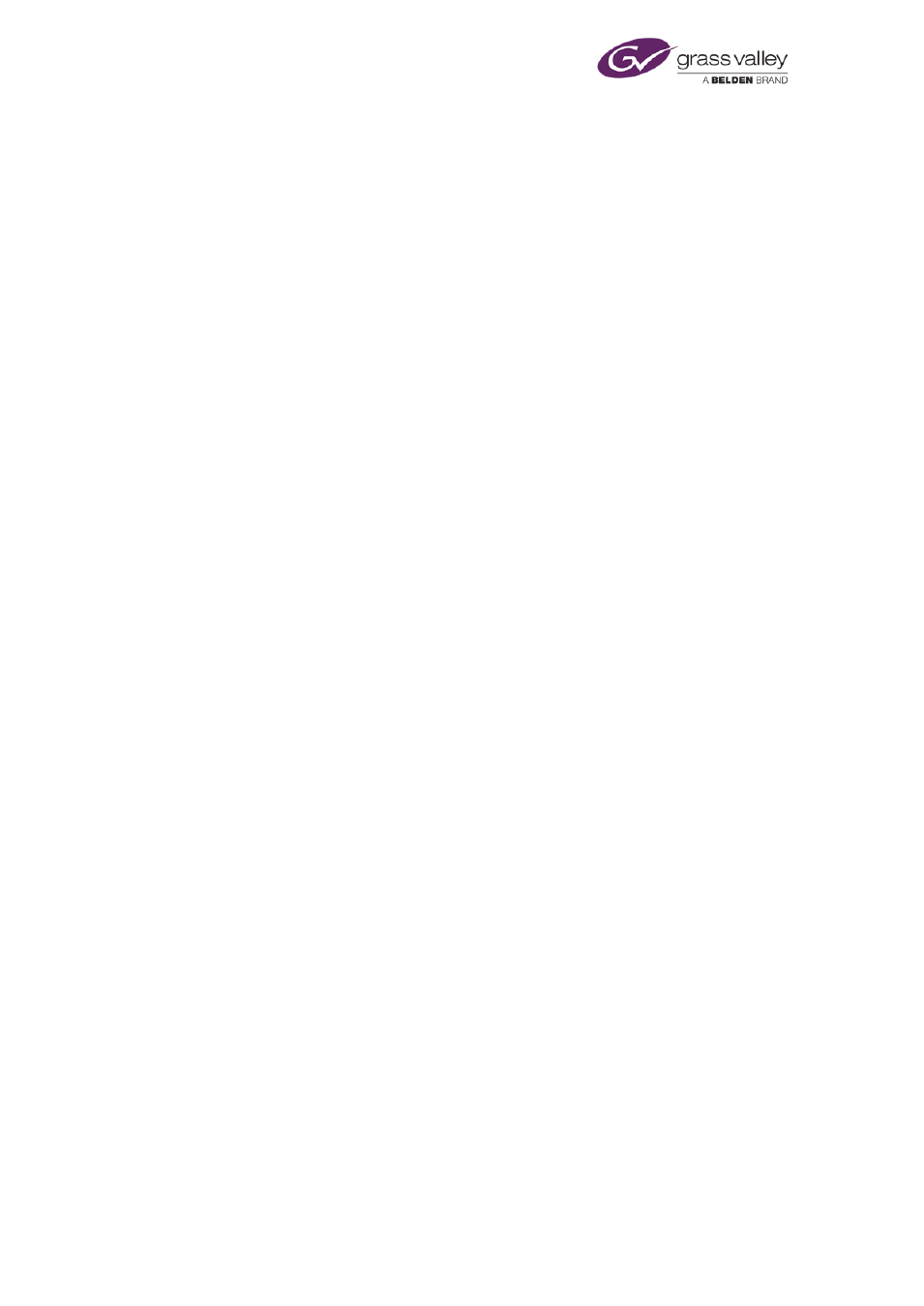
Using iTX Workflow
Install a job service
Both the Keyframe Generation Service and the Proxy Generation Service require their own
machine to run on. The File Copy Service may run on a machine with other services.
1.
Double-click Setup.exe to start the iTX installer.
2.
Display the Select Software To Install dialog.
3.
Select the required module from the Content Management category. You may select any
of these:
•
File Copy Server.
•
Keyframe Generation Server.
•
Proxy Generation Server.
4.
Click Continue.
The installer installs the selected service.
5.
Click Finish to close the iTX Installer dialog.
A folder for the installed components appears in the Program Files\iTX 2.0\Services folder.
Note:
•
Before you can run the File Copy Service, you need to configure it to use a limited
amount of network bandwidth.
Install Media Rules components
1.
Double-click Setup.exe to start the iTX installer.
2.
Display the Select Software To Install dialog.
3.
From the Standard Media Rules module in the Workflow category, select the components
your system needs. You may select any of these:
•
Media Rule Keyframe All.
•
Media Rule Proxy All.
•
Media Rule Purge Expired Assets.
4.
Click Continue.
The installer installs the selected components.
5.
Click Finish to close the iTX Installer dialog.
Install MediaFlow Processes components
1.
Double-click Setup.exe to start the iTX installer.
2.
Display the Select Software To Install dialog.
3.
From the Standard MediaFlow Processes module in the Workflow category, select the
components your system needs. You may select any of these:
•
Media Flow Export Asset.
•
Multi-Domain Content Transfer.
March 2015
System Administrator Guide
Page 379 of 404
