Itx desktop layouts, Configuring a media watcher after installation – Grass Valley iTX System v.2.6 User Manual
Page 54
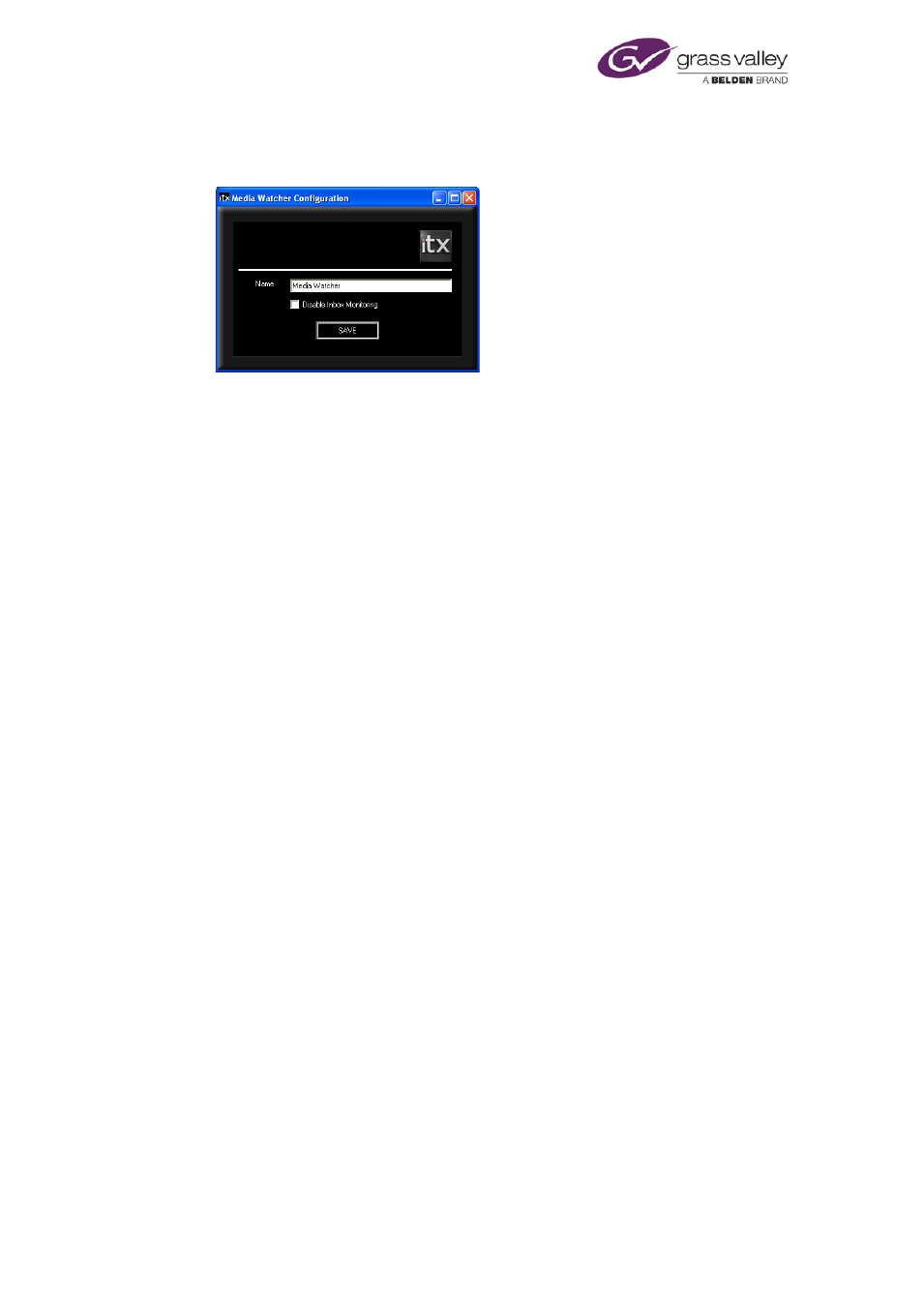
Installing iTX software modules
In the iTX Domain Configuration dialog, enter domain and Locator Service information.
The Media Watcher Configuration dialog:
•
For the main Media Watcher, ensure the name in the Name box is "Media Watcher".
Enter different names for other Media Watchers.
•
Ensure the Disable Inbox Monitoring check box is not selected.
•
Click Save.
The installer creates a configuration file, containing the details you enter, in an application-
data folder under the logged-on username.
It completes the installation of the Media Watcher and copies the iTX Desktop layouts to a
Media Watcher folder.
4.
Click Finish to close the iTX Installer dialog.
On successful installation of the Media Watcher module, folders for the installed components
appear in the Program Files\iTX 2.0\Services folder. The installed services are:
•
The Media Watcher
•
The iTX Software Updater
iTX Desktop layouts
During the installation of the Media Watcher, the installer places a set of iTX Desktop layouts in
a Zip file in the Media Watcher program folder.
On first starting, the Media Watcher registers the layouts and stores them in the System
Database. With a folder structure representing the organisation of data in the System
Database, the layouts are located in a Templates folder.
Note:
•
If you run the installer to upgrade the Media Watcher, the Media Watcher overwrites
existing Templates layouts with any new ones that have the same names.
Configuring a Media Watcher after installation
After installing a Media Watcher, you may need to modify its configuration. You do this under
the Setup tab of its user interface, which the Media Watcher displays while it is running.
You can specify extra folders for media-file storage, and other folders for the Media Watcher to
search when caching or mirroring.
March 2015
System Administrator Guide
Page 54 of 404
