Using the security tool, Open the security tool, Import users, groups or computers – Grass Valley iTX System v.2.6 User Manual
Page 81: More details, E 81
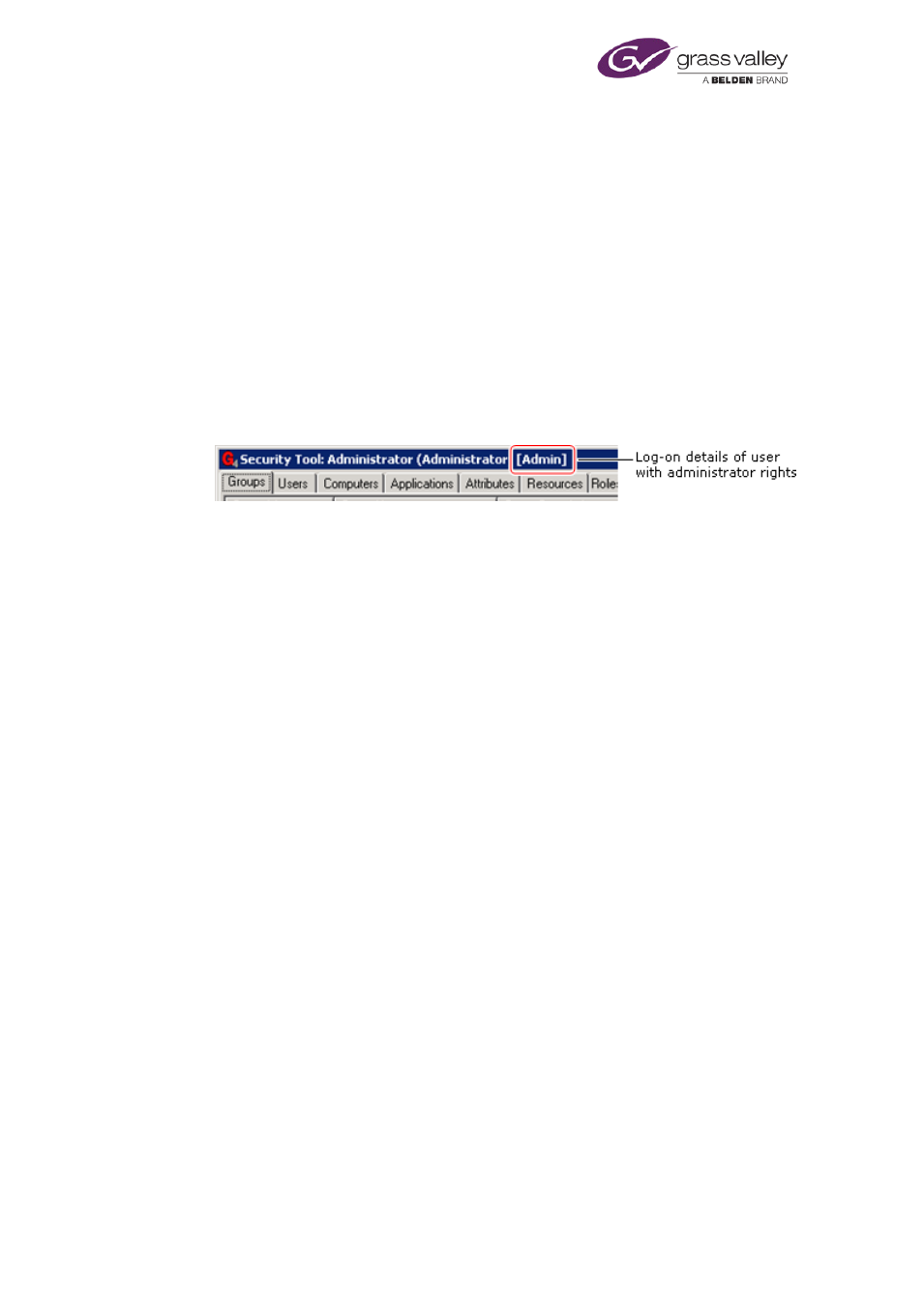
Security in an iTX system
Using the Security Tool
To change the configuration of the security system, you need to log onto the Security Tool as
the built-in administrator or a user in the Administrators security group.
Open the Security Tool
The Database Server installer creates a shortcut for the Security Tool in the Programs category
of the Windows Start menu.
1.
Select iTX Security Tool from the Windows Start menu.
The Security Tool opens, under the user account you are logged onto the Database Server
machine with.
The title bar shows the account details. If you log on as a user who has administrator rights,
"[Admin]" appears after the username:
If the user account does not have administrator rights, you need to manually log onto the
Security Tool with an account that does.
Manually log onto the Security Tool with administrator rights
You can manually log onto the Security Tool with any account that has the Manual Logon
security attribute.
1.
Right-click the table under any tab of the Security Tool; select Logon as Another User from
the displayed menu.
The Logon dialog appears.
2.
Do the following to enter the new log-on details.
•
In the User ID box, enter "administrator". Or enter the domain name, a backslash and
then the user name (domainname\username) of the user you want to log on as.
•
In the Password box, enter the manual log-on password for the specified user. When
you log onto the Security Tool as the built-in administrator for the first time, the user
account does not have a password set for it in the security system. So, until you set one,
you should leave the Password box blank.
•
In the Domain box, select the domain in which the security system you want the
Security Tool to connect to is active. Usually, you work in the local domain and so leave
this unchanged.
•
Click OK.
The Security Tool connects to the security system using the specified user account.
Import users, groups or computers
The easiest way to register a large number of users, groups or computers when you are
installing a new iTX system is to import them from the existing Windows NT system. You can
use the same procedure to import these details from a security system in another iTX domain.
March 2015
System Administrator Guide
Page 81 of 404
