More details, E 334 – Grass Valley iTX System v.2.6 User Manual
Page 334
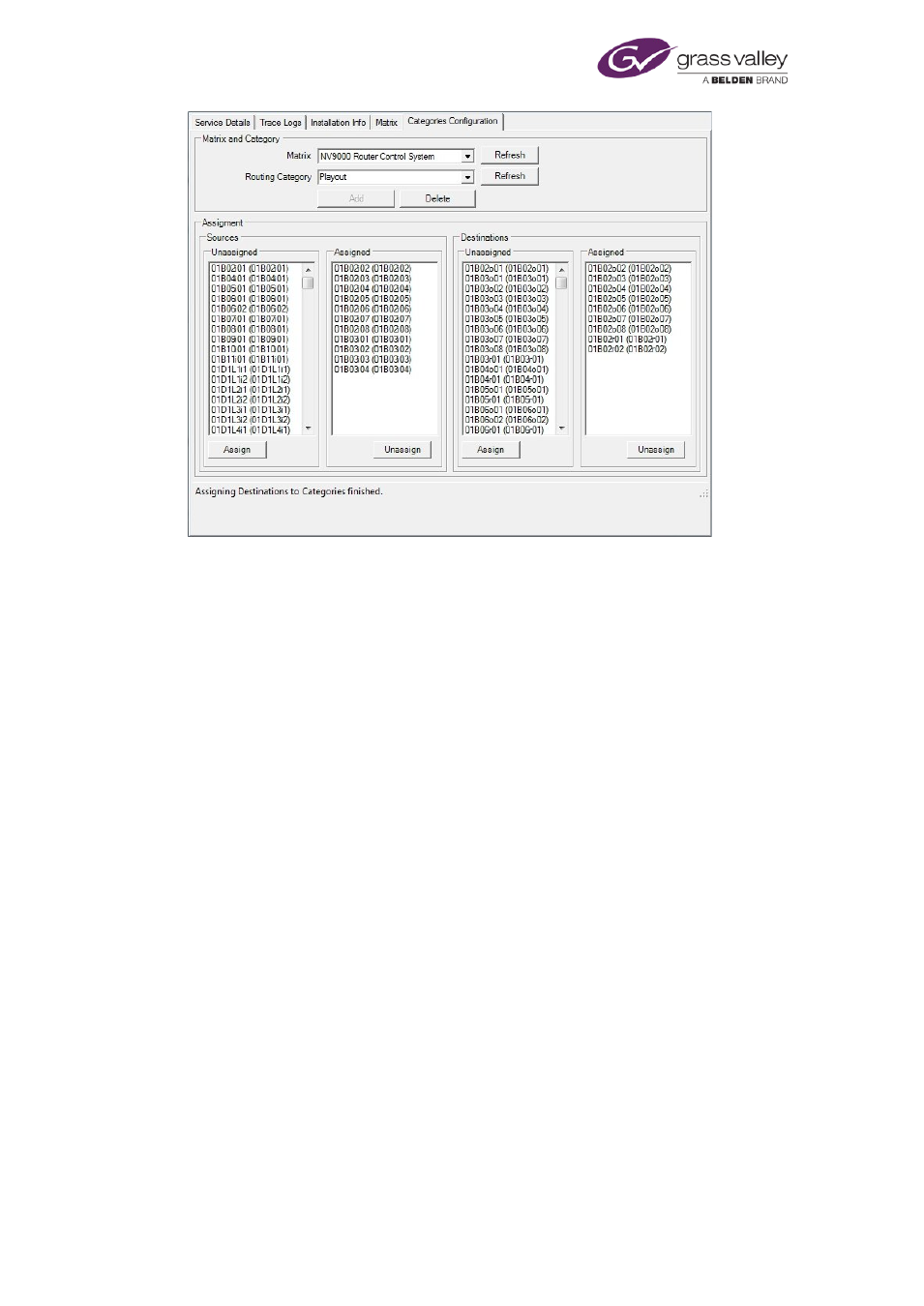
Using iTX with a matrix router
The user can create and delete categories, or select existing ones and add or remove sources
and destinations. They can be block or multi-selected for eas of assignment.
The iTX Routing Desktop routing components can then be configured to run in categories mode
if required. This has to be done by a user with administrative rights.
Any component that allows the user to select a source or destination can now be made to show
categories by right clicking and selecting Properties from the options menu when in edit mode.
Selecting Route List Configuration will bring up the Categories on/off toggle dialog.
Once active, any source or destination selection dialog will allow the user to select a category
first and then the router source or destination from the filtered list.
Setting up router control on the Router Control layout
Routing systems vary greatly from one television station or playout centre to another.
Because of this, it is not possible for one iTX Desktop layout to satisfy the router-control
requirements of all systems. Instead, during the installation of an iTX system, a Grass Valley
engineer may design and configure an iTX Desktop layout from which you can control a router.
Among iTX Desktop layouts that are intended for system-administration, we provide a sample
Router Control layout. This layout contains:
•
A dynamic layout containing a Destination Button Panel.
•
A dynamic layout containing a Source Button Panel.
•
To the left of each dynamic layout, a Layout Selector with selection buttons mapped to
available dynamic layouts.
•
A Destination Monitor and Destination Lock button.
Sample dynamic layouts with Source and Destination Button Panels are provided in the Routing
folder in the Popups folder.
March 2015
System Administrator Guide
Page 334 of 404
