Grass Valley iTX System v.2.6 User Manual
Page 119
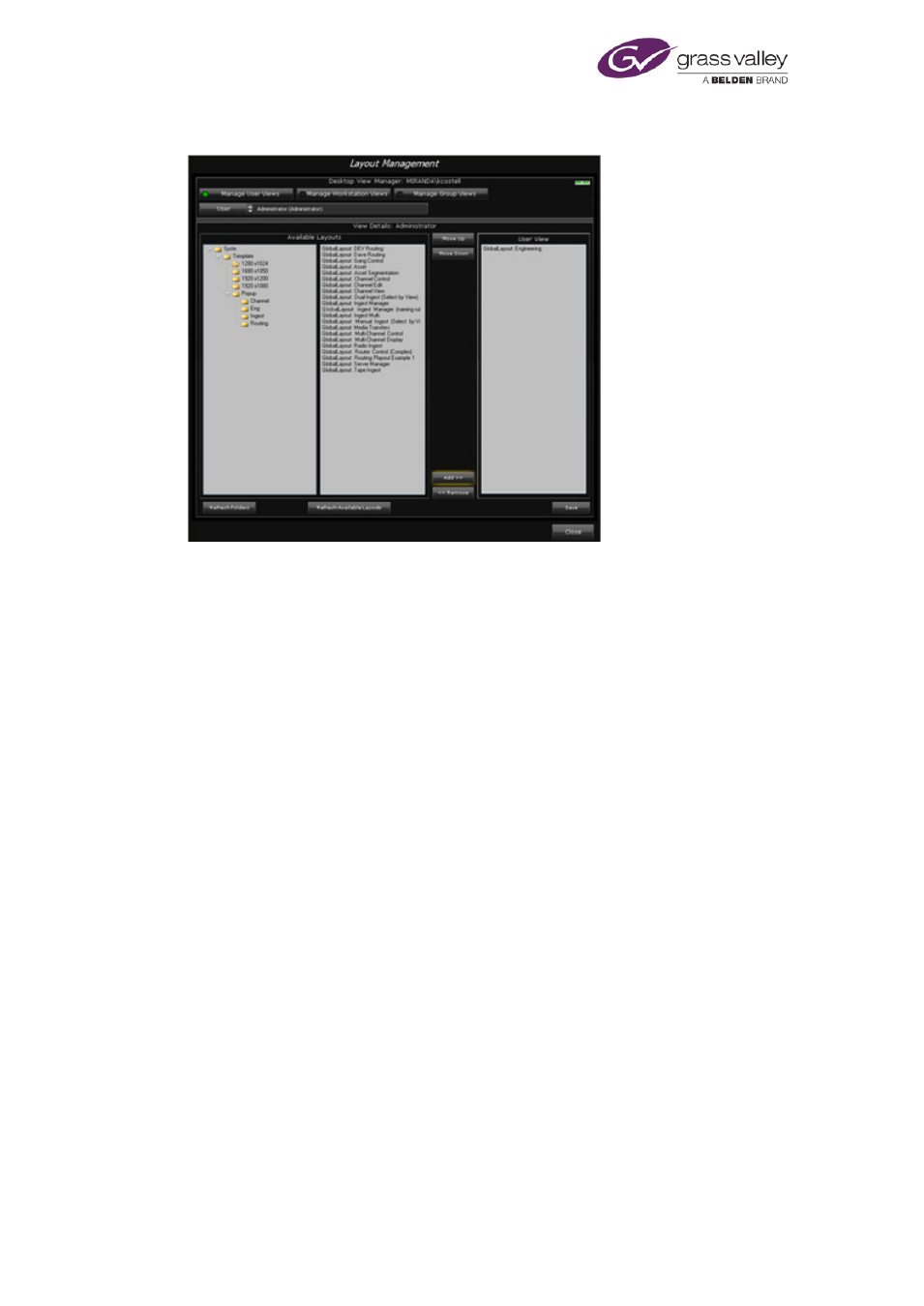
Setting up views for workstations and operators
Clicking Manage Layouts displays the Layout Management pop-up layout:
Through the Desktop View Manager on this layout, you can select the layout view of any
workstation or user and check its contents:
•
With Manage Workstation Views selected, the Workstation selection box appears.
This lets you select any registered workstation.
•
With Manage User Views selected, the User selection box appears. This lets you select
any registered operator.
You can modify a selected view by:
•
Adding layouts.
•
Removing layouts.
•
Re-ordering layouts.
The Available Layouts area has two panes: the left one shows the folder tree for layouts in the
System Database; the right one displays a list of all layouts in a selected folder.
The Workstation View or User View pane (depending on which type of view you are working
with) shows which layouts make up the selected view.
You modify a view by adding layouts to the Workstation View or User View pane, or removing
them from there. The order in which layouts appear in this pane determines the order of their
selection buttons on the iTX Desktop.
March 2015
System Administrator Guide
Page 119 of 404
