Response to windows system failure, Windows event logs, Network adapters – binding order – Grass Valley iTX System v.2.6 User Manual
Page 33
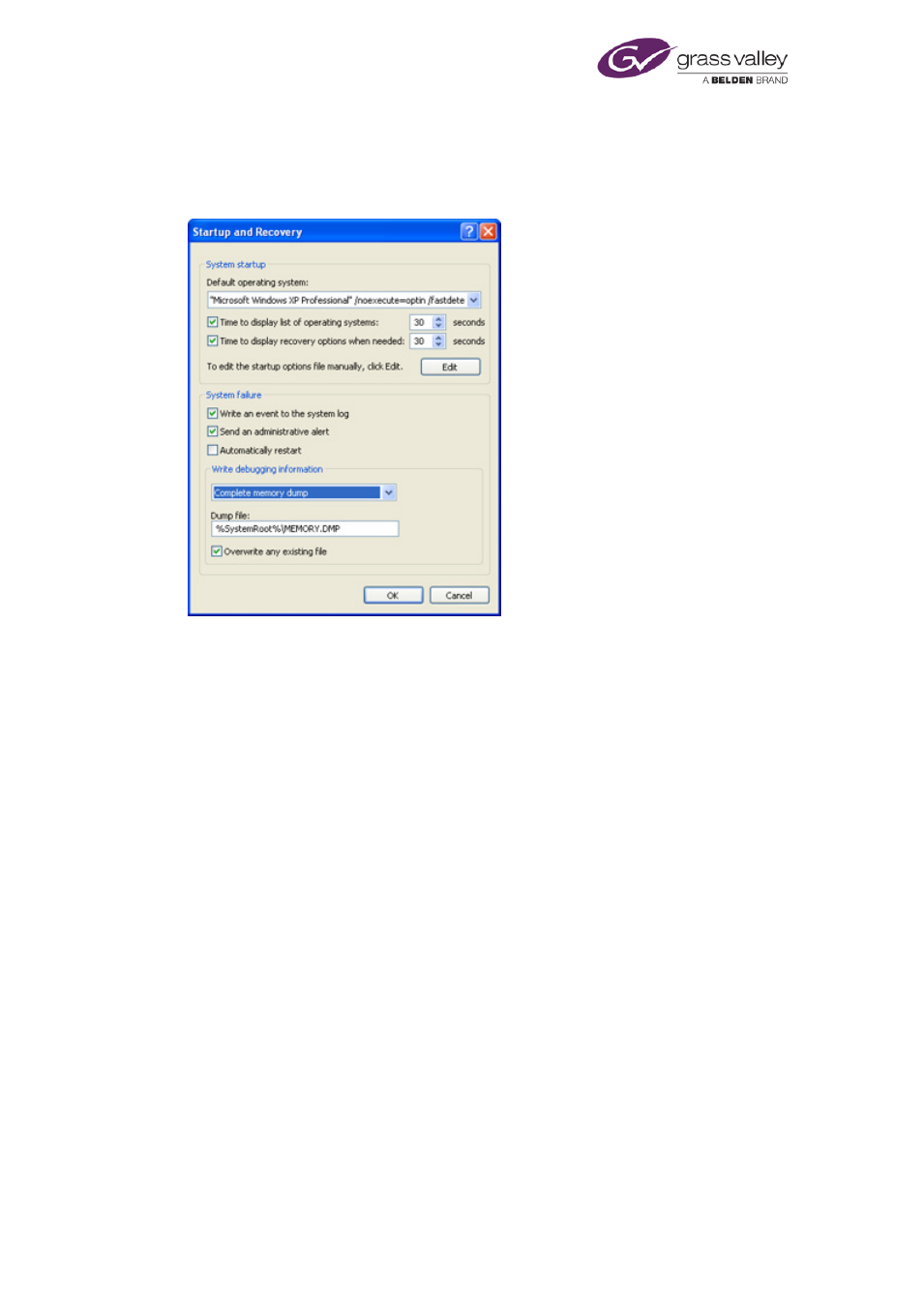
Preparing a system for iTX software
Response to Windows system failure
You should configure the Windows system on each machine to provide information about the
cause of any Windows system failures. You do this in the Startup and Recovery dialog, which
you display by selecting it under the Advanced tab of the System Properties control panel.
In the System failure section:
–
Select the Write an event to the system log check box.
–
Clear the Automatically restart check box.
In the Write debugging information section:
–
Select Complete memory dump.
Windows event logs
To ensure the Windows operating system on all machines in the iTX system is working properly,
the event logs should be checked and cleared.
From the Administrative Tools control panel, display the Event Viewer in the Microsoft
Management Console. In the list of event types, check and clear the event logs for the
Application, Security and System events.
Network adapters – binding order
In an iTX system with multiple network connections, the order that Windows network services
access the network connections may prevent iTX from working properly. If the order is
incorrect, the iTX services may not be able to interact.
On each server machine, ensure the Local Area Connection for the iTX network is first (highest)
in the Connections list. You can view this list in the Network Connections Advanced Settings
dialog:
March 2015
System Administrator Guide
Page 33 of 404
