Delete an rss feed, Refresh the rss feed content – Grass Valley iTX System v.2.6 User Manual
Page 373
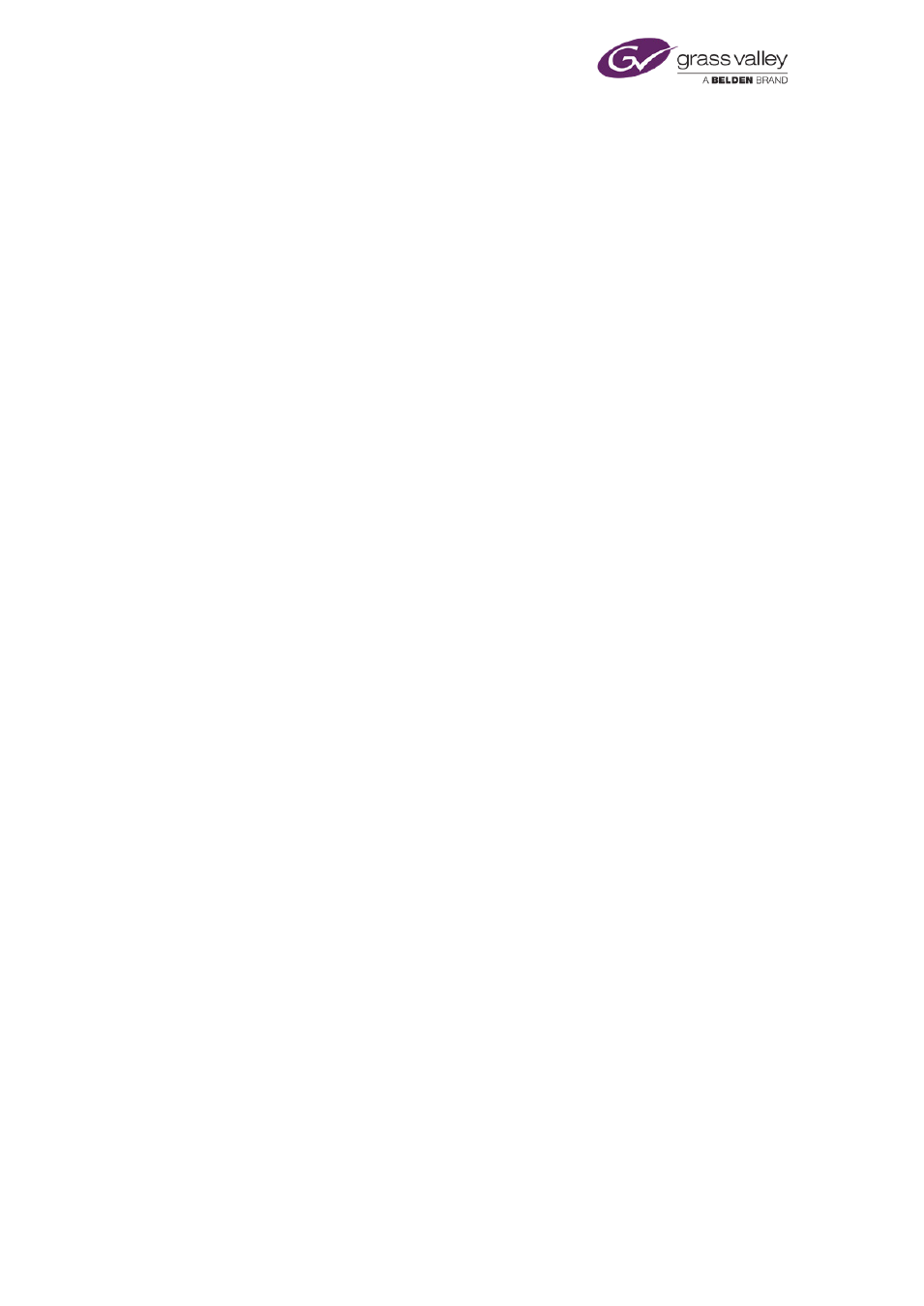
Using iTX with the RSS Streamer
Delete an RSS feed
1.
Select a feed in the RSS Feed list. You can select multiple feeds by pressing Shift or Control
as you click their entries.
2.
Right-click the selected RSS feed to display the RSS Feed menu; select Delete Selected
Items.
The RSS feed is removed from the RSS Feed list. Any CG containing the text of the feed no
longer displays the text.
Note:
•
You can also remove an RSS feed from the RSS Feed list by editing the program
Change the number of headlines the RSS Streamer includes in an output file
By default, the RSS Streamer captures all the headlines for an RSS feed. You can configure the
service to capture fewer headlines.
1.
In the Max number of stories to output box, enter the number of headlines that the RSS
Streamer is to include in the output file.
This setting applies to all feeds appearing in the RSS Feed list.
Note:
•
Ensure the entry in the Max number of stories to output box is 0 if you want the RSS
Streamer to include all headlines in the output file.
Change the type of information the RSS Streamer includes in an output file
By default, the RSS Streamer captures just the headlines for an RSS feed. You can set up the
service to include the full text of each article in the output file.
1.
To set up the RSS Streamer to include the full text of each article in the output file, clear
the check box for "Send headlines only to output files".
This setting applies to all feeds appearing in the RSS Feed list.
Refresh the RSS feed content
Every 30 minutes, the RSS Streamer checks the feeds in the RSS Feeds list for new content. You
can refresh the RSS feed content manually.
1.
Click Force Refresh to instruct the RSS Streamer to check the RSS feeds for new content.
March 2015
System Administrator Guide
Page 373 of 404
