Install the database server module – Grass Valley iTX System v.2.6 User Manual
Page 48
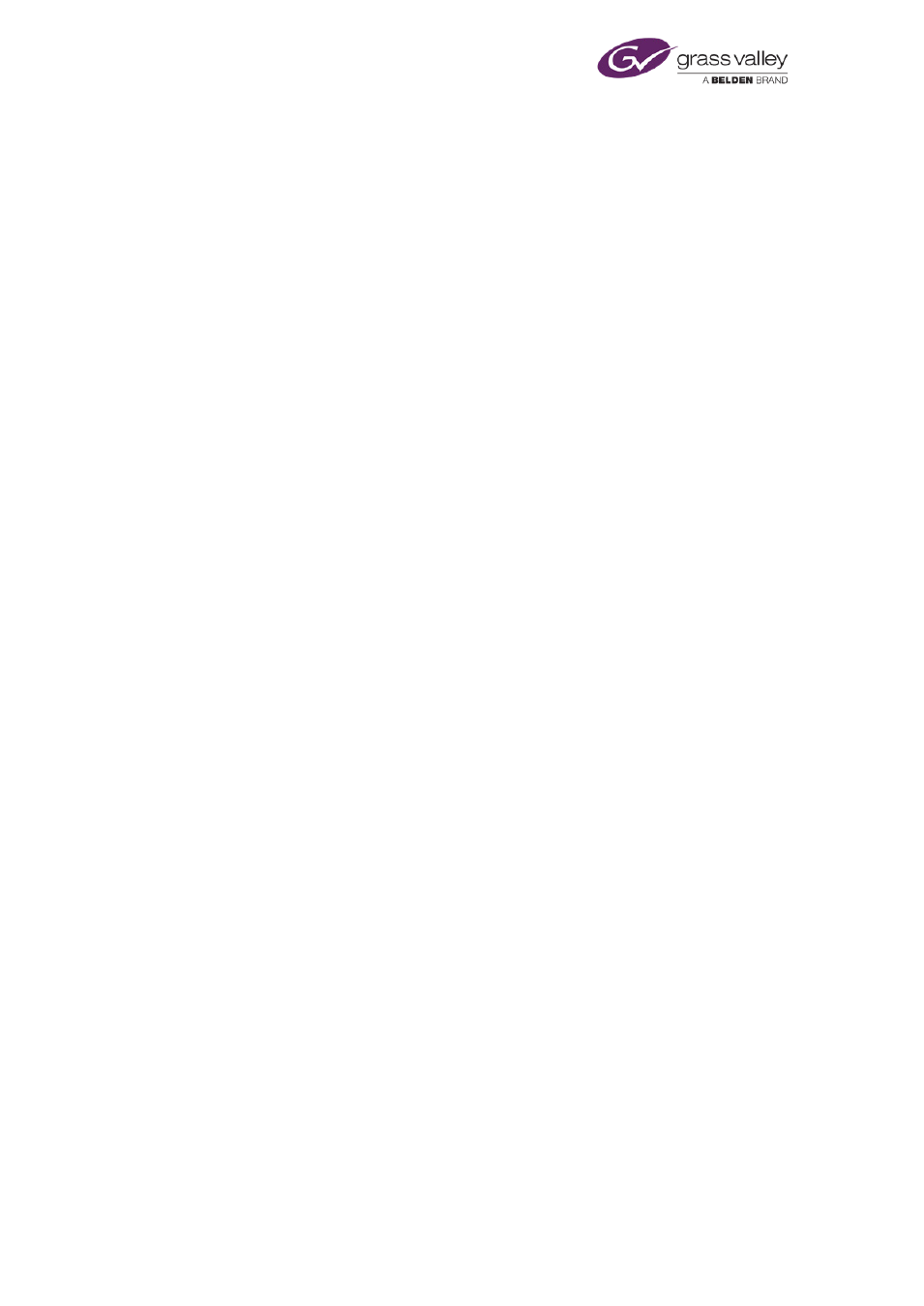
Installing iTX software modules
Note:
•
The Advanced Options button on the iTX Domain Configuration dialog displays a range
of settings that should only be modified by Grass Valley engineers.
•
You may use the Domain Configuration tool to modify the configuration after the
Install the Database Server module
Once you have installed Microsoft SQL Server and the pre-requisite software on the Database
Server machine, you can install the Database Server module. The procedure below includes the
installation of the optional Locator Service module – we recommend you install a Locator
Service for most systems; the service is essential for multi-domain systems.
To ease the workload on this Locator Service, you may install Locator Services on other
machines in the same domain. All Locator Services then perform similar tasks in a load-
balanced arrangement.
In general, two load-balanced Locator Services meet the requirements of most systems.
Note:
•
For the installer to be able to perform the required tasks in SQL Server during the
installation of the Database Server module, the user account you use must be a
member of the dbcreator fixed server role in SQL Server; it must also be a member of
the sysadmin fixed server role. (You give the user account these roles in Microsoft SQL
Management Studio).
1.
Double-click Setup.exe to start the iTX installer.
2.
Select Database Server and Locator Service from the Select Software To Install dialog.
If you want to install the Media Watcher (with iTX Desktop layouts) at the same time as the
Database Server module, also select Media Watcher.
Click OK to close the dialog.
The installer displays the iTX Installer dialog, showing the components in the selected
modules.
3.
Click Continue.
The installer performs the installation. The progress bar at the bottom of the dialog shows
the operation progressing.
The installer installs the System Database schema and some iTX services.
For some tasks, the installer displays a dialog requesting you to enter certain system
details. We describe how to use these dialogs below.
In the iTX Domain Configuration dialog, enter domain and Locator Service information.
March 2015
System Administrator Guide
Page 48 of 404
