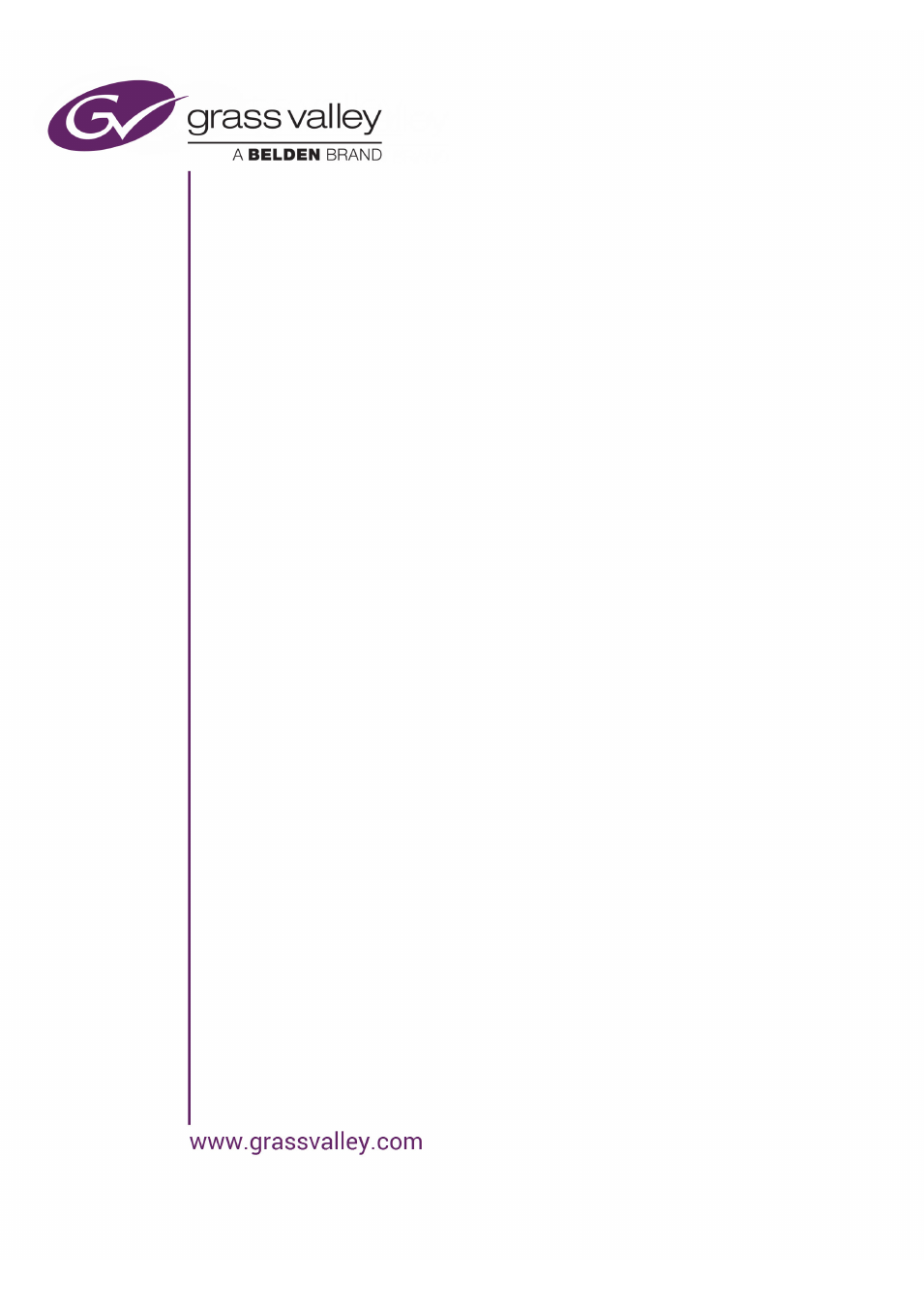Grass Valley iTX System v.2.6 User Manual
System administrator guide
This manual is related to the following products:
Table of contents
Document Outline
- Contents
- About this manual
- About the iTX system
- Preparing a system for iTX software
- Network connection
- Using a DHCP server to allocate an IP address for a Locator Service machine
- Locator Service – name resolution
- General machine requirements
- Preparing the Database Server machine
- Preparing the Media Store
- Preparing Output Server machines
- Preparing Encode Server machines
- Installing Drivers for SDI video cards
- Installing iTX software modules
- Installation notes
- Pre-installation check list
- Running the iTX installer
- Install the Database Server module
- Installing the iTX Database on a Remote Server
- Install the Media Watcher on a stand-alone Media Store, or other machine
- Install an Output Server module
- Install a Desktop Client module
- Install the Software Distributor module on a stand-alone machine
- Install the Encode Server module
- Re-configuring a service after installation
- Creating a Locator domain configuration file
- Setting up services to start automatically on machine start-up
- Starting the iTX system services
- Security in an iTX system
- The security system of the iTX System Service
- About the Security Tool
- Using the Security Tool
- Open the Security Tool
- Manually log onto the Security Tool with administrator rights
- Import users, groups or computers
- Add a group
- Add a user
- Modify the membership of a group
- Assign a user, computer or application to one or more groups
- Set security options for a group, user, computer or application
- Set a manual log-on password
- Configuring a Media Watcher
- The Setup tab
- Inbox settings
- Specify an Inbox folder
- Monitor the Inbox folder
- Hold event durations for .osc imports
- Create browse copies of video clips
- Create keyframes from video clips
- Check mono tracks for Dolby E data
- Group mono tracks
- Extended Audio language tagging for grouping mono tracks
- Set a delay for media-file registration
- Set the high-water mark for the Inbox folder
- Apply the Inbox high-water mark to Media folders on iTX Media Stores
- Adding a file store of the store type to the File Stores list
- Adding a file store of the search type to the File Stores list
- Media Watcher plug-ins for external file stores
- About iTX timestamps on media files copied from external file stores
- Add a file store of the search type to the File Stores list
- Set file-store options for an external IT store or Omneon video server
- Set file-store options for a Colossus system database
- Set file-store options for a Front Porch Digital DIVArchive
- Set file-store options for remote iTX domains
- Set file-store options for an FTP server
- Set file-store options for a Suitcase TV archive
- Adding file stores of the Mirror type to the File Stores list
- Modifying the File Stores list
- Managing file stores
- File-copying speed
- Selecting default clip templates for media files imported through the Inbox
- Searching for files requested by a Media Cache Service
- Setting up search domains under the Domains tab
- Configuring a Media Watcher to copy media files to an independent back-up system
- Configuring the Time Service
- Starting iTX Desktops
- Setting up views for workstations and operators
- Layout views
- Registering of workstations and operators before the assigning of layout views
- Layouts available for layout views
- Standard layouts
- Using cloned layouts
- Creating a system-administrator layout view
- Assigning layout views from your system-administrator view
- About channel views
- Setting up a channel view
- Assigning a channel view
- Modifying layouts
- About the layout-editing mode
- Configuring service-monitoring components
- Attaching an audio file to an Alert button
- Adding an Auto Failover Control to a layout
- Configuring component groups
- Configuring the PinPoint panel on the Asset layout
- Configuring search buttons on the Asset layout
- Configuring Encoder Settings buttons
- Configuring router components
- Configuring the hold time for the previewing of events
- Configuring Re-cue control
- Making a layout global
- Saving a layout
- Exiting the layout-editing mode
- Cancelling unsaved changes to a layout
- Configuring channels
- Display the Channel Configuration pop-up layout
- Modifying the properties of channels
- Using the Channel tab
- Channel Config 1 – for all channel types
- Channel Config 2 – for playout, edit and scheduled-ingest channels
- Channel Config 3 – for playout channels
- Type
- Hold Time
- Schedule Lock Out
- Manual item updates
- Routing panel
- Default Live Asset
- Sub Channel Configuration
- On Air
- Master/Slave Setup
- Simulcast Setup (Output Server 2 only)
- Create As Run
- Don’t Wait for Secondaries
- As-run schedules
- As-run iTXML files.
- As Run Start
- Standby Video
- Wide Screen Switch
- 3D Channel
- Manual Events
- Route on Failure
- Offset Channel panel
- Search-domains panel
- Channel Config 4 – for playout channels
- Using the Configure Output Server dialog (Output Server 1 only)
- Using the Configure Alerts dialog
- Using the Advanced Aspect Ratio Control – Mapping Configuration dialog
- Media Keep List – for playout channels
- The Cache Settings tab – cache channels
- The Scheduled Booking Config tab – scheduled-ingest channel
- The Ingest Config tab – scheduled-ingest channel
- Using a spreadsheet to set properties for a group of playout channels
- Configuring channel plug-ins
- Modifying the properties of channel plug-ins
- Select a channel for configuration
- Set channel plug-in properties
- The Schedule Event Configuration panel
- The External Subtitler Configuration panel
- The GPI Configuration panel
- The VANC Configuration panel
- The Clarity Configuration panel
- The VizRT Graphic Configuration panel
- The VertigoXG panel
- The Studio Setup panel
- The Video Clip Configuration panel
- The Schedule Import Configuration panel
- Map a generic logo to a logo file
- Map a generic logo to an external logo
- Set default playout properties for a mapped logo
- Map a CG template to a CG file
- Set default playout properties for a CG template
- Map a graphics-script template to a graphics script
- Set default playout properties for a graphics-script template
- Delete all mappings for CG and graphics-script templates
- Map a generic GPI output to an output on a GPI matrix
- The Route Event Configuration panel
- Conditional Access Configuration panel
- Scheduled Ingest Defaults panel
- The External Logo panel
- The Logo Setup panel
- SCTE104 Configuration panel
- Modifying the properties of channel plug-ins
- System Wide Config
- Configuring the audio output for a playout channel
- About audio channels and tracks (and streams)
- Encoded-data formats for playout
- Configuring the audio output of an Output Server
- Selecting the audio type
- Compatibility of source tracks
- Examples of a PCM stereo output from various source types
- Distribution of source PCM channels in a Dolby D 5.1 output
- Channel mapping
- How iTX determines which source track to use for the output
- Track grouping
- Track-group numbering for mono-track outputs
- Replicating a mono source track for a PCM stereo output track
- XML code for the channel-mapping configuration
- Testing a channel-mapping configuration
- Clip mapping
- Using the Audio Mapping panel
- Display the Audio Mapping panel
- Add an audio track to the output of a playout channel
- Remove an audio track from the output of a playout channel
- Configure an output audio track
- Display the XML code for a channel-mapping configuration
- Display a report showing the audio-track details for a video clip
- Modifying the list of available track tags in the Language Selection dialog
- Upgrading a system that is configured for clip mapping
- Output Server settings for Dolby Digital and Dolby E audio
- Running iTX services
- Working with the services on the Database Server machine
- Service-window features of iTX services on the Database Server machine
- System Service – Alerts Details tab
- System Service – Alerts History tab
- Logging Service – Messages tab
- OPUS Service – Management, Control tab:
- OPUS Service – Management, Configuration tab:
- OPUS Service – Management, Job Types tab:
- Routing Data Service – Matrix Details tab:
- Locator Service – Services tab
- Locator Service – Domain Info tab
- Service-window features of iTX services on the Database Server machine
- Working with the Media Watcher
- Copying and registering files
- Clip Templates
- Re-ingesting files
- Valid formats for media files and other types of file
- Animated sequences and their different playout modes
- Importing a single TARGA frame for use as a logo
- Registering of reference MOV and MXF files
- Registering of recordings
- Registering of media on an external Media Store
- Copying of media files for playout
- Registering of Licenses
- Deleting files
- Extra service-window features for the Media Watcher
- Alternative Workflow-driven media imports
- Media Import Configuration Tool
- Working with iTX services on an Output Server machine
- The Media Cache Service
- Caching in a single domain
- Skipping of missing media files
- Interruption to caching
- Cache management
- Caching in a multi-domain system
- Caching for a sub-channel
- Search order of domains in multi-domain caching
- Setting up a system for multi-domain caching
- Media Cache Service window
- Cache channel in a Schedule Grid
- Working with iTX services on an Encode Server machine
- Creating media files
- Registering media files
- Recording of VANC data
- Video-format detection
- Encode Server control of a VTR
- Extra service-window features for the services on an Encode Server machine
- Encode Server – service-window header
- Encode Server – Settings tab
- Select a Media Watcher for file registration
- Import encode presets
- Set the in-point timecode flag for recordings
- Request the iTX Encoder to detect the timecode track in an SD video feed
- Set the pre-roll time for a VTR connected directly to the Encode Server
- Test the connection between an Encode Server machine and a VTR
- Release a locked Encode Server
- Restart the Encode Server
- Request the Encode Server to create a snapshot log file
- Using iTX Desktop layouts for system administration
- Upgrading or uninstalling iTX software modules on single machines
- Upgrading a batch of iTX server machines
- Closing down your iTX system
- System resilience
- Using iTX with a matrix router
- Setting up an iTX system for routing
- Installing a Router Bridge
- Configuring an iTX system after the installation of a Router Bridge
- Updating information from the Router Bridge
- Installing a GVG Acappella Router Server
- Configuring an iTX system after the installation of a GVG Acappella Router Server
- Installing an NVision NV9000 Router Control System Service
- Configuring an iTX system after the installation of an NVision NV9000 Router Control System Service
- Installig the Evertz 7700 Router Server
- Configuring an iTX system after the installation of an Evertz 7700 Router Server
- Installing the Quartz Router Service
- Configuring an iTX system after the installation of a Quartz Router Service
- Installing the Hardwired Router (for a dummy router)
- Configuring an iTX system after the installation of a Hardwired Router
- The Routing Configuration pop-up layout
- Filtering by groups in routing configuration
- Setting up router control on the Router Control layout
- Using the features on the Router Control layout
- Using iTX with a GPI device
- Supported GPI devices
- The GPI Service
- Installing the GPI Devices module
- Configuring the GPI Service
- Start the GPI Service Configuration application
- Add a driver for a GPI device
- Configuration settings for a GPI Service driver
- Enable a GPI Service driver
- Edit the settings for a GPI Service driver
- Delete a GPI Service driver
- Restart the GPI Service
- Assign names to GPI input and output triggers
- Check inputs and outputs under the driver Status tab
- Assigning GPI inputs to playout actions
- Setting up a Videoframe VNode
- Using Missing Materials Manager
- About Missing Materials Manager
- Installing the Missing Material Service module
- Configuring Missing Materials Manager
- Saving your settings
- Automatic deletion of media files to clear disk space
- Selecting Media Watchers for Missing Materials Manager to work with
- Searching stored schedules for events with missing media files
- Event types for checking
- Look-ahead time
- Cache-ahead time
- Specifying which live schedules Missing Materials Manager should monitor
- Missing Materials Manager Reporting
- Configuring an iTX Desktop to accept commands from a keyboard or hard panel
- Using iTX with the XML Adaptor
- Using iTX with the Alerts Forwarding Service
- Using iTX with the RSS Streamer
- Using iTX Workflow
- Enabling iTX v2 to use the assets in an iTX v1 system
- BXF Schedule Importing
- Importing of Harris ADC100 schedules
- BXF As Run Support
- HDSDI/SDI Preview from an iTX Desktop
- Supporting Tools