Sub channel configuration, On air, Master/slave setup – Grass Valley iTX System v.2.6 User Manual
Page 148: Master/slave, Setup, E 148
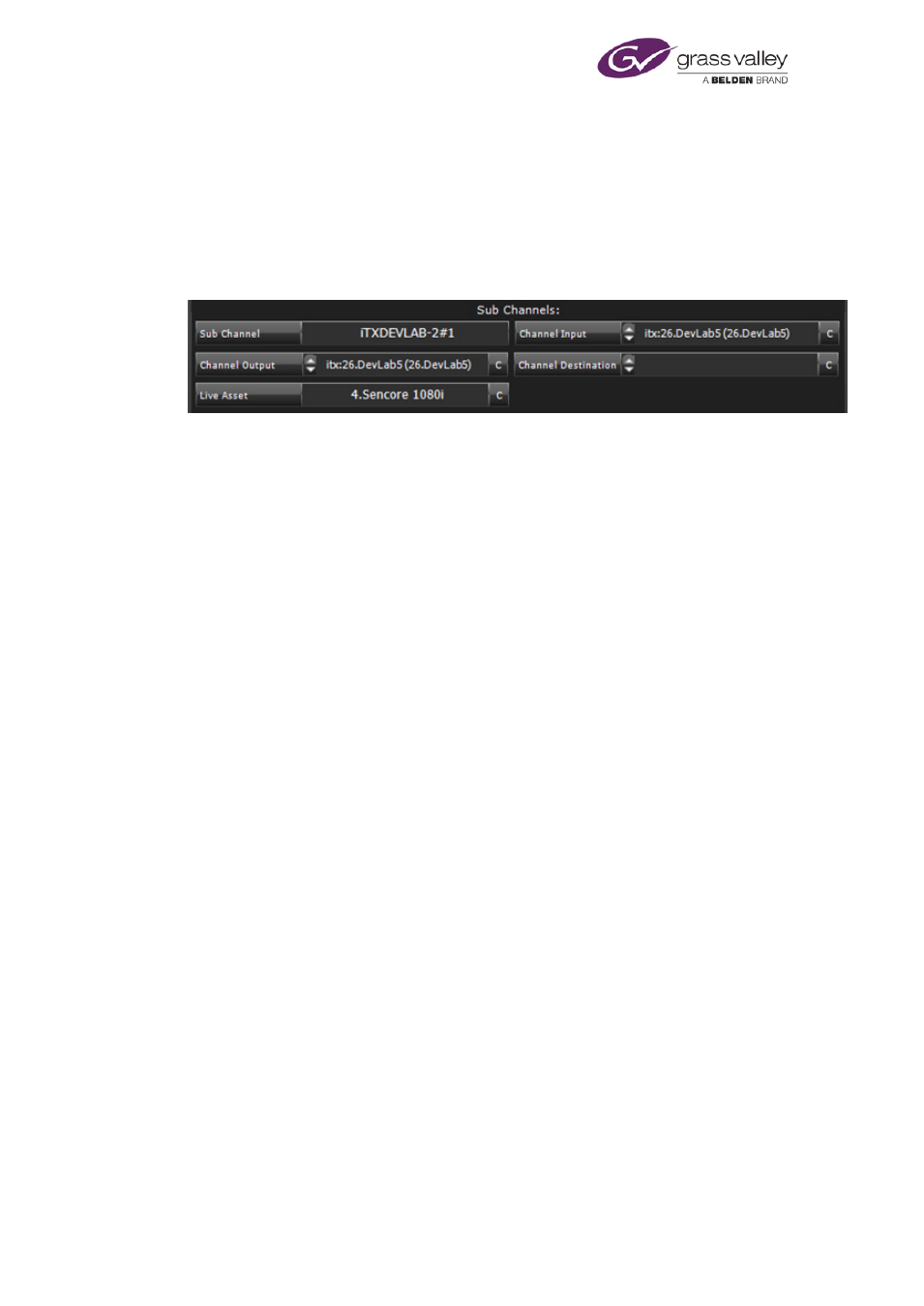
Configuring channels
The default live asset is defined in the Asset Layout like any other, but the audio tracks for the
asset MUST match the type and number of tracks that are in the source feed.
Sub Channel Configuration
In a system that includes a matrix router and uses sub-channels to play out regional content,
you set the router destination to which the live feed for a sub-channel is to be routed. You do
this, for each sub-channel, by using the Sub Channels configuration area:
In the Sub Channel box, you select the sub-channel you want to configure. You select the
destination for the sub-channel's live feed in the Channel Input box. Clicking C (to the right of
the Channel Input entry) clears the selection.
The Sub Channel’s output to the router is configured in the Channel Output box.
In the Channel Destination box, you enter the router’s output destination that you wish to
have the sub channel routed to when it is on air.
Finally, the Live Asset box is where you set the default standby Live Source for the sub channel
when there is an under-run. This allows the Sub Channel to switch to a feed if there is a gap in
the schedule before the next item in order to prevent being off air or outputting black/freeze
frames.
Note:
•
You use the routing panel to select the matrix router before setting the destination.
On Air
A red light in the On Air button shows the channel is a live transmission channel. Select the
option for a playout channel, so that the Alerts Service generates alerts when necessary. Cancel
the selection for edit channels.
Master/Slave Setup
For a system that has main and back-up Output Server machines, selecting Master/Slave Setup
identifies the channel as one of a master-slave pair of channels. Either channel may be routed
to the transmission system:
March 2015
System Administrator Guide
Page 148 of 404
