Installing itx software modules, Installation notes – Grass Valley iTX System v.2.6 User Manual
Page 40
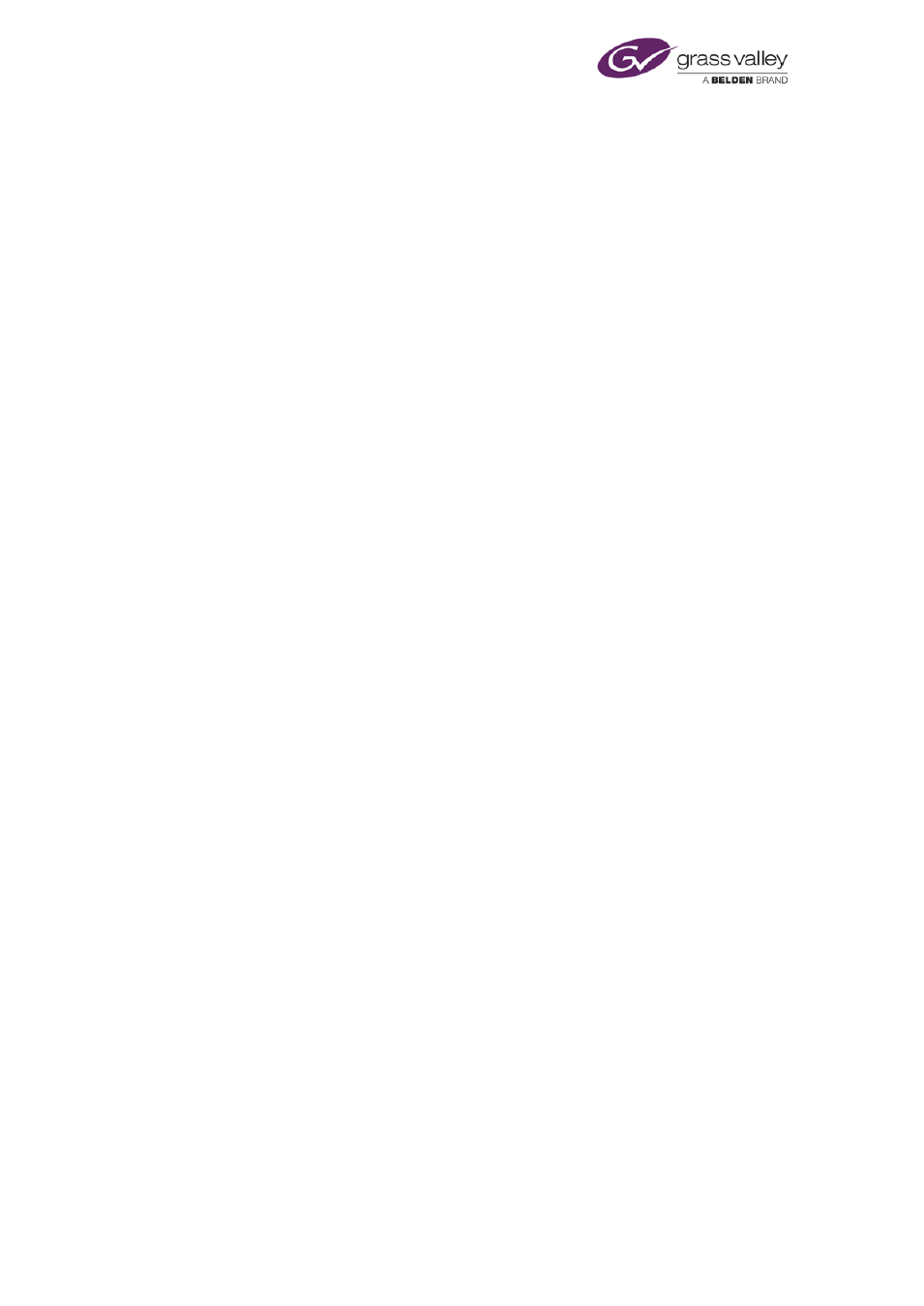
Installing iTX software modules
Installing iTX software modules
In this section, following some general installation notes and a pre-installation check list, we
explain how you use the iTX installer to install individual software modules on iTX machines.
Configuration instructions appear in the following sections.
Installation notes
•
You install a software module by double-clicking the icon of the iTX installer,
Setup.exe, selecting the module and responding to on-screen prompts.
•
Each module contains a number of program files.
•
During the installation process, the installer places the program files in their own
folder at a specified location. The default path of this location is:
C:\Program Files (x86)\iTX 2.0\Services
•
A program folder contains the program executable, programname.exe, and a
configuration file, programname.exe.config.
•
All modules for iTX services include a Server Controller. iTX uses Server Controllers to
start the services automatically and keep them running.
•
The iTX installer registers each service with the Server Controller, on the same
machine, and causes the service to display a user interface. (The user-interface
property is denoted by the entry "-ui" in the Startup Parameters column under the
Controlled Services Information tab of the Server Controller window.)
•
You configure the services via dialogs during installation. Some services require
additional configuration after you install them.
•
On each machine that has a Server Controller, the iTX installer installs an extra service
called the iTX Software Updater. This service enables you to upgrade all iTX servers
from your system-administrator workstation. (You may choose not to have the service
installed if you do not want to use this feature.)
March 2015
System Administrator Guide
Page 40 of 404
