Grass Valley iTX System v.2.6 User Manual
Page 26
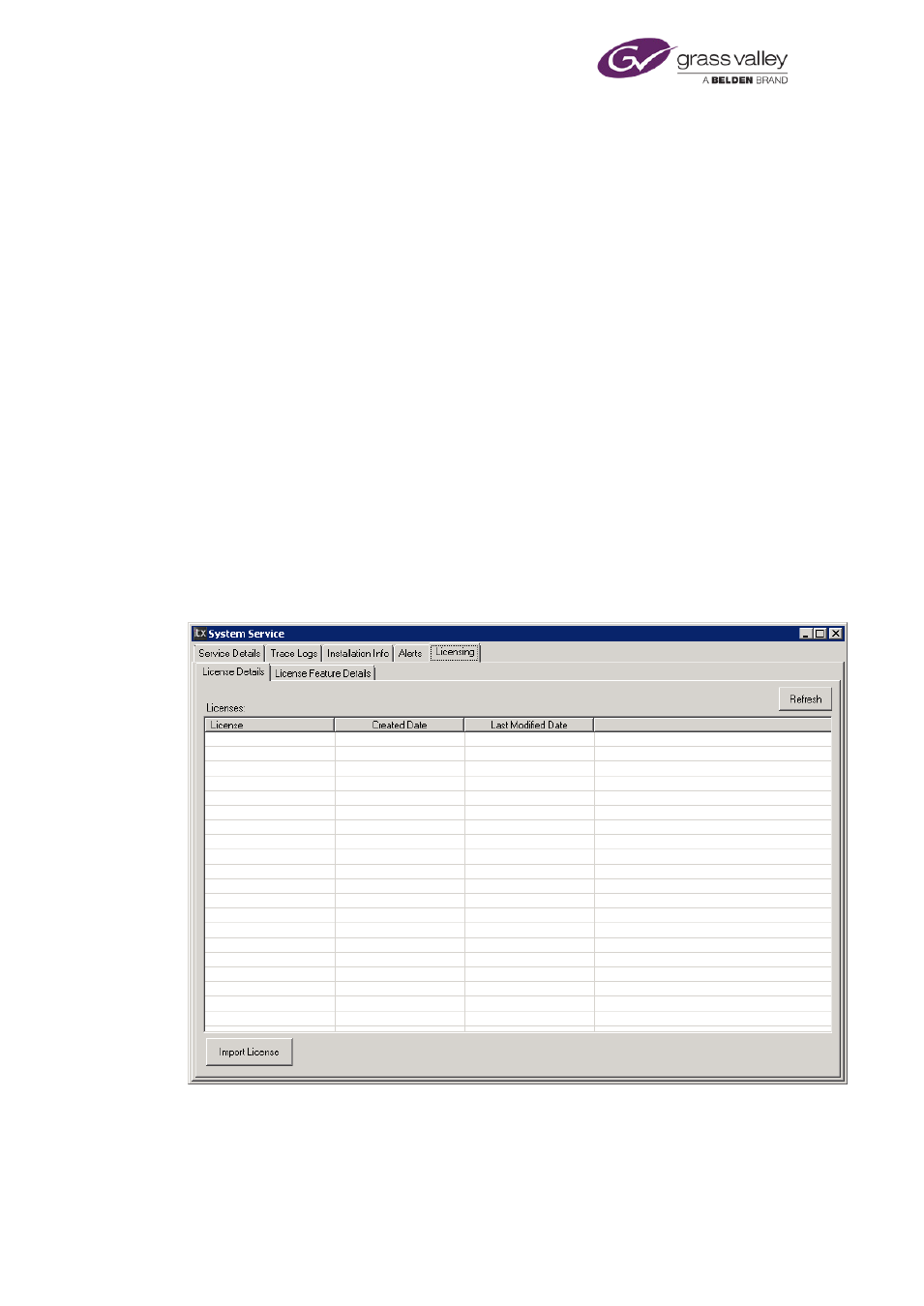
About the iTX system
License dongle
The Output Server machine must have a hardware License key, or "dongle", inserted in one of
its USB slots. This authenticates the iTX software and allows you to use the software once the
License is registered in the iTX system.
The License allows specific iTX plug-ins to run. The plug-ins provide the features on components
that the scheduling services, TXPlay and TXEdit, use to process media files of different types.
You may start with a basic iTX system that has reduced functionality, and later increase the
functionality by adding License files to activate more plug-ins; you do not need to change the
dongle.
New License files can be registered with the system in two ways. They can either be copied into
any Media Watcher’s Inbox, where they will be processed by the Media Watcher itself and the
iTX database will be updated with details of the new functionality.
Or you can import them via the System Service, which is usually running on a framework server:
1.
Locate the System Service and click on the Licensing tab.
2.
Select the sub tab labelled License Details.
3.
Click the Import License button.
4.
Browse to the directory where you have downloaded your License files to.
5.
Select the License file and click OK.
NOTE: You will need to restart the services running on the machine you have updated the
License for in order for it to expose the new features.
March 2015
System Administrator Guide
Page 26 of 404
