Install the workflow service – Grass Valley iTX System v.2.6 User Manual
Page 378
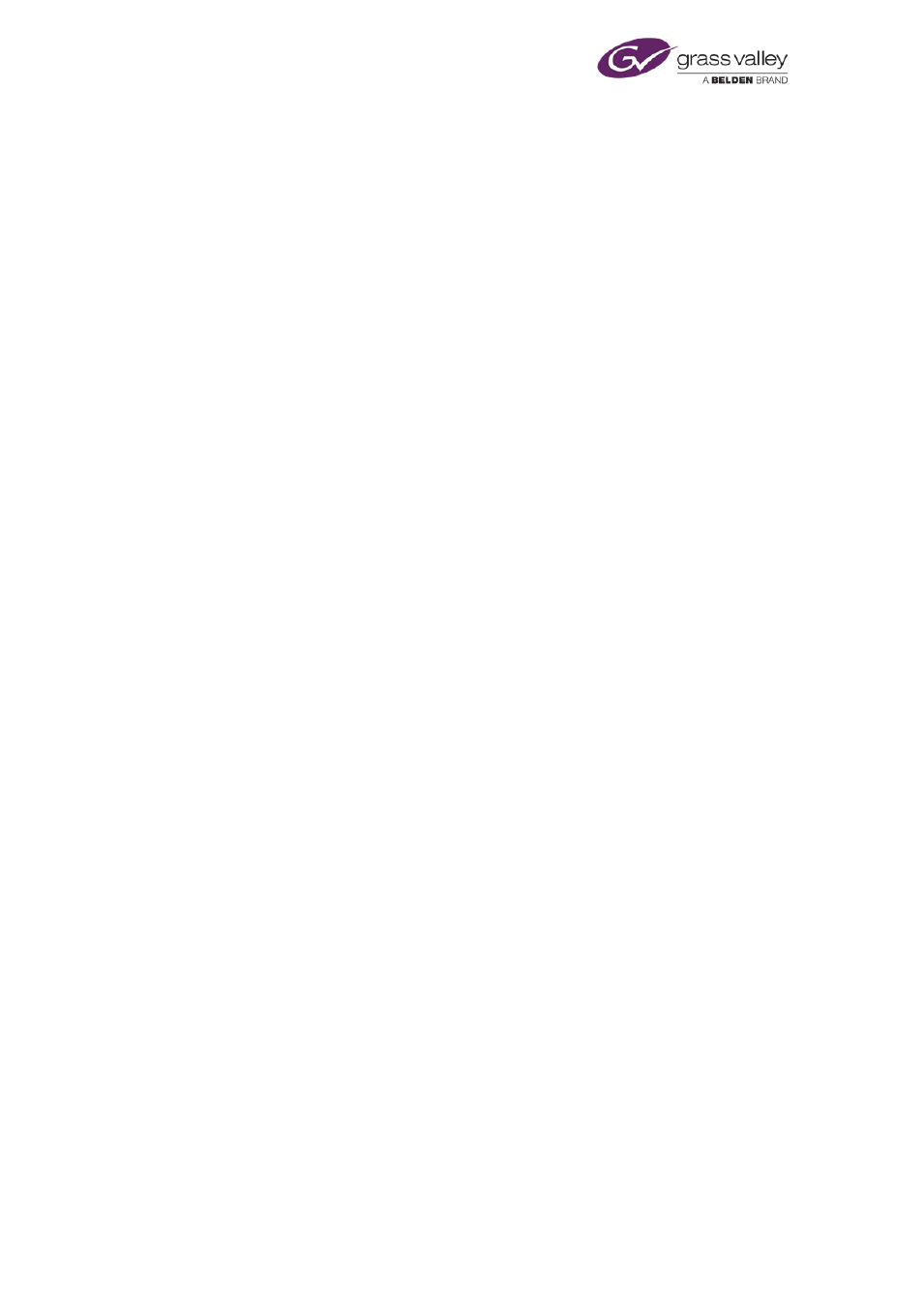
Using iTX Workflow
•
The Keyframe Generation Server.
•
The Proxy Generation Server.
To enable the Workflow Service to create jobs based on Media Rules, you need to install
components from the Workflow category. From the Standard Media Rules module, you may
install these components:
•
Media Rule Keyframe All.
•
Media Rule Proxy All.
•
Media Rule Purge Expired Assets.
To enable the Workflow Service to create jobs based on MediaFlow Processes, you need to
install components from the Workflow category. From the Standard MediaFlow Processes
module, you may install these components:
•
Media Flow Export Asset.
•
Media Flow Multi-Domain Content Transfer
Install the Workflow Service
You may install the Workflow Service on the same machine as the OPUS service.
1.
Double-click Setup.exe to start the iTX installer.
2.
Display the Select Software To Install dialog.
3.
Select Workflow Server from the Workflow category.
4.
Click Continue.
The installer installs the Workflow Service. The progress bar at the bottom of the dialog
shows the operation progressing.
For some tasks, the installer displays a dialog requesting you to enter certain system
details.
In the iTX Domain Configuration dialog, enter domain and Locator Service information.
In the Add Tables To Database dialog, do the following.
•
Check the name of the System Database appears in the Database box.
•
Check the network name of the Database Server appears in the Database Server box.
•
Specify the database connection method (i.e. by trusted or named user).
•
Click Save. The Add Tables To Database dialog closes.
The installer adds the iTX tables to the System Database.
The installer creates a configuration file, containing the details you enter, in an application-
data folder under the logged-on username.
5.
Click Finish to close the iTX Installer dialog.
A folder for the installed components appears in the Program Files\iTX 2.0\Services folder.
March 2015
System Administrator Guide
Page 378 of 404
