Installing the itx software module, Itx v2 locator service configuration, Install the migration services – Grass Valley iTX System v.2.6 User Manual
Page 385
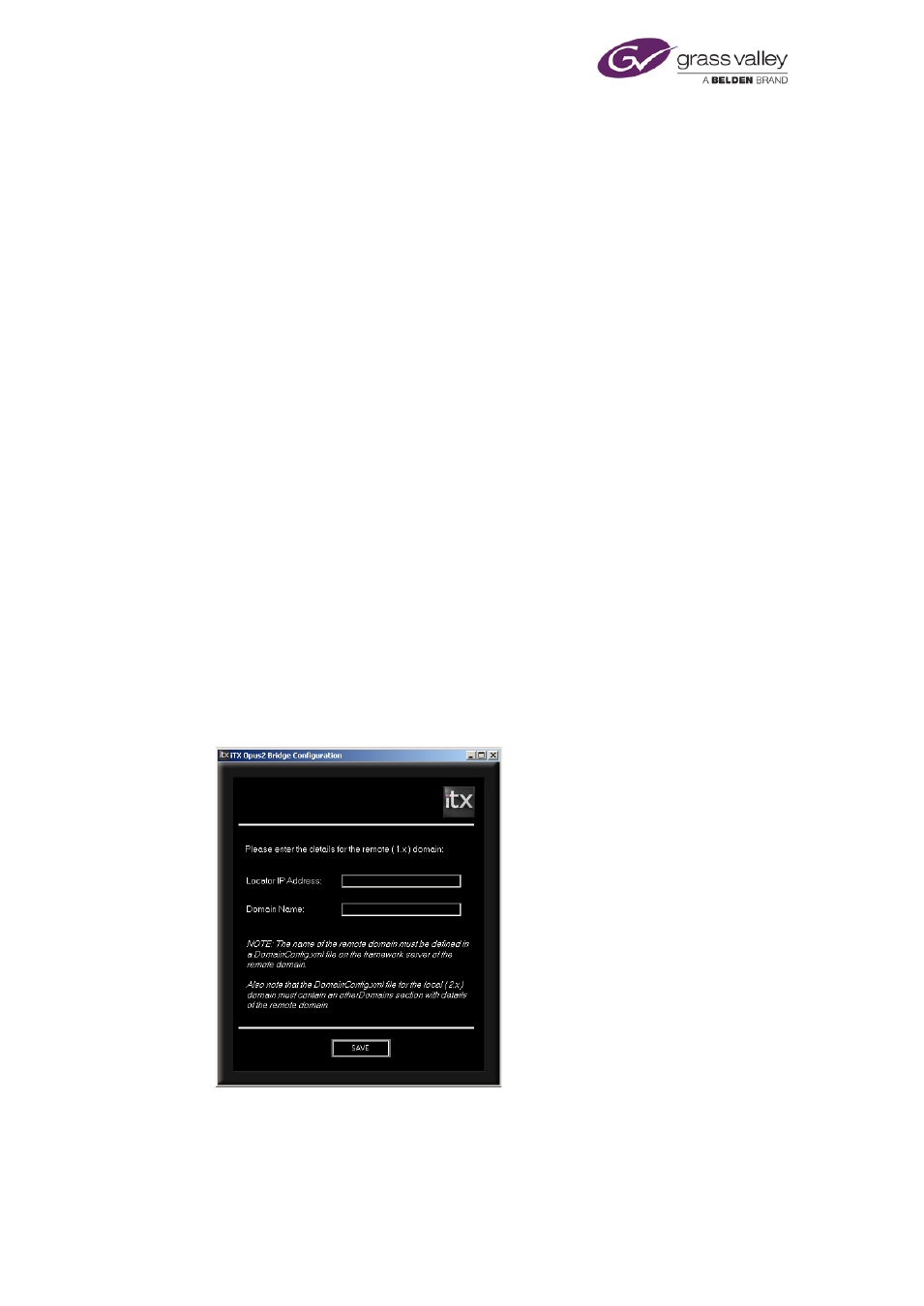
Enabling iTX v2 to use the assets in an iTX v1 system
Installing the iTX software module
The required services are contained in the Migration From iTX 1.x software module, which is in
the External Interfaces category of the iTX Installer.
If your iTX v2 system does not have a Locator Service (it may be using the Discovery
communications model), you should install one on the Database Server machine.
iTX v2 Locator Service configuration
1.
Ensure there is a Locator Service installed in the iTX v2 system.
2.
Use the Locator Service Configuration tool to add the details of the iTX v1 domain to the
configuration file, DomainConfig.xml.
Install the migration services
1.
Double-click Setup.exe in the installation folder, iTX Suite, to start the installer.
The installer displays the iTX Installer dialog.
2.
Click Select Software to open the Select Software to Install dialog.
3.
Expand the External Interfaces category and select Migration From iTX 1.x.
Click OK to close the Select Software to Install dialog.
The iTX Installer dialog shows the components that you selected.
4.
Click Continue.
The installer performs the installation. For some tasks, it displays a dialog requesting you to
enter certain system details. We describe how to use these dialogs below.
The iTX Opus 2 Bridge Configuration dialog:
This dialog appears twice – first for the OPUS 2 iTX Bridge Service and then for the Text
Search Index Service.
Enter the required details:
March 2015
System Administrator Guide
Page 385 of 404
