2 ethernet ftp upload procedure – Comtech EF Data CDM-600/600L User Manual
Page 74
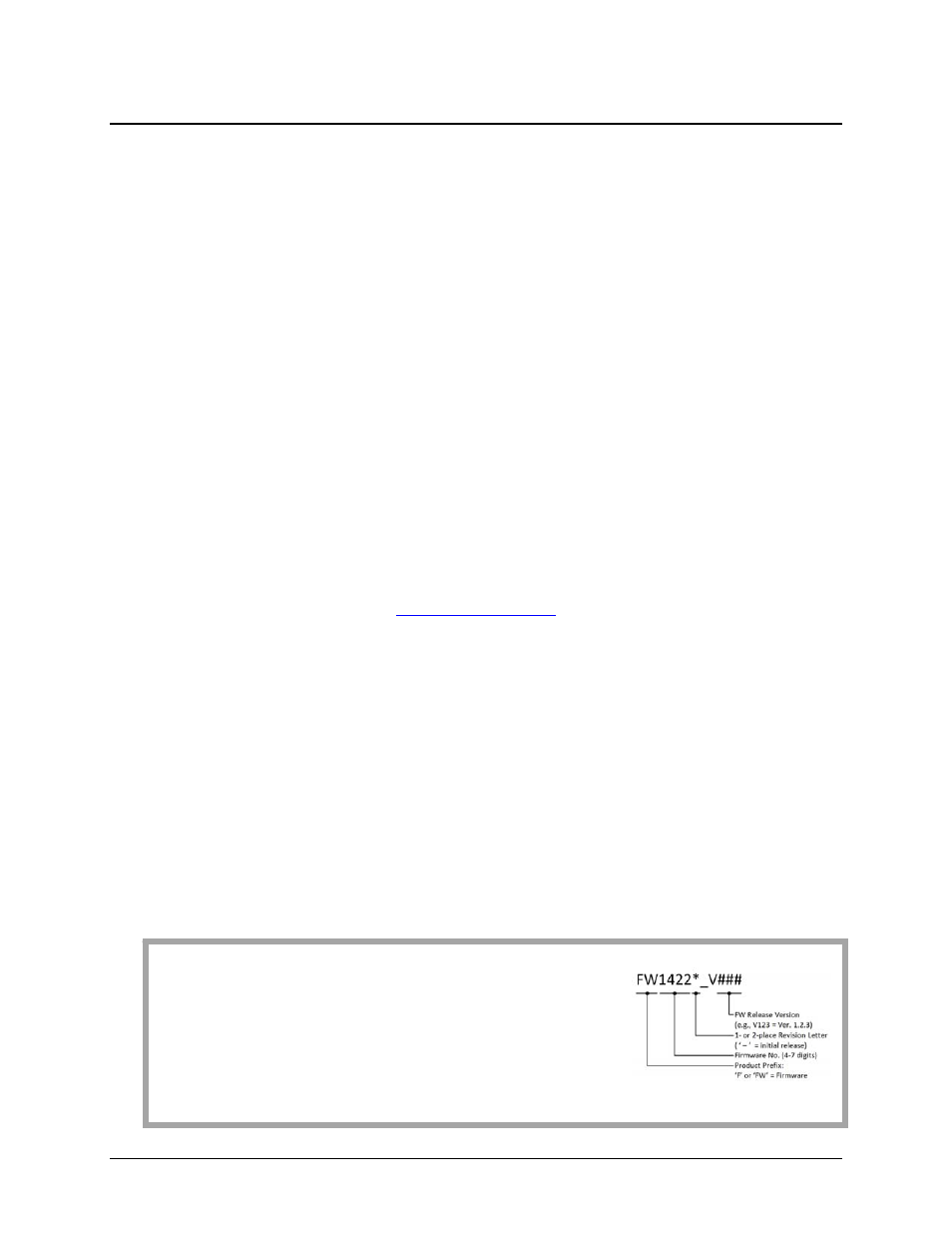
CDM-600/600L Open Network Satellite Modem
Revision 3
Flash Upgrading
MN/CDM600L.IOM
4–2
4.2
Ethernet FTP Upload Procedure
1. Identify the reflashable product, firmware number, and version for download.
The current base modem M&C version can be viewed at the top level menu of the front panel
display (press the CLEAR key several times to view). The firmware information can also be
found within the SELECT: UTILÆ Firmware Æ Info Æ Image#1 or Image#2 menu trees.
Using serial remote control, the firmware revision levels can be queried with the following
commands:
Abbreviated: <0/SWR? or: Detailed: <0/FRW?
2. Create a temporary directory (folder) on an external PC.
Windows: Select File > New > Folder, then rename the New Folder to "temp" or another
convenient, unused name. Assuming "temp" works, a "c:\temp" folder should now be created.
Note: The c: is the drive letter used in this example. Any valid writable drive letter can be
used.
CMD Prompt: At the command prompt (c:\>), type "mkdir temp” or “MD temp" without
quotes (mkdir and MD stand for make directory). This is the same as creating a new folder
from Windows. There should now be a "c:\temp" subdirectory created (where c: is the drive
letter used in the example).
3. Download the correct firmware file to this temporary folder.
1. Go online to:
www.comtechefdata.com
2. Click on: Support tab
3. Click on: Software Downloads drop-down or hyperlink from Support page
4. Click on: Download Flash and Software Update Files icon
5. Click on: (Select a Product Line) Satellite Modems hyperlink
6. Select the CDM-600/L product hyperlink
7. Select the appropriate firmware hyperlink.
The current version firmware release is provided. If applicable, a minimum of one version prior
to the current release is also available. Be sure to identify and download the desired version.
The downloadable files are stored in two formats: *.exe (self-extracting) and *.zip
(compressed). Some firewalls will not allow the downloading of *.exe files. In this case,
download the *.zip file instead.
For additional help with "zipped" file types, refer to PKZIP for Windows, WinZip, or
ZipCentral help files. PKZIP for DOS is not supported due to file naming conventions.
About Firmware Numbers, File Versions, and Formats: The
flashable files on the download server are organized by product
prefix; firmware number (verify that the correct firmware number is
known – see Step 1); revision letter, if applicable; and release
version. Where the asterisk is the 1- or 2-place revision letter and
V### represents the firmware version: The bulk firmware for the
CDM-600 is FW1422*_V###, while FW1451*_V### is the bulk
firmware for the CDM-600L.
