Changing sewing attributes 1, Displaying/hiding frames not sewn – Baby Lock Palette 10 (ECS10) Instruction Manual User Manual
Page 86
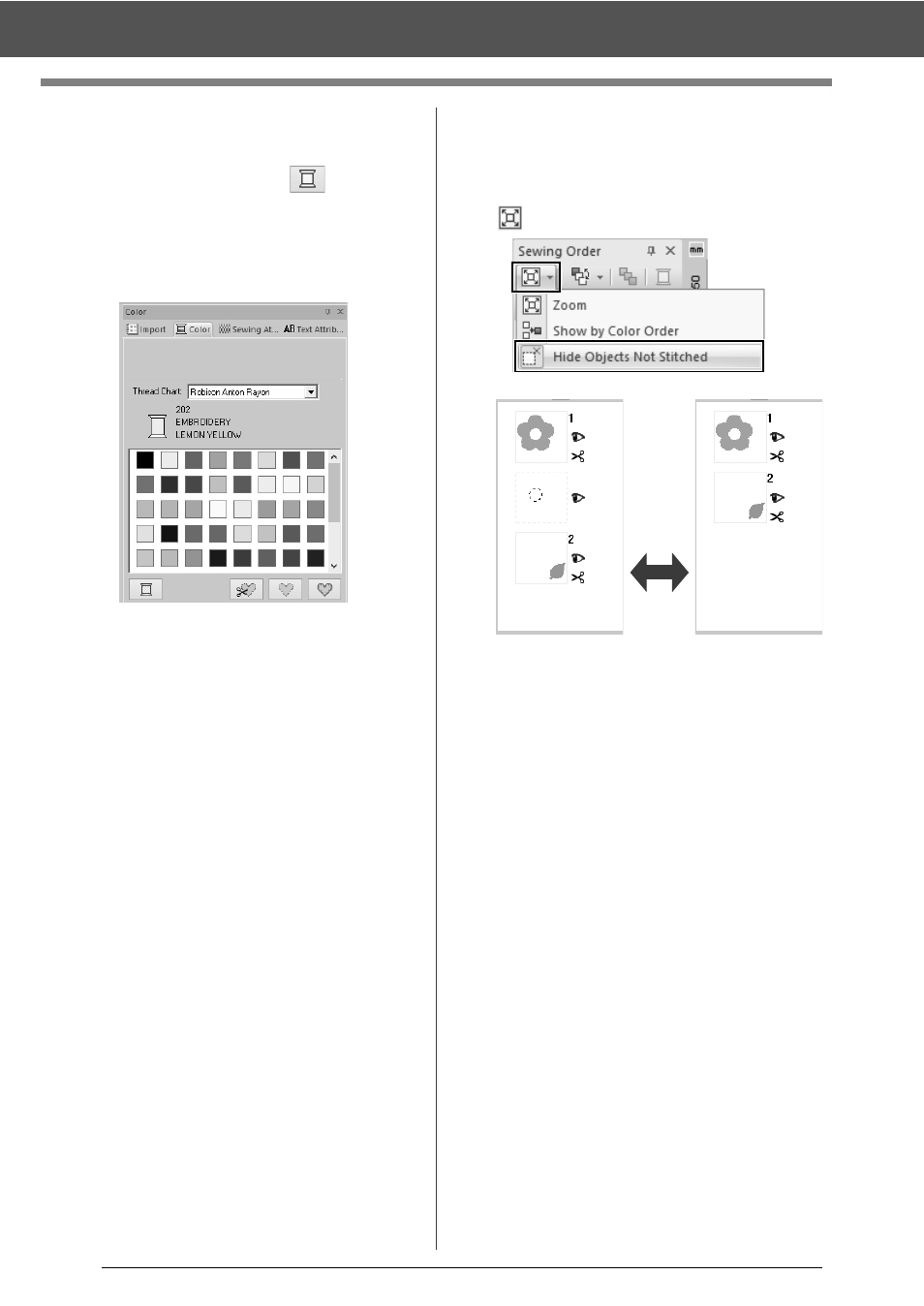
85
Checking Embroidery Patterns
■
Changing colors
1
Select one or more frames in the [Sewing
Order] pane, and then click
at the top of
the [Sewing Order] pane.
The Color pane appears in front of the other
panes.
2
Click the desired color in the [Color] pane.
cc
"Color pane" on page 46
■
Changing sewing attributes
1
In the [Sewing Order] pane, select one or
more frames containing a pattern other than a
stitch pattern.
The sew type selector for the selected
frame appears.
2
Click the [Sewing Attributes] tab.
If the [Sewing Attributes] pane is not
displayed, click the [View] tab, then
[Attributes], and then click [Sewing
Attributes].
3
Change the sewing attributes and sew type.
cc
"Line sew types", "Region sew types" on
page 49 and "Specifying sewing
attributes" on page 54
■
Displaying/hiding frames not
sewn
Frames containing patterns that will not be sewn
can be displayed or hidden.
Click ,
then
[Hide Objects Not Stitched].
As a default, frames containing patterns that will not
be sewn will be hidden.
When frames containing patterns that will not be
sewn are displayed, that frame can be selected and
its pattern can be edited.
ON
OFF
