Importing to design center – Baby Lock Palette 10 (ECS10) Instruction Manual User Manual
Page 150
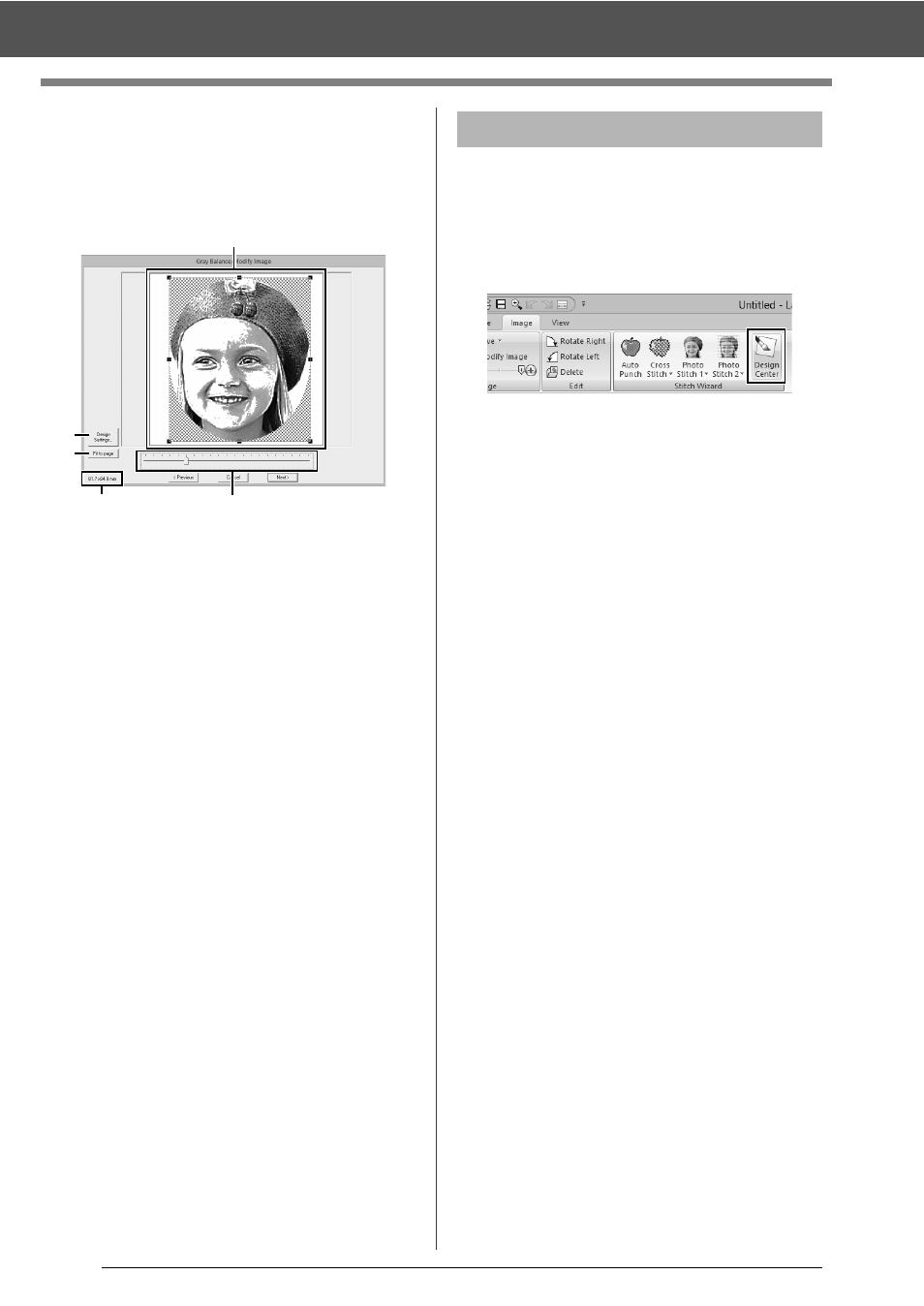
149
Advanced Stitch Wizard Operations
■
Gray Balance / Modify Image
dialog box
If [Mono] was selected for [Photo Stitch 1] or
[Photo Stitch 2]:
The following dialog box appears.
a
Adjust the position and size of the image.
Drag the image to the desired position.
Drag the handle to adjust the image to the
desired size.
b
Click [Design Settings] to change the
size of the Design Page. Specify the
settings in the [Design Settings] dialog
box.
cc
"Specifying the Design Page Settings" on
page 14
c
Click [Fit to page] to adjust the image to
the size of the Design Page.
d
Embroidery pattern size
e
Drag the slider to adjust the gray balance.
We will create embroidery data in Design Center by
using an image that was opened in Layout & Editing.
1
Click the [Image] tab.
2
Click [Design Center] in the [Stitch Wizard]
group.
Design Center starts up and the image
appears in the Design Page.
cc
"Basic Design Center Operations" on
page 211 and "Line Image Stage" on
page 224
a
b
c
d
e
Importing to Design Center
