Basic font creator operations 6, Step 4 creating other font character patterns – Baby Lock Palette 10 (ECS10) Instruction Manual User Manual
Page 279
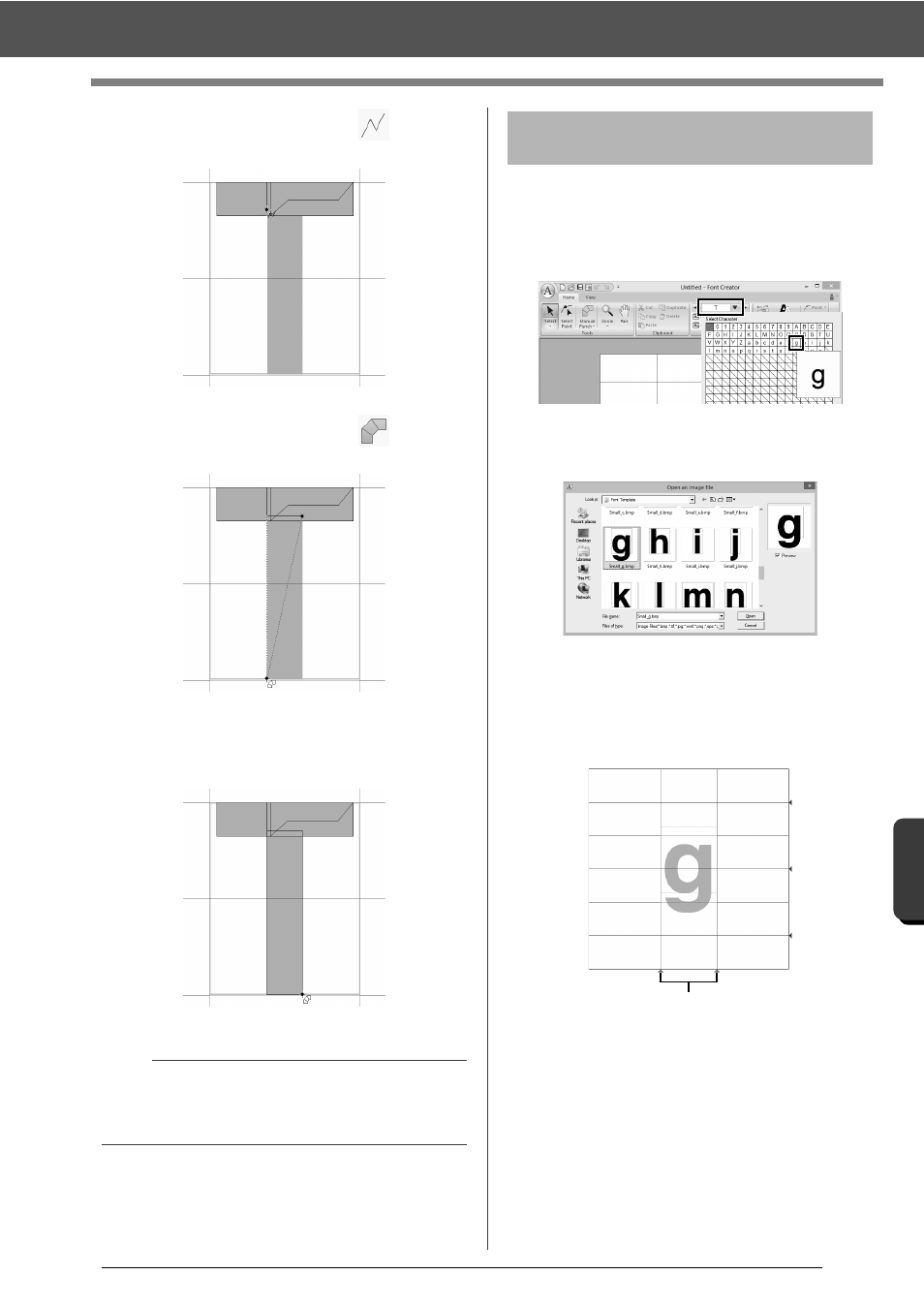
278
Fo
nt Cre
at
or
Basic Font Creator Operations
6
Click [Manual Punch], select
, and then
click point (11).
7
Click [Manual Punch], select
, and then
click points (12) through (13).
8
Double-click point (14) (the last point of the
entire pattern), or click point (14) and press the
1
Click the [Home] tab.
2
Click the [Select Character] box in the
[Character] group, and then select "g" from
the list.
3
Import file Small_g.bmp in the same way that
"T" was imported.
4
In the same way that "T" was adjusted,
change the character size and position, and
then drag the red triangle icons to move the
set line so that they are aligned with the left
and right of the character.
1
Set Line
If the red lines are not shown, change the
density of the template image.
b
To remove the last point that was entered, right-
click the mouse button, or press the
11
12
13
14
Step 4
Creating other font
character patterns
1
