Scaling patterns, 32 editing embroidery designs, Moving embroidery patterns to the center 1 – Baby Lock Palette 10 (ECS10) Instruction Manual User Manual
Page 33: Aligning embroidery patterns 1, Scaling manually 1
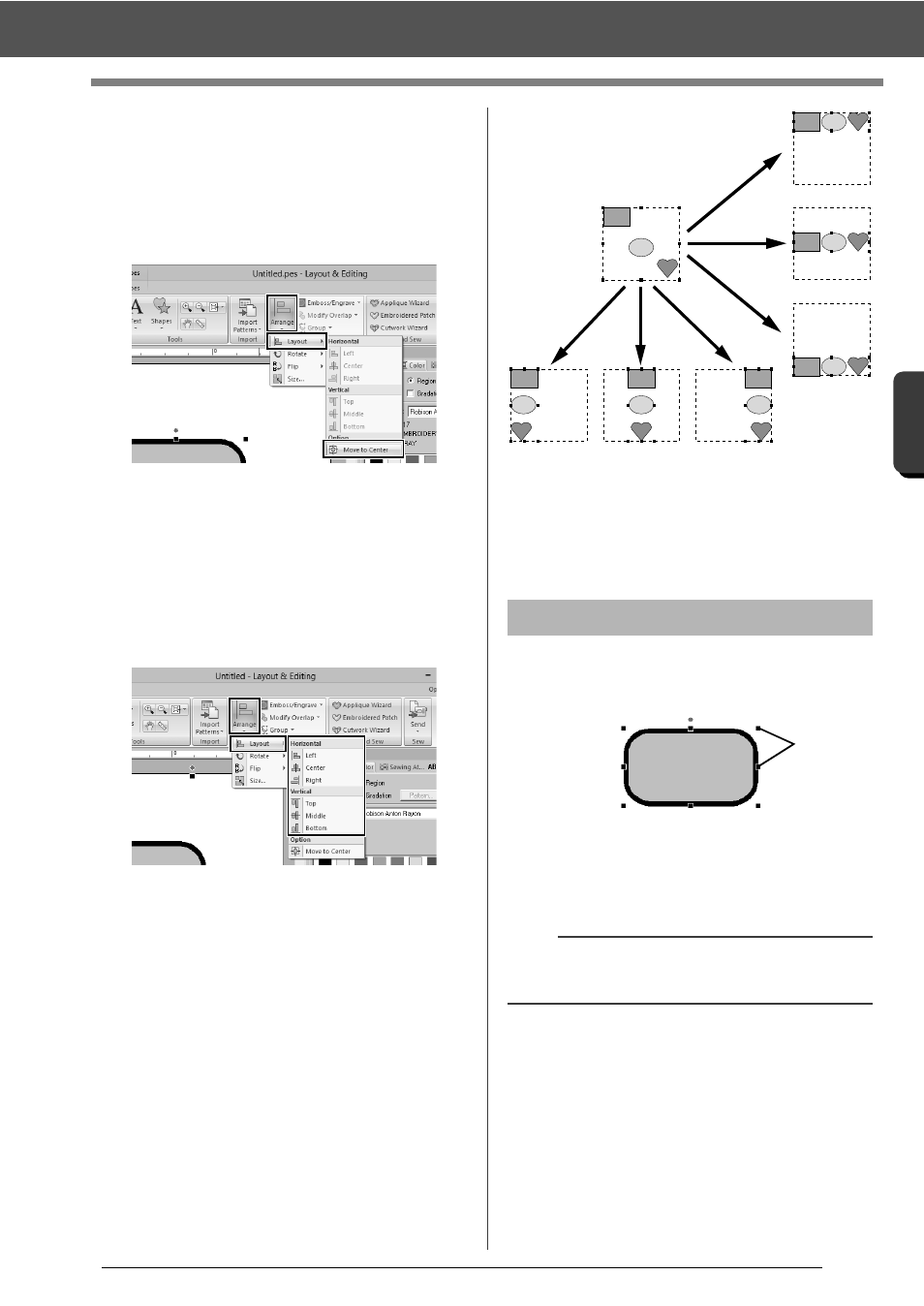
32
Editing Embroidery Designs
B
asic
L
ayo
u
t & E
d
it
in
g
Op
e
rat
io
n
s
■
Moving embroidery patterns to
the center
1
Select the pattern(s), and then click the
[Home] tab.
2
Click [Arrange] in the [Edit] group, and then
click [Layout], then [Move to Center].
■
Aligning embroidery patterns
1
Select the patterns, and then click the [Home]
tab.
2
Click [Arrange] in the [Edit] group, click
[Layout], and then click the desired command
under [Horizontal] or [Vertical].
The selected patterns are aligned as
shown below.
1
Top
2
Middle
3
Bottom
4
Left
5
Center
6
Right
■
Scaling manually
1
Select the pattern(s).
1
Handles
2
Drag the handle to adjust the selected
pattern(s) to the desired size.
Scaling patterns
a
We recommend not scaling patterns imported from
original cards.
1
2
3
4
5
6
1
