Tutorial 5: creating name drop, Step 1 designing the embroidery pattern – Baby Lock Palette 10 (ECS10) Instruction Manual User Manual
Page 125
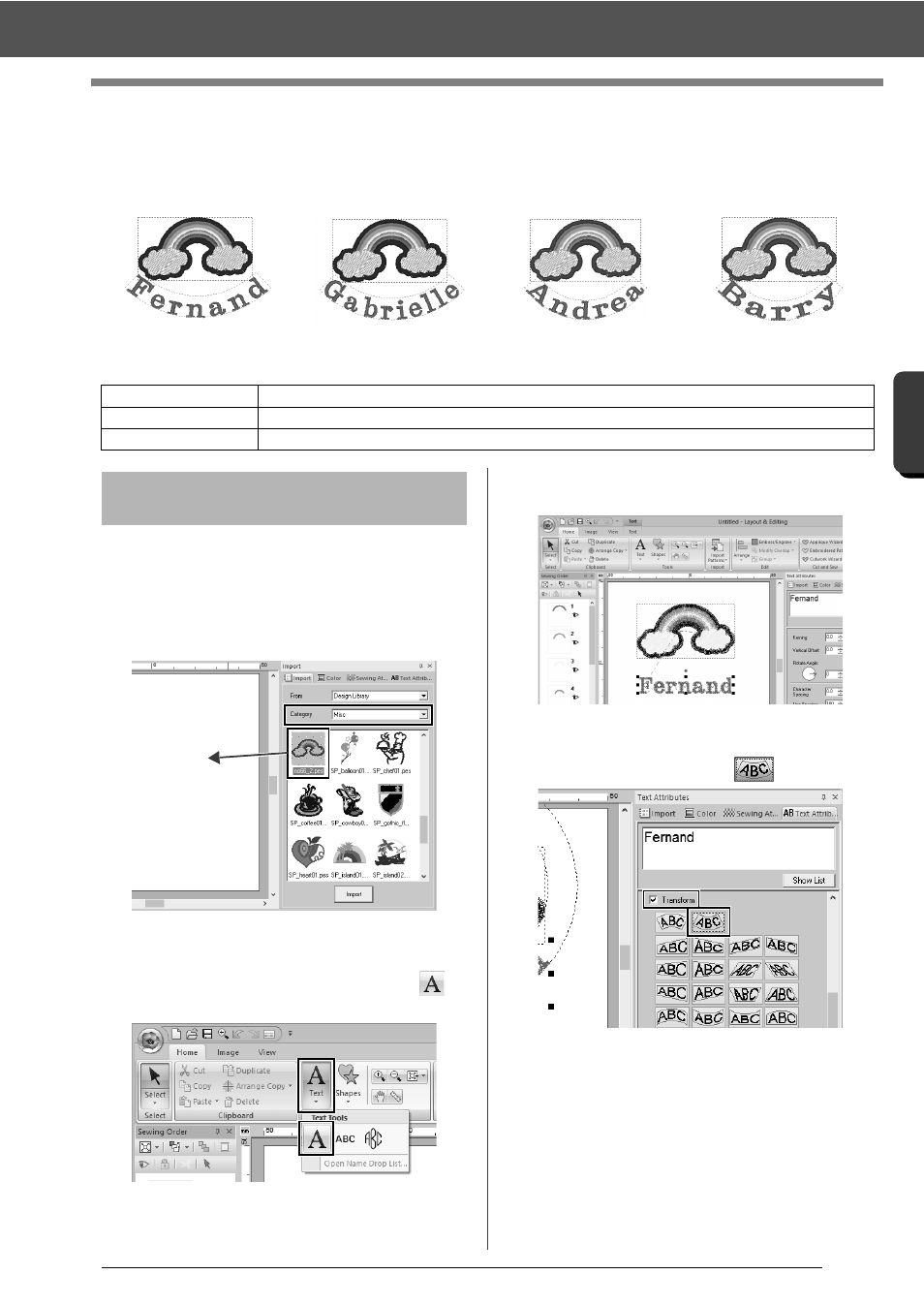
124
C
re
a
ting Embr
oide
ry
Pa
tte
rns
Cont
a
ining Te
xt
Tutorial 5: Creating Name Drop
Tutorial 5: Creating Name Drop
By creating an embroidery pattern containing text and using the Name Drop function, you can easily create a
number of similar embroidery patterns, for example, for uniforms, by replacing only the name in the pattern.
The sample file for this tutorial is located at Documents (My documents)\Palette Ver.10\Tutorial\Tutorial_5.
1
Display the [Import] pane, and select [Design
Library] from the [From] selector.
2
Select [Misc] from the [Category] selector,
and then drag the rainbow pattern into the
Design Page.
3
Click the [Home] tab.
4
Click [Text] in the [Tools] group, click
,
and then click the Design Page.
5
Type in "Fernand", and then press the
6
Select the text pattern, select the [Transform]
check box, and then click
.
Step 1
Designing the embroidery pattern
Step 2
Creating the list
Step 3
Outputting patterns using text from the text list
Step 1
Designing the embroidery
pattern
