Editing a pattern in motif mode, 269 editing a pattern in motif mode, Moving and deleting several points at a time 1 – Baby Lock Palette 10 (ECS10) Instruction Manual User Manual
Page 270: Scaling patterns 1
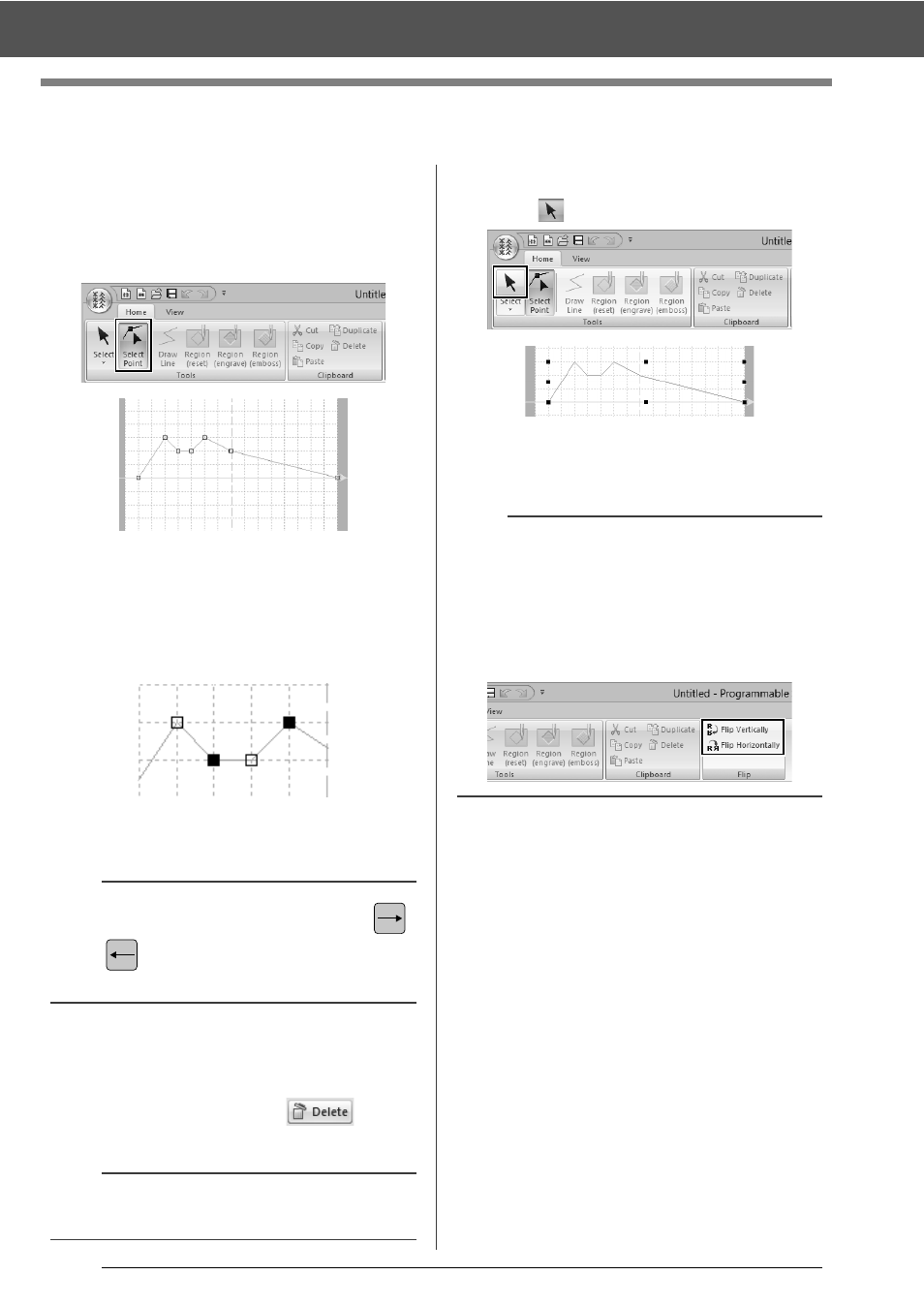
269
Editing a Pattern in Motif Mode
Editing a Pattern in Motif Mode
■
Moving and deleting several
points at a time
1
Click the [Home] tab.
2
Click [Select Point] in the [Tools] group.
Blue square: Start point
Red square: End point
3
To select a single point, click an empty square.
To select multiple points, hold down the
dragging the pointer over the points.
4
Edit the points.
• To move the points, drag them to the
desired location.
• To delete the point, click
or press
the
■
Scaling patterns
1
Click
in
the
[Tools] group.
2
Drag the handle to adjust the selected
pattern(s) to the desired size.
b
Hold down the
key or
key. The selection direction changes
to the end or start point.
a
The start point (blue square) and end point (red
square) can not be deleted.
: Selected point
: Unselected point
b
• If the
dragged, the pattern is enlarged or reduced from
the center of the pattern.
• To flip the pattern along a vertical axis, click
[Flip Vertically] in the [Flip] group.
• To flip the pattern along a horizontal axis, click
[Flip Horizontally] in the [Flip] group.
