Sew setting stage 4, Creating a gradation – Baby Lock Palette 10 (ECS10) Instruction Manual User Manual
Page 235
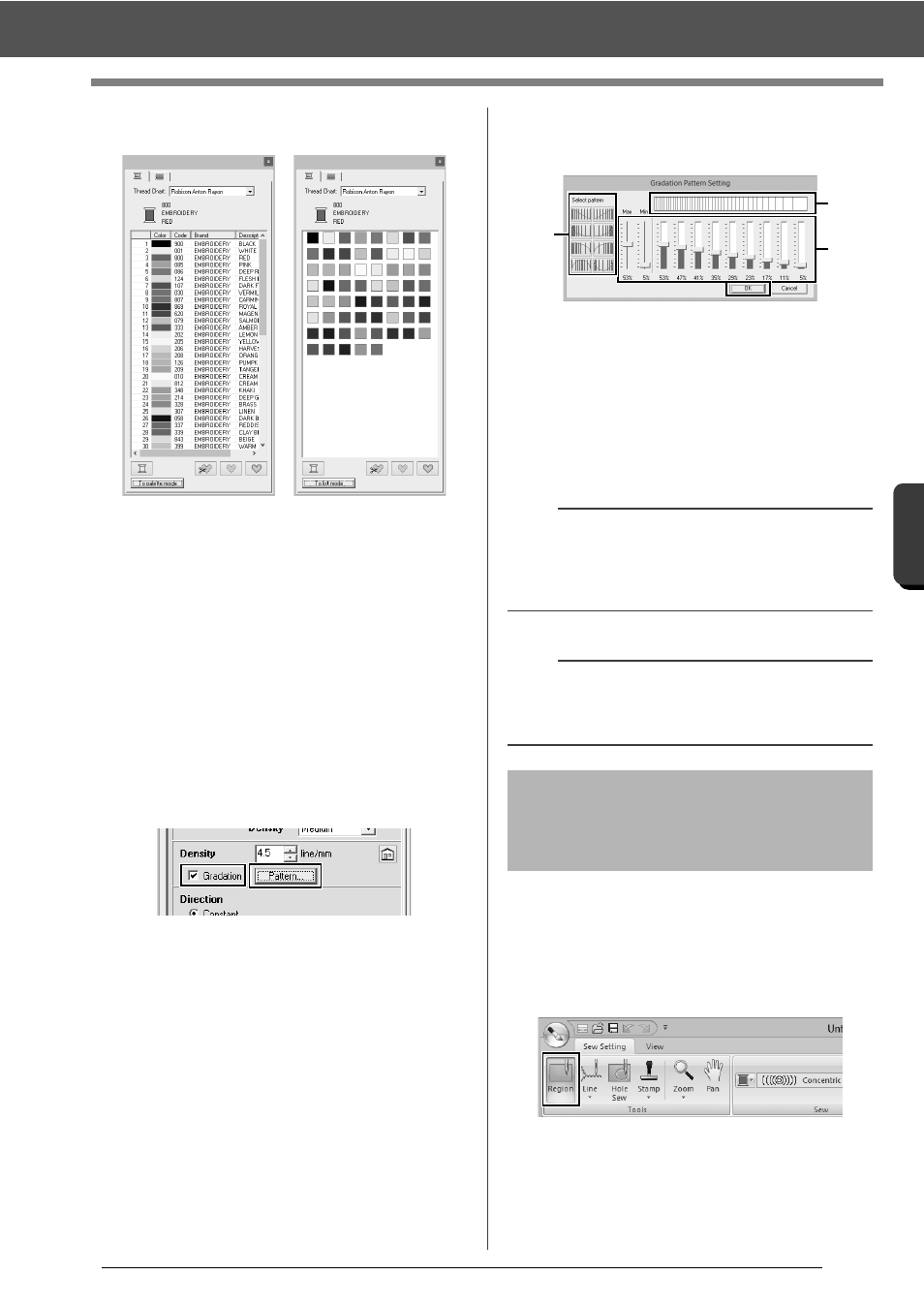
234
De
sign Ce
nte
r
Sew Setting Stage
4
From the [Thread Chart] selector, select a
thread color chart or a user thread chart.
5
From the list of thread colors, click the desired
color.
cc
For details on the four buttons under the
list, refer to "Special colors" on page 48
6
Click the region or outline to apply the color
setting.
■
Creating a gradation
The density of the color can be adjusted at various
locations to create a custom gradation pattern.
1
In Expert mode of the [Sewing Attribute
Setting] dialog box, select the [Gradation]
check box, and then click [Pattern].
2
Specify the desired settings in the [Gradation
Pattern Setting] dialog box, and then click
[OK].
a
To select a preset gradation pattern, click
the desired pattern under [Select
pattern].
b
Move the sliders to adjust the density of
the gradation pattern.
c
The preview area shows the setting
changes that you make.
In order to increase the decorative effect, you can
move the center point of regions set to the
concentric circle stitch or radial stitch.
1
Click the [Sew Setting] tab.
2
Click [Region] in the [Tools] group.
3
Select the desired color and sew type
([Concentric Circle Stitch] or [Radial
Stitch]).
b
Gradation can be specified if satin stitches, fill
stitches or programmable fill stitches have been
selected for the region sewing and [Manual] has
been selected as the sewing direction.
a
An additional color (used for blending in Layout &
Editing) cannot be specified with the gradation
setting in Design Center.
Applying effects to
concentric circle and radial
stitches
a
c
b
