Example of importing embroidery data, Using the import pane, Using import commands – Baby Lock Palette 10 (ECS10) Instruction Manual User Manual
Page 14: Understanding windows
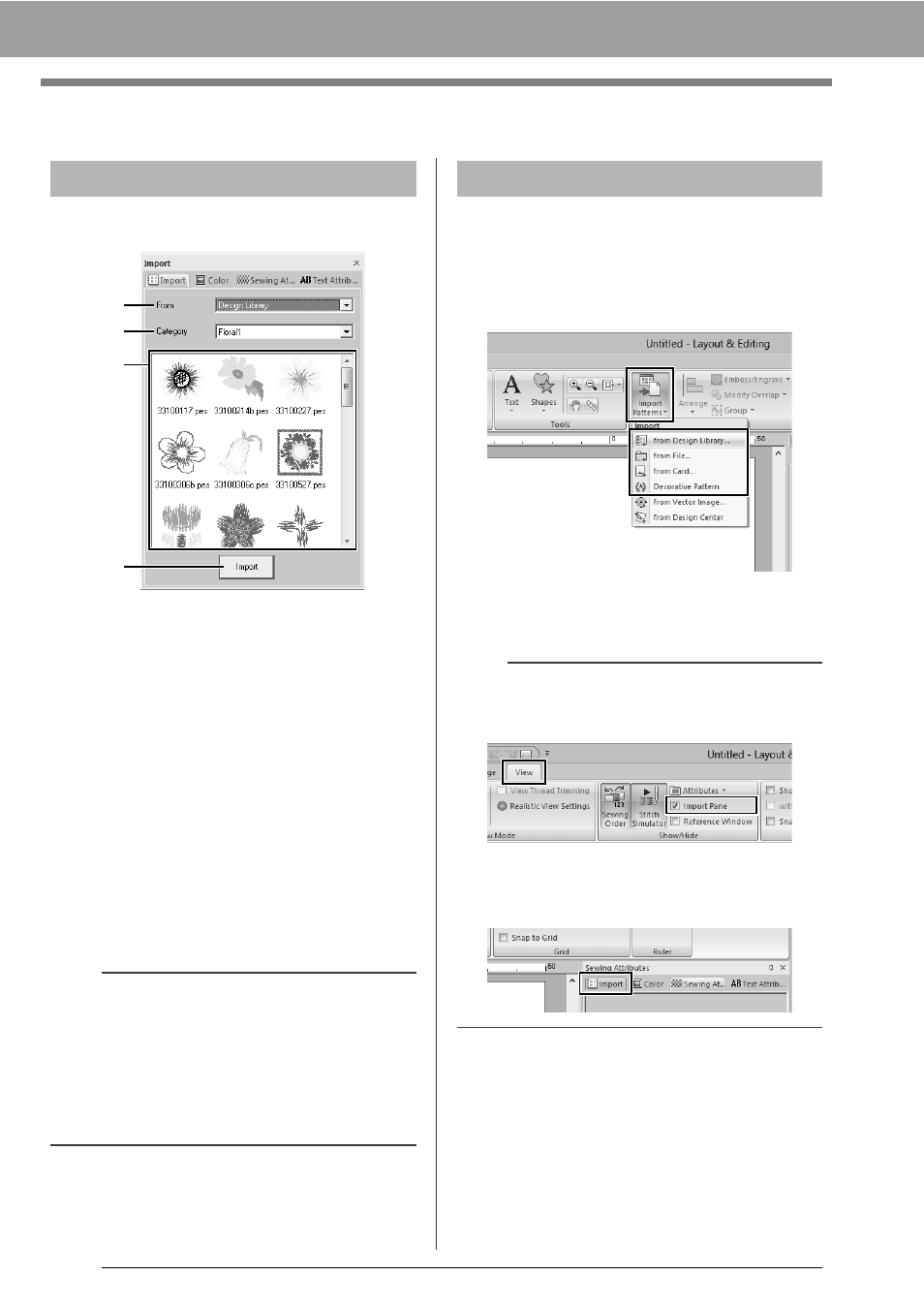
13
Understanding Windows
Example of Importing Embroidery Data
Embroidery data can be imported by using the
[Import] pane.
a
From
Select a pattern location.
b
Category
Select a pattern category.
The categories in the pattern location
selected in the [From] selector are listed.
c
The patterns in the category selected in
the [Category] selector appear in the list.
Pointing to a pattern and holding down the
left mouse button displays a dotted box in
the Design Page. This allows you to
check the size of the pattern.
d
Import
Click this button to import the selected
pattern.
1
Click the [Home] tab.
2
Click [Import Patterns] in the [Import] group,
and then click [from Design Library], [from
File], [from Card] or [Decorative Pattern]
from the [Import] menu.
The [Import] pane appears on the right
side of the screen.
Using the Import pane
b
• The pattern can also be imported by double-
clicking it in the list or by dragging it to the
Design Page.
• Multiple files cannot be selected to be imported
at the same time.
cc
"From a folder" on page 91 and "From an
original card" on page 92
a
b
c
d
Using Import commands
b
The [Import] pane can also be displayed by
selecting the [Import Pane] check box in the
[View] tab.
When the [Color] pane, [Sewing Attributes]
pane or [Text Attributes] pane is displayed, click
the [Import] tab to display the [Import] pane.
