Changing settings for converting to outlines, Figure handle stage – Baby Lock Palette 10 (ECS10) Instruction Manual User Manual
Page 227
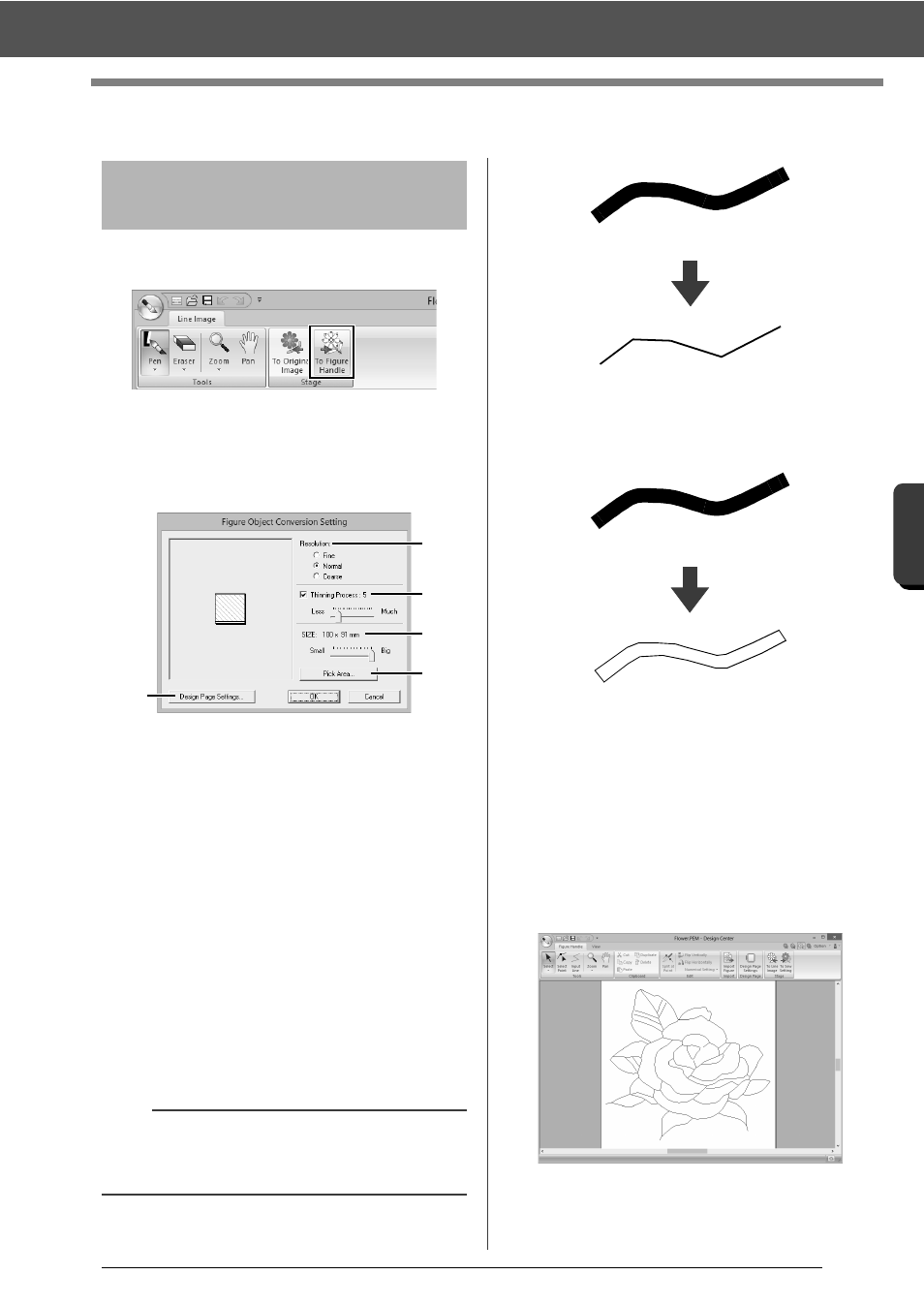
226
De
sign Ce
nte
r
Figure Handle Stage
Figure Handle Stage
1
In the Line Image Stage, click [To Figure
Handle].
cc
"Line Image Stage" on page 213.
2
Specify the desired settings in the [Figure
Object Conversion Setting] dialog box, and
then click [OK].
a
Select a setting under [Resolution].
Fine
Select this setting only if the image
contains many small details.
Normal
Select this setting to provide a sufficient
resolution without making the file too
large.
Coarse
Select this setting to keep the file as small
as possible.
b
To replace the black outlines with figure
handle lines along the center of the
outlines, select the [Thinning Process]
check box, and then use the slider to
select the degree of detail.
To replace the black lines with figure
handle lines following the border of the
outlines, clear the [Thinning Process]
check box.
c
Use the [SIZE] slider to set the size.
d
You will not be able to enlarge the image
beyond the limits of the Design Page
area. If necessary, click [Design Page
Property], and then change the Design
Page size.
e
To create outline data from a part of the
image, select the specific area by clicking
[Pick Area], then dragging the pointer (+)
to draw a selection frame around the area
to be selected.
Changing settings for
converting to outlines
b
When the slider is set to [Much], even very thick
black lines will be replaced with a line along the
center.
a
b
c
e
d
ON
OFF
