Saving the image data – Baby Lock Palette 10 (ECS10) Instruction Manual User Manual
Page 154
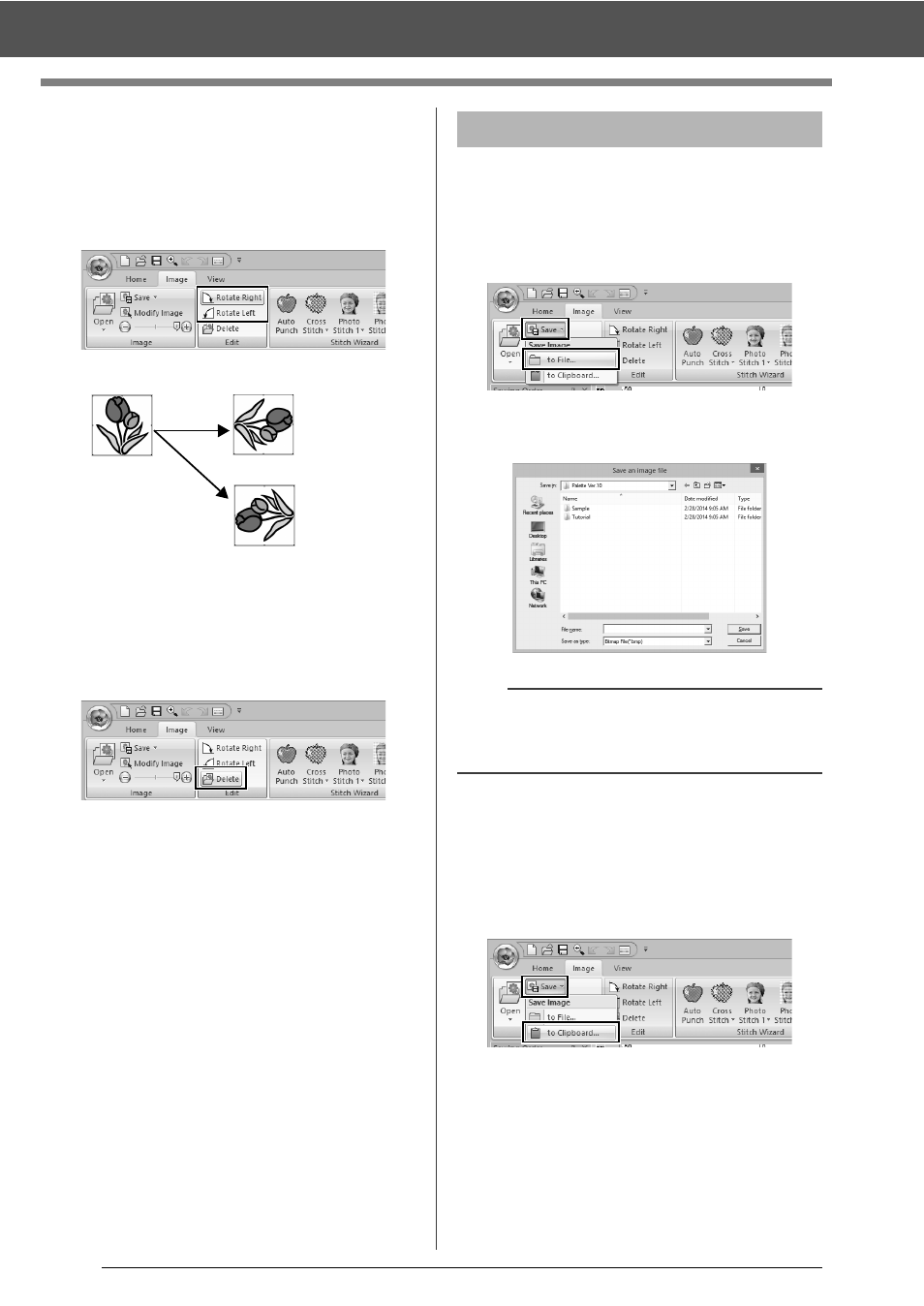
153
Changing the Image Settings
■
Rotating an image
An image can be rotated in 90° increments.
1
Click the [Image] tab.
2
Click [Rotate Right] or [Rotate Left] in the
[Edit] group.
■
Deleting an image
1
Click the [Image] tab.
2
Click [Delete] in the [Edit] group.
An image can also be deleted by selecting it, then
pressing the
cc
"Changing the size, angle and position of
the image" on page 152
■
Saving as a file
1
Click the [Image] tab.
2
Click [Save] in the [Image] group, and then
click [to File].
3
Select the drive, the folder and the format.
Type in file name. Click [Save].
■
Outputting to the Clipboard
1
Click the [Image] tab.
2
Click [Save] in the [Image] group, and then
click [to Clipboard].
Rotate Right
Rotate Left
Saving the image data
b
The image data can be saved in either of the
following formats: Windows bitmap (.bmp), Exif
(.jpg).
