Baby Lock ProStitcher Version 14.04.0051 (ф) Instructions_Installing BLPS update User Manual
Baby Lock Software
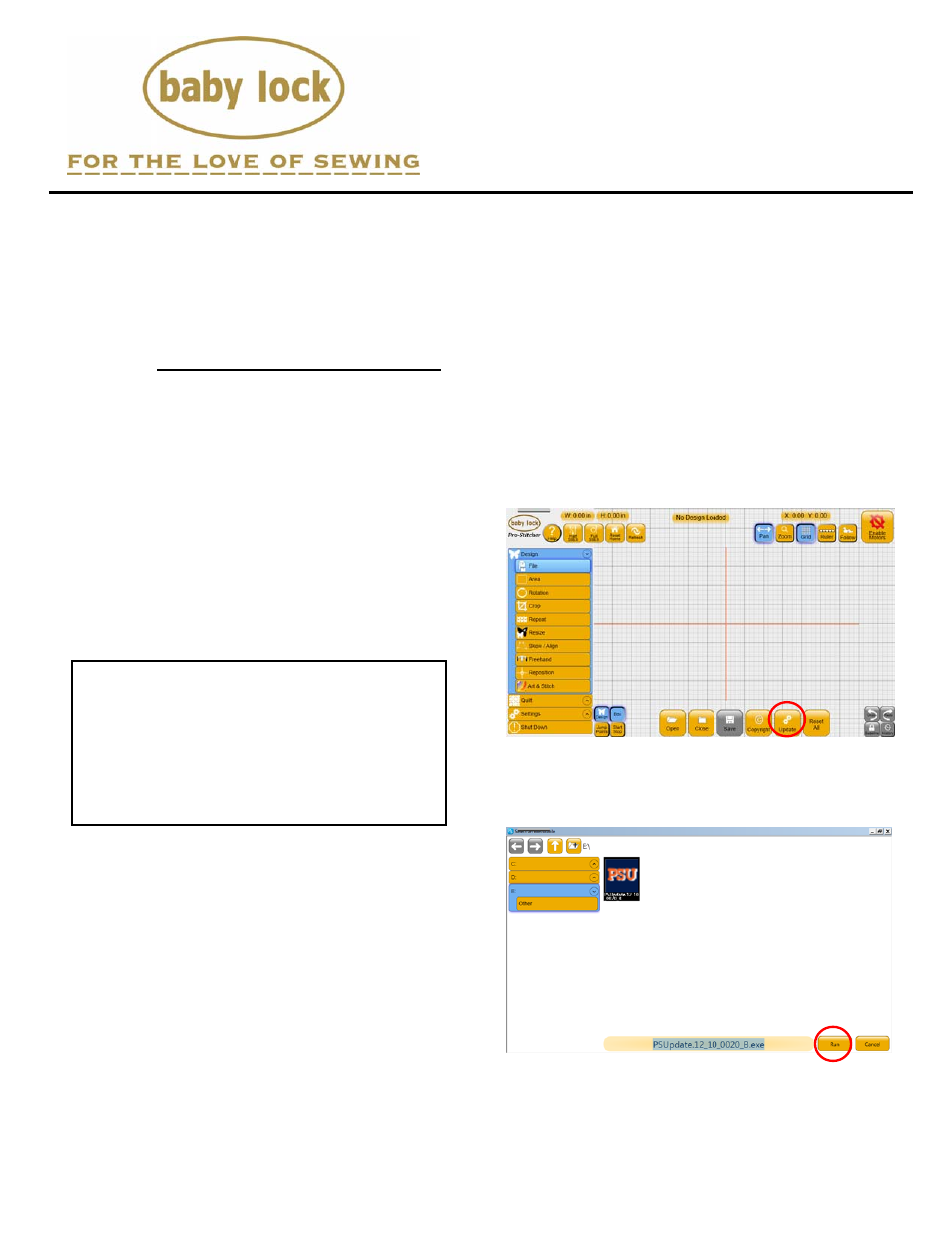
Instructions for Installing
the Pro-Stitcher Update
10/16/2012
For updating from version 12.08.0015 or newer
Visit http://www.babylock.com
Instructions – Installing Pro-Stitcher Update
1
Step 1 - Download the Pro-Stitcher
Update File
1.1 Insert a USB flash drive into a computer
that is connected to the Internet.
1.2 Go to www.babybock.com/Downloads
and find the Pro-Stitcher update. Click
the link and either save it directly to the
USB flash drive or allow your computer to
save the file to a default directory (such
as C:\Documents and Settings\user\My
Documents\Downloads). Do NOT choose
the RUN option if you are ever prompted
to RUN the program. If you do not save
directly to the USB flash drive, you will
need to find the folder where the file is
saved and copy it from that folder to your
USB flash drive.
Step 2 - Install the Pro-Stitcher
update
2.1 Plug the USB flash drive into an open USB
port on the Pro-Stitcher computer.
2.2 If the Pro-Stitcher computer is powered
off, skip to step 2.3. Otherwise:
A. Wait about 20 seconds after inserting
the USB flash drive for Windows to
finish setting up the USB flash drive.
B. Select Design -> File -> Update.
C. Locate the update file on the USB drive,
select it and press Run.
D.
Skip ahead to step 2.4.
HINT:
Instead of left-clicking on the link,
right-click the link and select either “Save
Target As” (for Internet Explorer users) or
“Save Link As” (for Google Chrome
users). You can then choose to save the
file directly to your USB flash drive instead
of the default Downloads folder.
