Opening a template (truetype font), Selecting a character and preparing the template 3 – Baby Lock Palette 10 (ECS10) Instruction Manual User Manual
Page 287
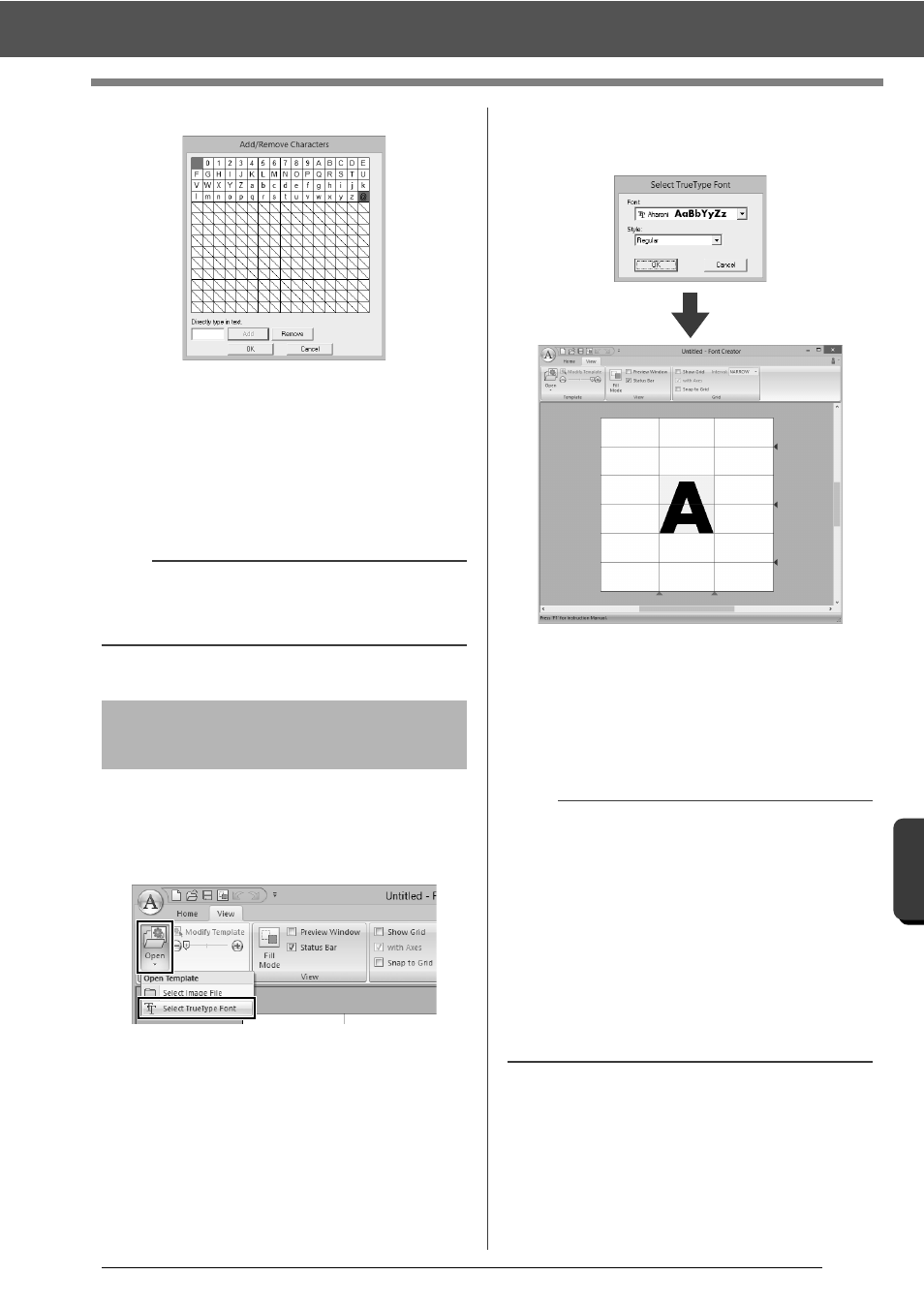
286
Fo
nt Cre
at
or
Selecting a Character and Preparing the Template
3
Click [Add].
4
To delete a registered character, select the
character, and then click [Remove].
The box is selected in red. Each click of the
character switches between selecting and
deselecting it.
5
When the settings can be applied, click [OK].
1
Click the [View] tab.
2
Click [Open] in the [Template] group, and
then select [Select TrueType Font] from the
list.
3
From the [Font] selector, select the font. From
the [Style] selector, select the character style.
And then click [OK].
While working on a character in a font, the
same TrueType font appears until a different
template is selected for the background. Each
time a different character is selected in the
[Select Character] box, the template of the
character in the same TrueType font appears.
b
If a character is registered even though a font has
not been created, the information for the registered
character is saved in a font file.
Opening a template
(TrueType font)
b
• If the character selected in the [Select
Character] box is not available in the TrueType
font, "?" appears as the template.
• If a TrueType font was selected as the template,
it cannot be moved or resized.
• In this case, it can automatically be converted to
a font character pattern.
cc
"Automatically converting TrueType fonts" on
page 287.
• In addition, the character cannot be drawn with
the semi-automatic block-type punch tool.
