Editing the points of a font character pattern, Editing points and reshaping patterns – Baby Lock Palette 10 (ECS10) Instruction Manual User Manual
Page 289
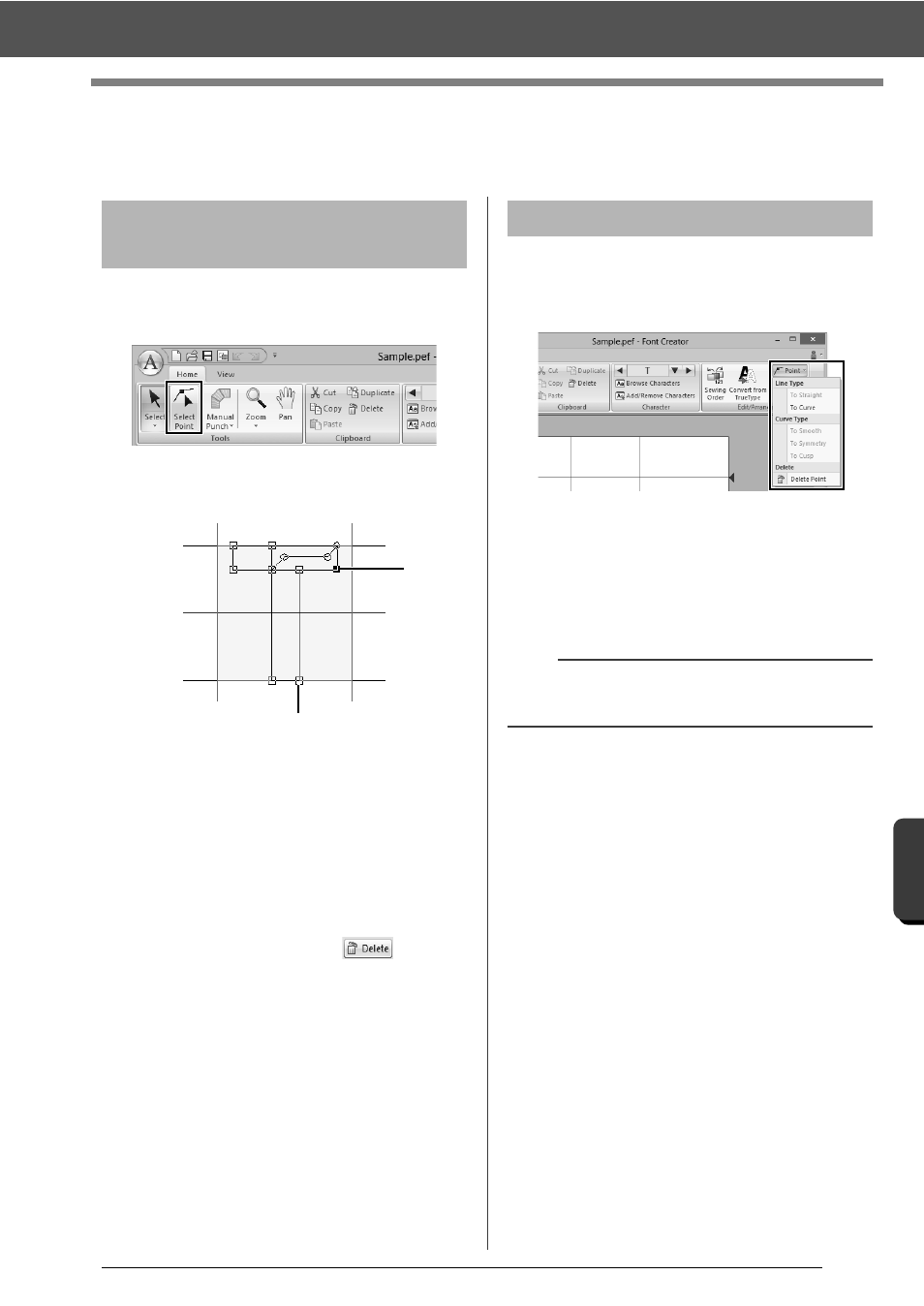
288
Fo
nt Cre
at
or
Editing the Points of a Font Character Pattern
Editing the Points of a Font Character
Pattern
1
Click the [Home] tab.
2
Click [Select Point] in the [Tools] group.
3
Click the pattern.
4
To edit a point, click the point to select it.
1
Unselected point
2
Selected point
• To move the point, drag it to the new
location.
• To insert a point, click the line to add a new
point.
A new point appears selected (as a
small black square or circle).
• To delete the point, click
or press
the
1
Select the point(s).
2
Click [Point] in the [Edit/Arrange] group, and
then select the desired command from the list.
cc
For details on the commands To Straight,
To Curve, To Smooth, To Symmetry and
To Cusp, "Transforming straight lines
into curves or curves into straight lines"
on page 70 and "Changing the curve
type" on page 70.
Editing points and
reshaping patterns
1
2
To Straight/To Curve
a
These commands are not available with patterns
entered using the [Running] or [Feed] tools.
