121 tutorial 4: monograms, Step 2 adding a decorative pattern – Baby Lock Palette 10 (ECS10) Instruction Manual User Manual
Page 122
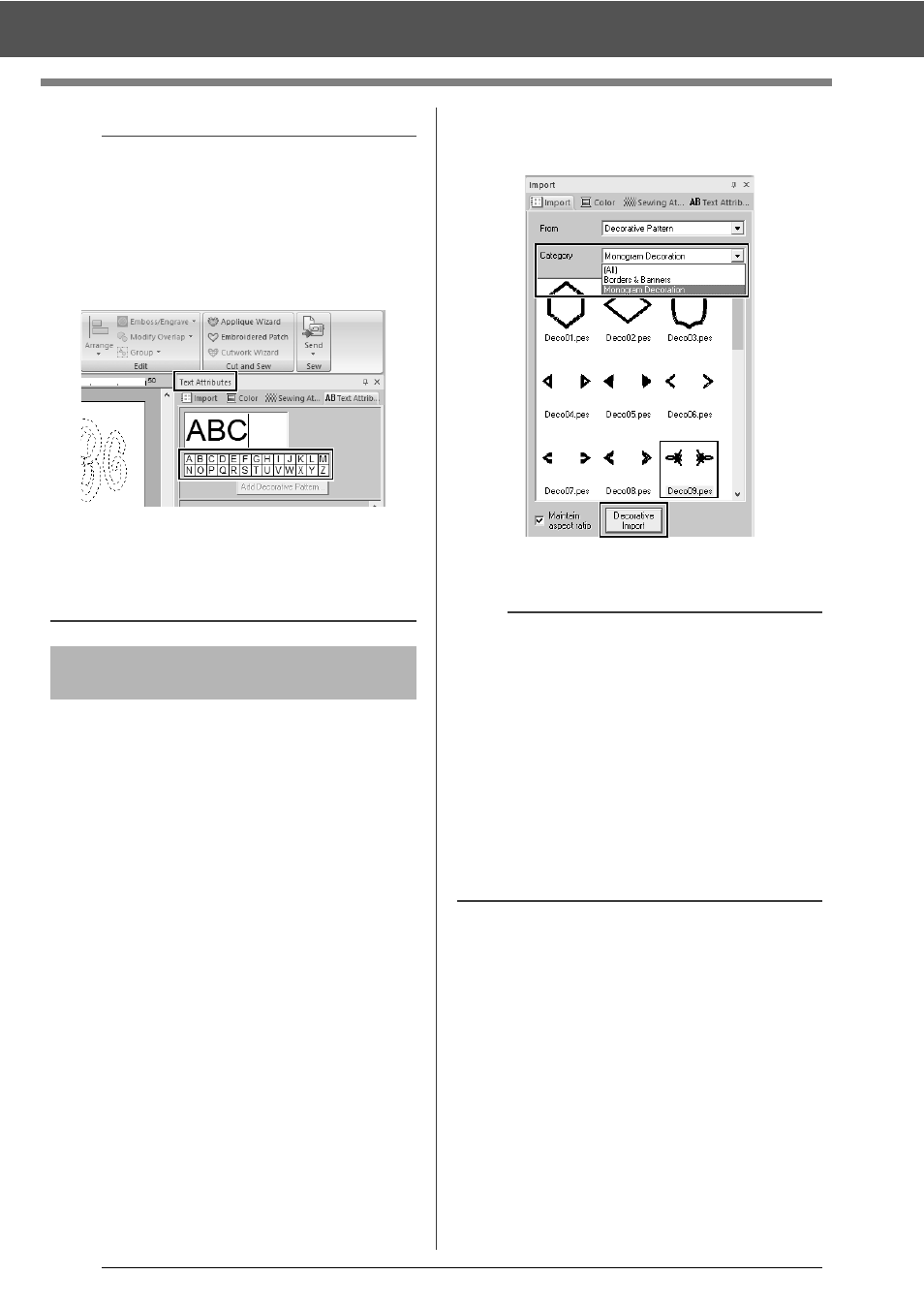
121
Tutorial 4: Monograms
A decorative pattern can be added.
1
Display the [Import] pane, and select
[Decorative Pattern] from the [From]
selector.
2
Select the monogram.
3
Select [Monogram Decoration] from the
[Category] selector. Click [Deco09.pes],
then [Decorative Import].
The decorative pattern is added.
b
• In this example, a monogram pattern was
imported from the [Import] pane; however, a
pattern can also be created by selecting the
Monogram tool, then typing in text.
cc
"Entering text" on page 106
• Characters can also be entered from the
character table in the [Text Attributes] tab.
• You cannot insert line feeds.
• A maximum of three characters can be entered.
• Only uppercase letters (the characters
displayed at the character table) can be entered.
Step 2
Adding a decorative
pattern
b
• If a monogram is selected, the [Decorative
Import] button and [Maintain aspect ratio]
check box will appear.
To import the decorative pattern adjusted to the
size of the monogram while maintaining its
original height-to-width proportion, select the
[Maintain aspect ratio] check box. Clear the
check box to import the decorative pattern with
its height-to-width proportion adjusted to the
monogram.
• If no monogram is selected, the button will
appear as the [Import] button. Clicking this
button will import the decorative pattern at its
standard size.
