Transferring embroidery designs to machines 4 – Baby Lock Palette 10 (ECS10) Instruction Manual User Manual
Page 203
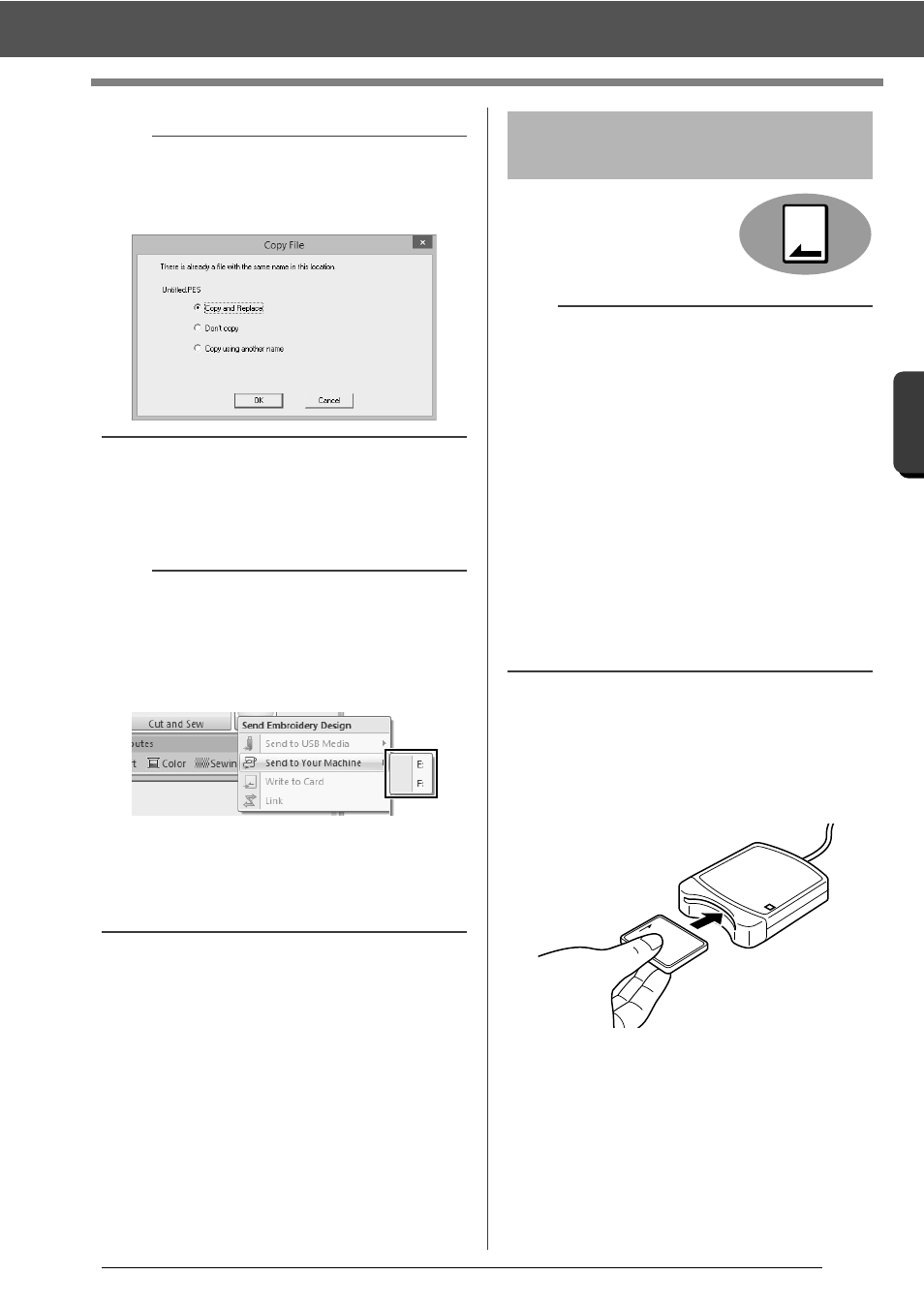
202
T
ran
sf
er
rin
g
Da
ta
Transferring Embroidery Designs to Machines
4
After the data has been transferred, the
message "Finished outputting data." appears,
indicating that the transfer is finished. Click
[OK].
Designs can be transferred to
an embroidery machine
equipped with a card slot.
cc
For details on writing multiple embroidery
designs, refer to "Transferring
Embroidery Designs to Machines" on
page 246.
1
Plug the USB card writer module. Insert an
original card into the USB card writer module.
2
Click the [Home] tab.
a
If there is already a file with the same name at the
destination, the following dialog box appears.
Select whether to overwrite the existing file, to stop
copying or to copy the file using a different name.
b
• For details on transferring designs with this
method, refer to the Operation Manual provided
with your embroidery machine.
• If multiple machines are connected, specify
where the data is to be transferred in the area
shown below.
• If the connected embroidery machine has been
set to Link mode, the command [Send to Your
Machine], mentioned in this procedure, cannot
be selected. To select this command, return the
machine to normal mode.
Transferring to a machine
by using an original card
a
• Be sure that the hoop size of the design does not
exceed the hoop that will be used on the
embroidering machine.
• When writing to an original card that already
contains data, all data on the card will be
deleted. Before writing to a card, save all
necessary data to a hard disk or other media,
and check that no necessary data remains on
the card.
cc
"From an original card" on page 92
• An embroidery design for the jumbo frame
cannot be transferred to the machine by using
an original card. This size is designed
specifically for our multi-needle embroidery
machines equipped with a built-in camera.
cc
"Tutorial 9-3: Embroidering With the Jumbo
Frame" on page 188
