Editing a pattern in fill/stamp mode, Selecting patterns 1, Moving patterns – Baby Lock Palette 10 (ECS10) Instruction Manual User Manual
Page 265: Scaling patterns, Reshaping a fill/stamp stitch patterns 1
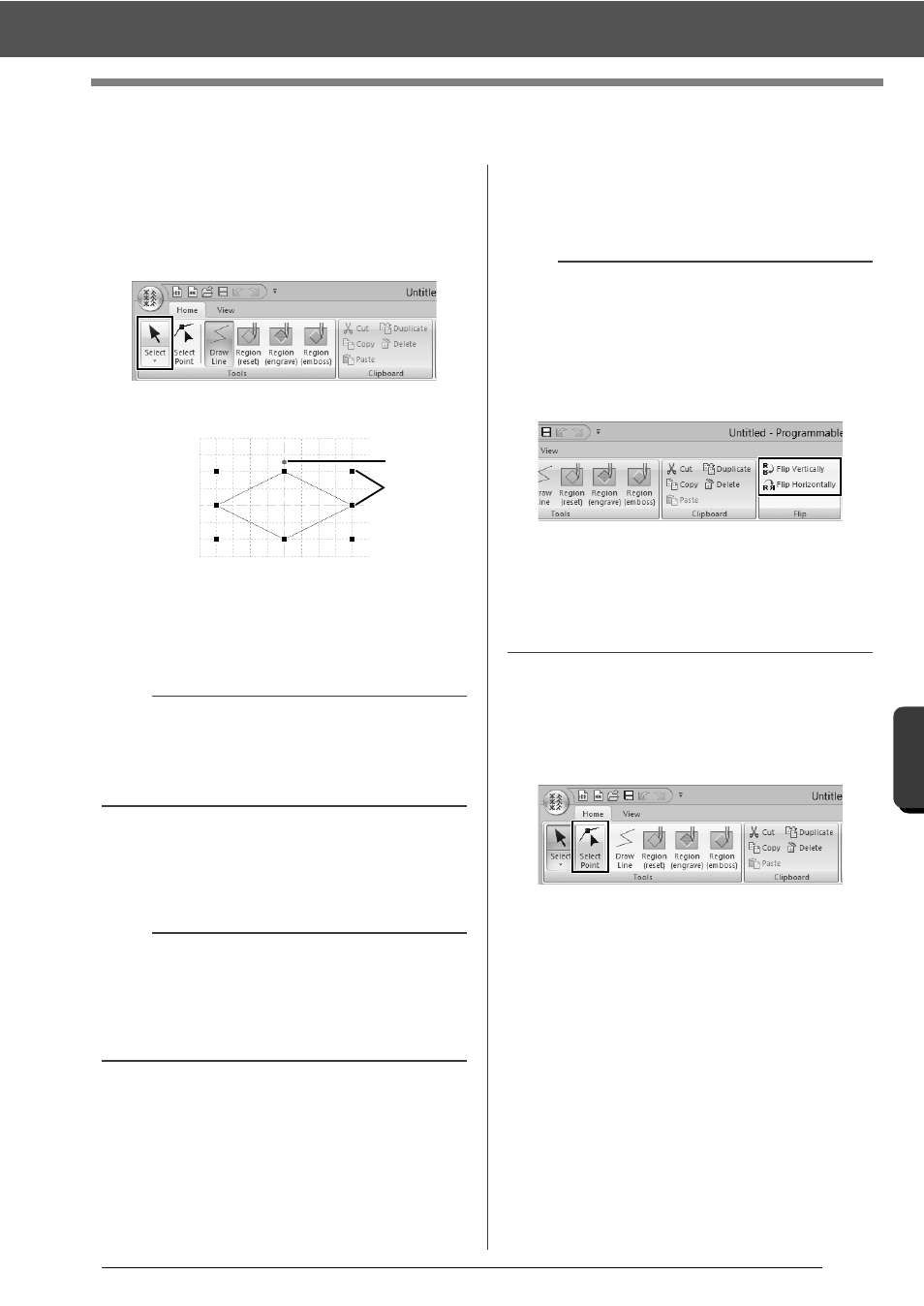
264
Pr
o
g
ra
mmab
le
S
tit
ch
C
rea
to
r
Editing a Pattern in Fill/Stamp Mode
Editing a Pattern in Fill/Stamp Mode
■
Selecting patterns
1
Click the [Home] tab.
2
Click [Select] in the [Tools] group to use the
[Select] tool.
3
Click the pattern.
1
Rotation handle
2
Handles
4
To select an additional pattern, hold down the
■
Moving patterns
Selected patterns can be dragged to move them.
■
Scaling patterns
Drag a handle of the selected pattern to adjust its
size. Drag the rotation handle to rotate the pattern.
■
Reshaping a fill/stamp stitch
patterns
1
Click [Select Point] in the [Tools] group.
2
Click the broken line.
b
• You can also select patterns by dragging the
pointer across the pattern.
• Hold down the
pattern to deselect it.
b
• To move the pattern horizontally or vertically,
hold down the
• Pressing the arrow keys moves the selected
pattern one grid mark in the direction of the
arrow on the key.
1
2
b
• If the
dragged, the pattern is enlarged or reduced from
the center of the pattern.
• Click [Flip Vertically] in the [Flip] group to flip
the selected pattern(s) up/down. Click [Flip
Horizontally] in the [Flip] group to flip the
selected pattern(s) left/right.
• Using commands other than those mentioned
above, selected patterns can be edited in other
ways, for example, duplicated or deleted.
cc
"Menus/Tools" of "Programmable Stitch
Creator" on page 317.
