Baby Lock Palette 10 (ECS10) Instruction Manual User Manual
Page 70
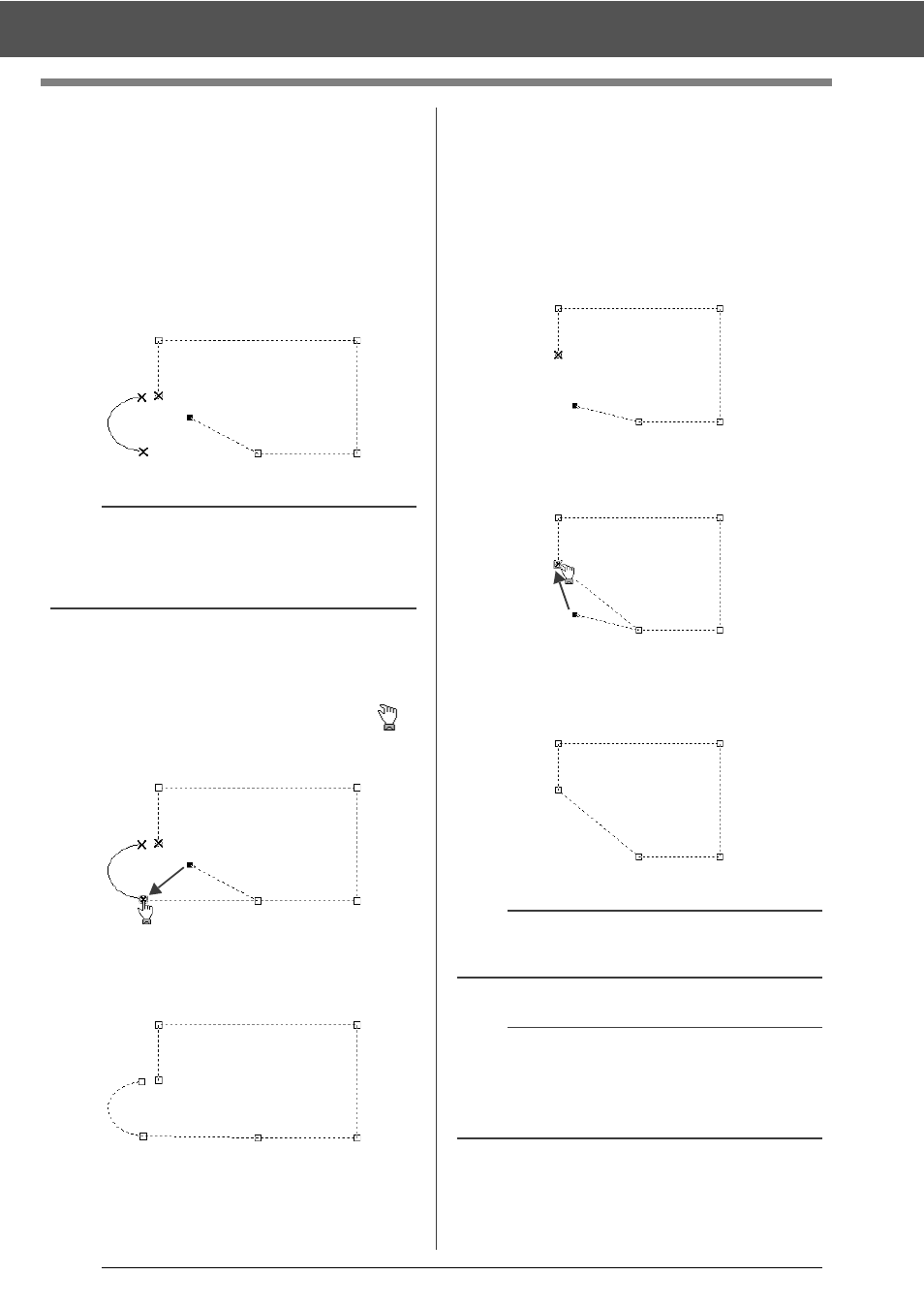
69
Reshaping Embroidery Patterns
■
Connecting two open shape
patterns
The end points of two shape patterns can be
connected to create a single shape pattern.
1
Select an end point (entry point or exit point).
2
Press the
The points that can be connected appear
as ×.
3
While holding down the
selected point to the other point that you want
to connect to it.
The shape of the pointer changes to
,
and a red square appears when the two
points are overlapping.
4
Release the mouse button to connect the two
points.
■
Connecting the two end points of
a shape pattern
The two end points of an open shape pattern can be
connected to create a closed shape pattern.
1
Select an end point (entry point or exit point).
2
Press the
The other end point appears as ×.
3
While holding down the
selected point to the other end point.
4
When the two points are overlapping and the
red square appears, release the mouse
button.
b
The other end point of the shape pattern whose
point is selected as well as the end points (entry
points and exit points) of other shape patterns
appear as ×.
a
When a shape pattern is closed, its region sewing
attributes may appear.
b
The [Close] command is also available to change
an open shape pattern to a closed shape pattern.
cc
"Changing the attributes of line ends" on
page 64
