Baby Lock Palette 10 (ECS10) Instruction Manual User Manual
Page 3
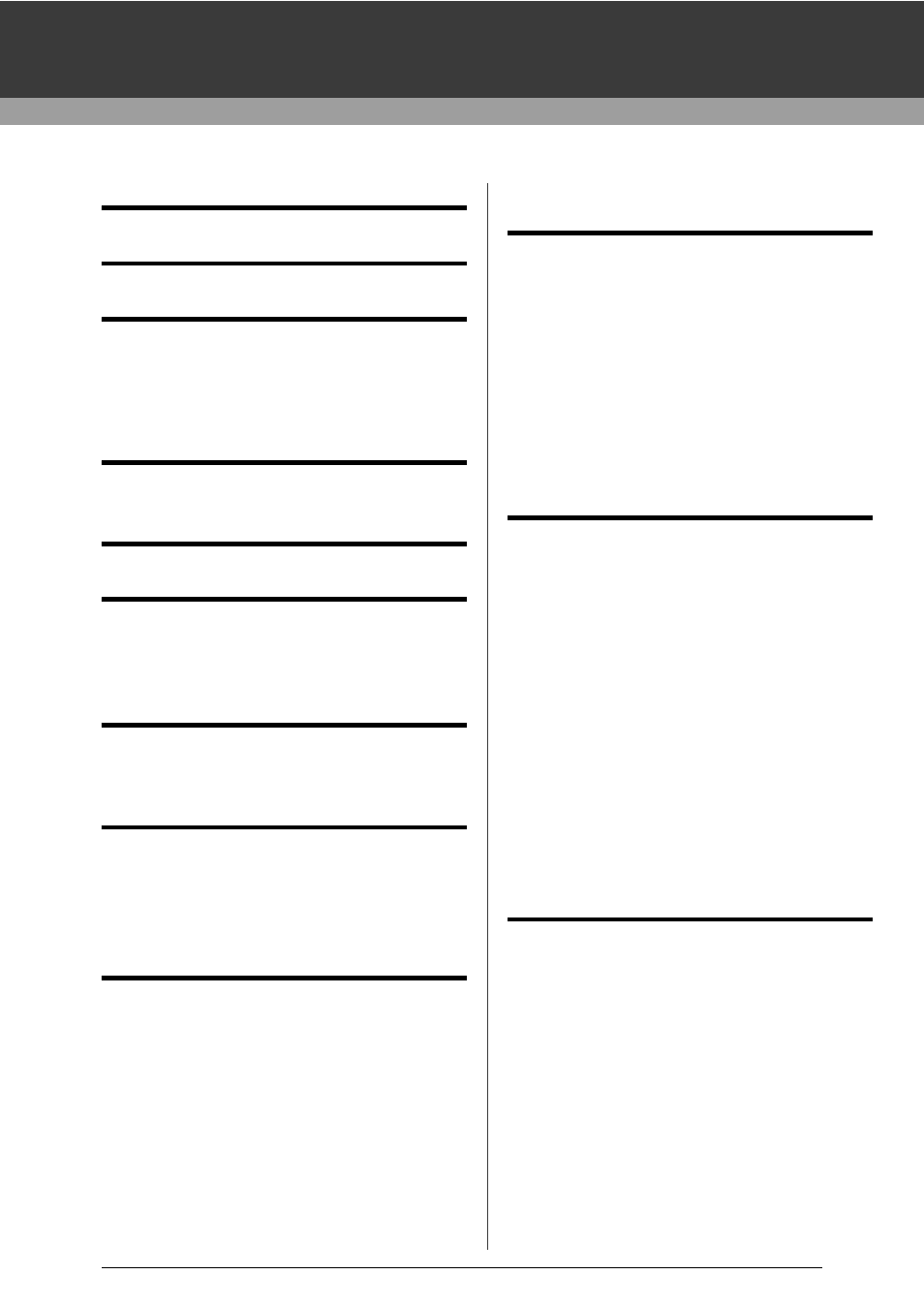
2
Table of Contents
Table of Contents ............................2
How To Use Manuals.......................4
Support/Service ...............................5
Technical Support .............................................5
Online Registration............................................5
Checking for the Latest Version of the
Program ............................................................6
Palette Software Key .......................7
Comparison of Types of Data
Created With Palette Ver.10............8
Starting Up/Exiting Applications....9
Starting Up the Application................................9
Exiting the Application.......................................9
About the Startup Wizard ................................10
Understanding Windows ..............11
Layout & Editing Window ................................11
Example of Importing Embroidery Data ..........13
Basic Software Settings................14
Specifying the Design Page Settings ..............14
Using Fabric Selector......................................17
Specifying Basic Display Settings ...................18
Basic Layout & Editing
Operations......................................22
Tutorial 1: Drawing shapes to create an
embroidery design...........................................23
Editing Embroidery Designs ............................31
Specifying Thread Colors and Sew Types for
Lines and Regions ..........................................46
Drawing Shapes..............................................60
Reshaping Embroidery Patterns .....................66
Editing a Stitch Pattern....................................71
Checking Embroidery Patterns .......................77
Opening/Importing Embroidery Designs .........90
Saving and Printing .........................................95
Creating Embroidery Patterns
Containing Text ...........................100
Tutorial 2: Using Templates...........................101
Template Feature ..........................................104
Tutorial 3: Entering text .................................105
Advanced Operations for Entering Text ........106
Tutorial 4: Monograms...................................120
Advanced Operations for Entering
Monograms....................................................123
Tutorial 5: Creating Name Drop.....................124
Name Drop Feature (Replacing Text) ...........127
Creating Embroidery Patterns
Using Images ...............................130
Stitch Wizard: Automatically Converting an
Image to an Embroidery Design ....................131
Tutorial 6-1: Auto Punch................................132
Auto Punch Features.....................................134
Tutorial 6-2: Cross Stitch ...............................135
Cross Stitch Features ....................................137
Tutorial 6-3: Photo Stitch 1............................139
Photo Stitch 1 Features .................................142
Tutorial 6-4: Photo Stitch 2............................144
Photo Stitch 2 Features .................................146
Advanced Stitch Wizard Operations..............147
Importing Image Data ....................................150
Changing the Image Settings ........................152
Tutorial 7: Print and Stitch .............................154
Operations for Specific
Applications .................................160
Tutorial 8-1: Creating Appliqués ....................161
Tutorial 8-2: Creating Embroidered
Patches..........................................................166
Tutorial 8-3: Creating a Cutwork Pattern
Filled with Net Stitching .................................169
On Using the Cutwork Functions...................173
Tutorial 9-1: Creating Split Embroidery
Designs..........................................................177
Tutorial 9-2: Creating Design for
Multi-Position Hoops......................................183
Tutorial 9-3: Embroidering With the Jumbo
Frame ............................................................188
Specifying/Saving Custom Sewing
Attributes .......................................................192
Using Manual Punch Tool .............................197
