103 tutorial 2: using templates, Outputting the edited template, Step 4 outputting the edited template – Baby Lock Palette 10 (ECS10) Instruction Manual User Manual
Page 104
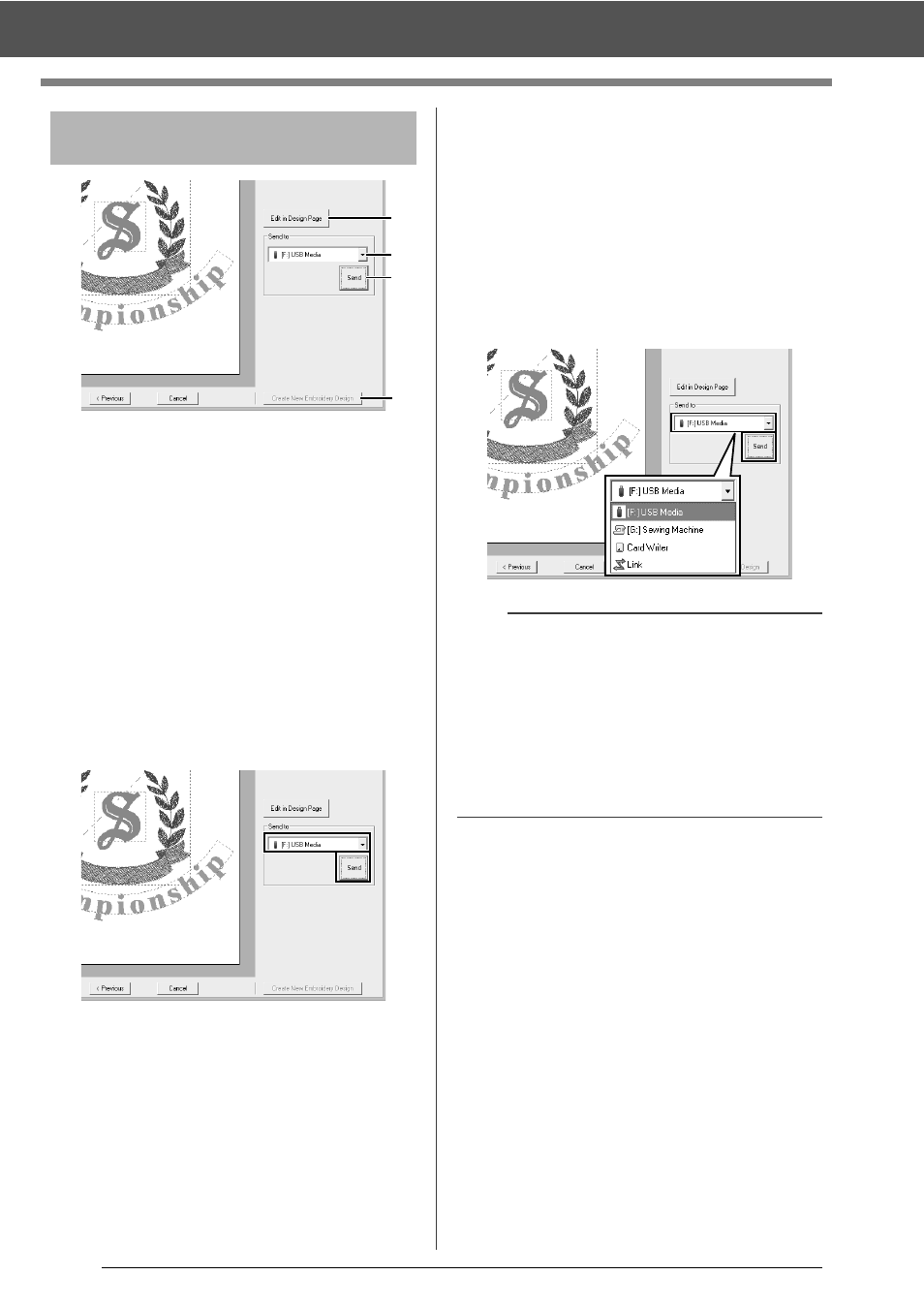
103
Tutorial 2: Using Templates
a
Edit in Design page
Click this button to open the template in a
Design Page, where it can be edited or
saved.
b
Send to selector
Select the output destination.
c
Send
Click this button to output the template.
d
Create New Embroidery Design
Click this button to return to the dialog box
for selecting a template. A different
template can be edited.
1
In the [Send To] selector, select your USB
media to be used, and then click [Send].
2
To create another embroidery pattern using a
different template, click [Create New
Embroidery Design]. The dialog box from
Step 2 appears.
To close the Template Wizard, click [Cancel].
■
Outputting the edited template
USB media, a sewing machine, an original card or
the Link function can be selected as output
destinations.
1
Depending on the desired output destination,
prepare the USB media or original card.
Otherwise, connect the embroidery machine
to the computer.
2
Select the output destination from the [Send
To] selector, and then click [Send].
Step 4
Outputting the edited
template
a
b
c
d
a
• Select an output destination according to the
method used to transfer data to your embroidery
machine.
• When no output destination is found, the [Send]
button will be grayed out and unavailable.
cc
"Transferring Embroidery Designs to
Machines" on page 201 and "Using the Link
Function to Embroider From the Computer" on
page 204
