Baby Lock Palette 10 (ECS10) Instruction Manual User Manual
Page 206
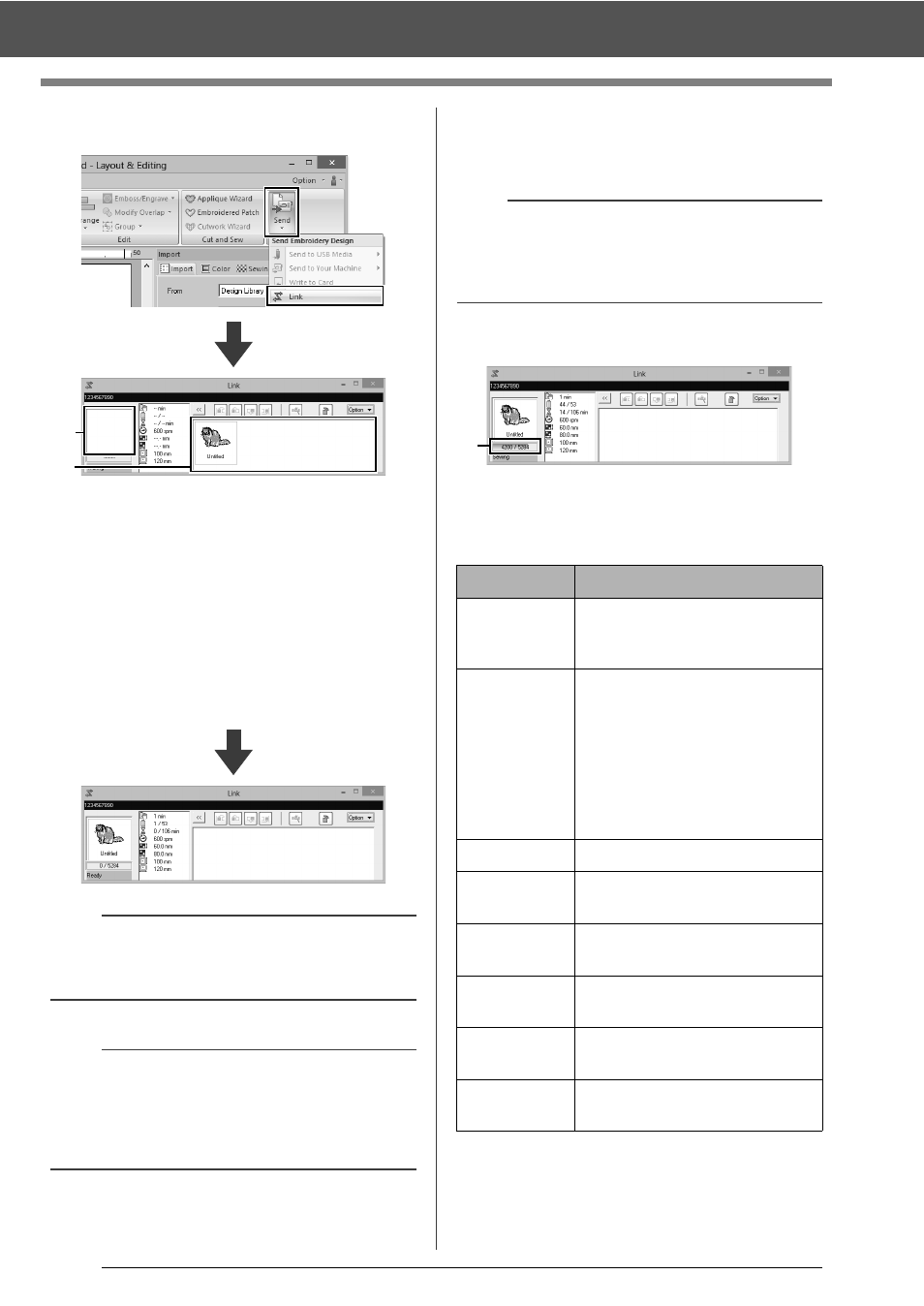
205
Using the Link Function to Embroider From the Computer
5
Click [Send] in the [Sew] group, and then click
[Link].
a
Transferred design
b
Queue
Displays the data before it is transferred
to the embroidery machine.
When the machine is ready to start loading
the data, data transfer begins. While the
data is being transferred, a message
appears in the screen of the embroidery
machine, and the design moves to the
transferred design area.
6
After the design has been transferred, press
the start/stop button on the embroidery
machine to begin embroidering.
When embroidering is started, the following appears
in the [Link] dialog box.
c
Shows the status of the embroidery
machine.
Each status indication is described below
a
If the data sent from [Layout & Editing] does not
appear in the transferred design box, continue the
operation by using the machine's operation panel.
b
If you want to send more than one design to the
[Link] dialog, repeat step 4 for each design. The
[Link] dialog will remain open while the selected
design from [Layout & Editing] will be sent to the
Link.
a
b
b
The transferred data cannot be edited from the
embroidery machine. The received data can only
be embroidered. However, embroidering settings
can be specified.
Status
Description
Ready
Press the button on the
embroidery machine (Start/Stop
button) to start sewing.
Waiting
If there is no data in the queue
b
, select [Link] as the
destination in the application,
and send data.
If this is the status even though
there is data in the queue
b
,
continue the operation by using
the machine's operation panel.
Sewing
The machine is sewing.
Paused
The machine has temporarily
been stopped.
Color
change
Change the thread spool on the
machine.
Check
thread
Check the bobbin thread or the
upper thread on the machine.
Check frame
Install a different embroidery
frame on the machine.
Error
Check the details of the error
that occurred on the machine.
c
