Baby Lock Palette 10 (ECS10) Instruction Manual User Manual
Page 253
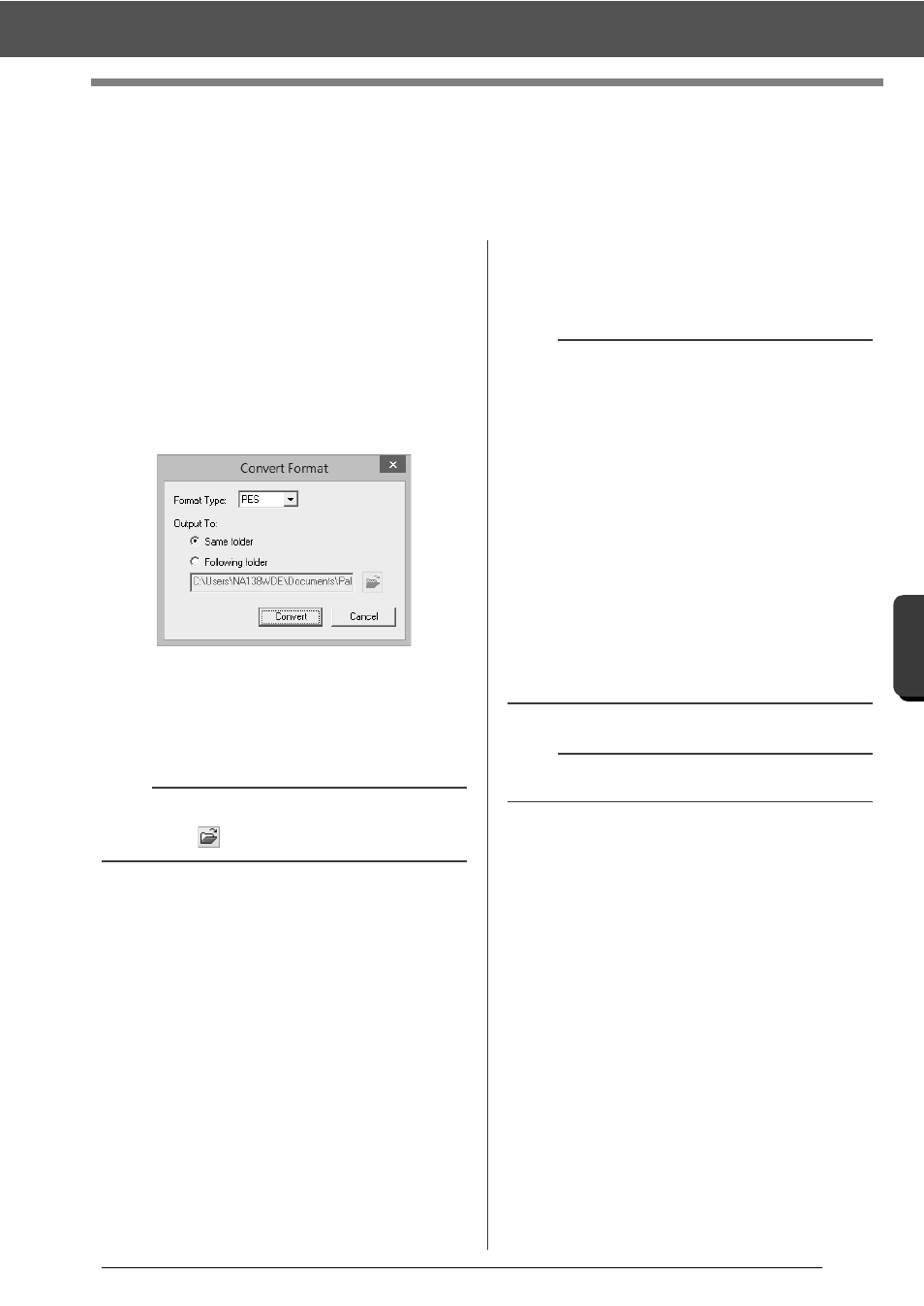
252
Des
ign
Databas
e
Converting Embroidery Design Files to Different Formats
Converting Embroidery Design Files to
Different Formats
Embroidery design files can easily be converted to a file of one of the other formats (.pes, .dst, .exp, .pcs, .hus,
.vip, .shv, .jef, .sew, .csd, or .xxx).
1
In the folder pane, select the folder containing
the embroidery design that you want to
convert.
2
In the contents pane, select the embroidery
desired format.
3
Click [File], then [Convert Format].
4
From the [Format Type] selector, select the
desired format.
5
Under [Output To], select whether the new
file is added to the same folder as the original
file (Same folder) or to a specified folder
(Following folder).
6
Click [Convert].
The file is converted, and the new file is
added to the specified folder.
b
To change the folder where the new file will be
added, click
.
b
• With [DST Settings] on the [Option] menu, the
number of jumps for thread trimming can be
specified for .dst files.
cc
"Specifying the number of jumps in
embroidery design of the DST format" on
page 301
• If multiple files with different formats are
selected to be converted while [Same folder] is
selected, any file with the same format as the
new one will not be converted. However, if the
files are being added to a different folder than
the original one, any file with the same format as
the new one will be copied to the different folder,
instead of being converted.
• If the file is converted to a .pes file, the thread
colors are converted as if the file was imported
into Layout & Editing.
a
Files cannot be converted to the .phc format.
