Photo stitch 1 parameters dialog box, Photo stitch 1 features, Cre a ting embr oide ry pa tte rns us ing ima ge s – Baby Lock Palette 10 (ECS10) Instruction Manual User Manual
Page 143
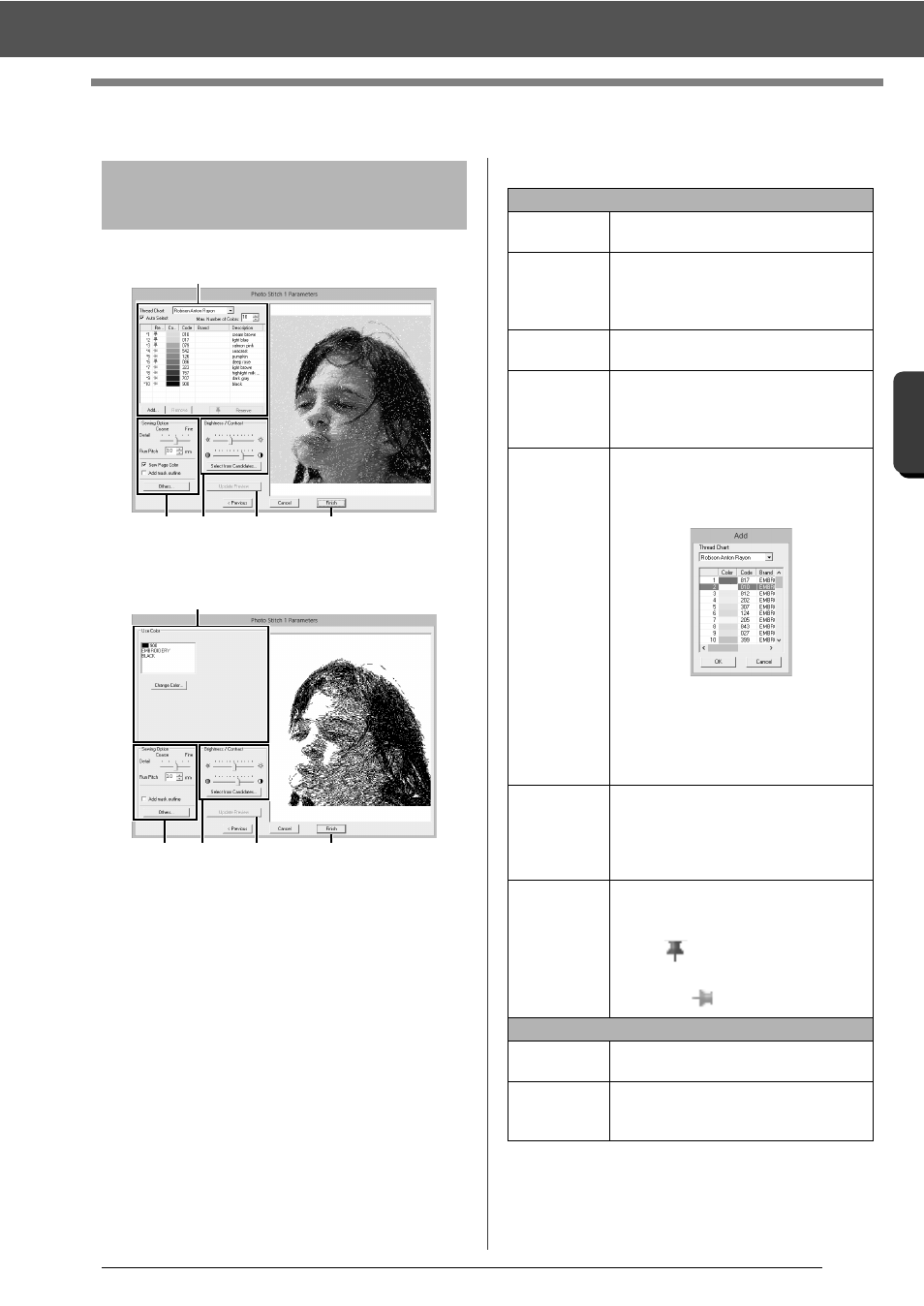
142
C
re
a
ting Embr
oide
ry
Pa
tte
rns
Us
ing Ima
ge
s
Photo Stitch 1 Features
Photo Stitch 1 Features
With Color, Sepia or Gray
With Mono
Select the thread colors in the color options
a
,
specify the desired settings under [Sewing Option]
b
and [Color Option]
c
, and then, click [Update
Preview]
d
to preview the effects of the specified
settings. Click [Finish]
e
to convert the image to
an embroidery pattern.
a
Color options
Photo Stitch 1 Parameters
dialog box
a
b
c
d
e
a
b
c
d
e
Color/Sepia/Gray
Thread Chart
You can select the brand of thread to
use in the created pattern.
Auto Select
Select whether thread colors will be
selected automatically (on) or manually
(off). Select this check box to turn on
this function.
Number of
Colors
Sets the number of colors selected by
the Auto Select function.
List of colors
used
Displays the thread colors that are
being used. With this list, the thread
colors that are being used can be
checked or changed.
Add
Click this button to add a thread color to
the list of colors used.
When clicked, the [Add] dialog box
appears.
Select a thread chart, then a thread
color, and then click [OK] to add the
color to the list. Added thread colors will
be reserved as thread colors that must
be used.
Remove
Select a thread color in the list of colors
used, and then click this button to delete
the selected color from the list. This is
used to delete unnecessary thread
colors and reduce the number of colors.
Reserve
Specifies thread colors that must be
used. Select a thread color in the list of
colors used, and then click this button to
display
in the Reserved column. To
cancel this setting, click to icon so that it
appears as
.
Mono
List of colors
used
Displays the thread colors that are
being used.
Change
Color
Click this button to display the [Thread
Color] dialog box, where the thread
colors can be changed.
