Editing embroidery designs, Selecting patterns, Moving patterns – Baby Lock Palette 10 (ECS10) Instruction Manual User Manual
Page 32: 31 editing embroidery designs, Selecting all embroidery patterns 1, Moving manually
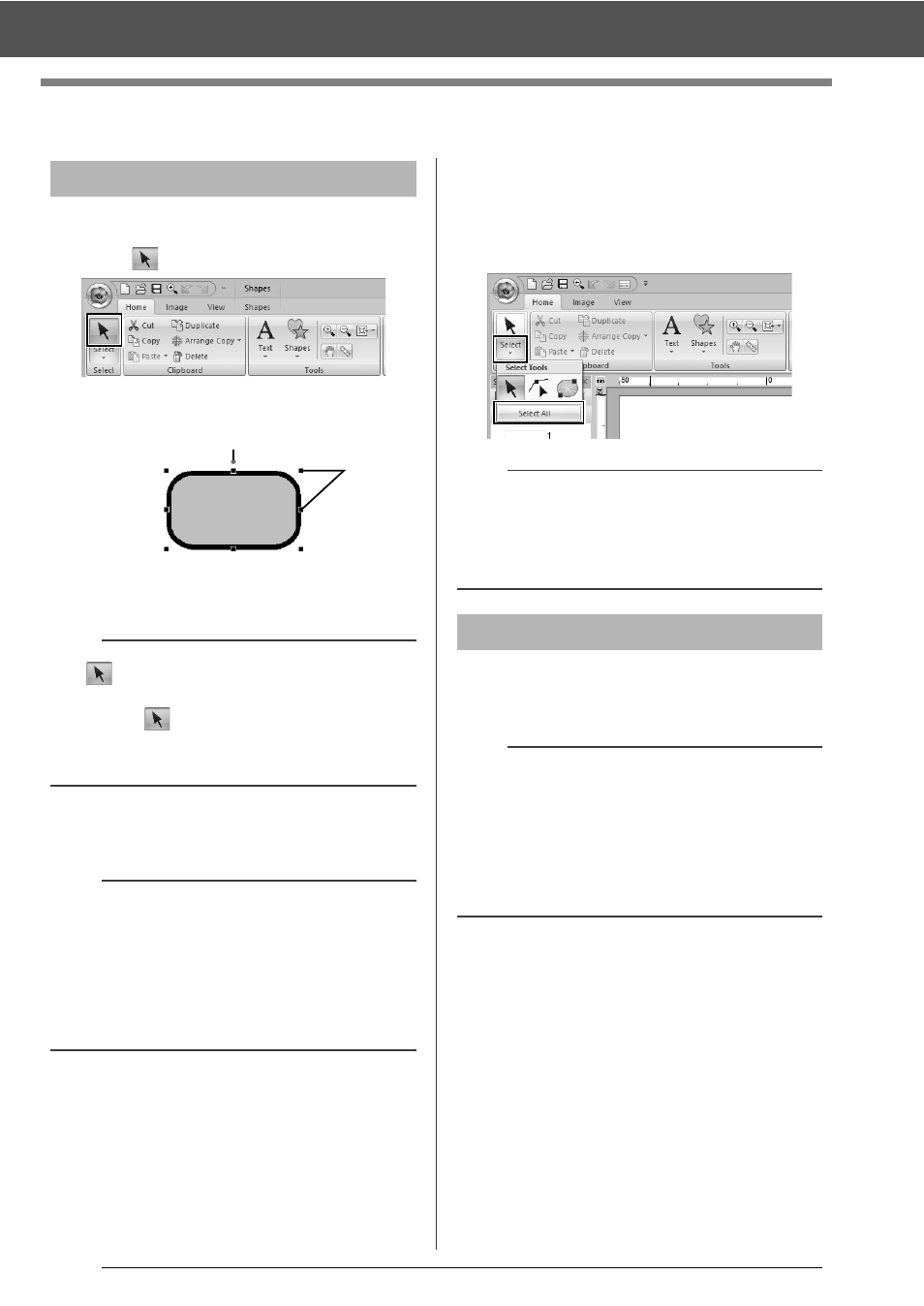
31
Editing Embroidery Designs
Editing Embroidery Designs
1
Click the [Home] tab.
2
Click
in the [Select] group.
3
Click the pattern.
1
Rotation handle
2
Handles
4
To select an additional pattern, hold down the
■
Selecting all embroidery patterns
1
Click the [Home] tab.
2
Click [Select] in the [Select] group, and then
click [Select All].
■
Moving manually
Drag the selected pattern(s) to the desired location.
Selecting patterns
b
• If
is not displayed in the [Select] group,
click the arrow at the bottom of the button, and
then click
.
• The status bar shows the dimensions (width and
height) of the pattern.
b
• You can also select patterns by dragging the
pointer across the pattern.
• Press the
the order that they were created.
• If multiple patterns are selected, a pattern can
be deselected by holding down the
while clicking the pattern.
1
2
b
• All patterns can also be selected by pressing the
• Locked embroidery patterns cannot be selected.
cc
"Locking embroidery patterns" on page 86
Moving patterns
b
• To move the pattern horizontally or vertically,
hold down the
• Pressing the arrow keys moves the selected
pattern.
• Holding down the
pattern creates a duplicate of the pattern at the
destination.
