Specifying/saving custom sewing attributes, Saving frequently used sewing attributes, Editing user thread color lists – Baby Lock Palette 10 (ECS10) Instruction Manual User Manual
Page 193
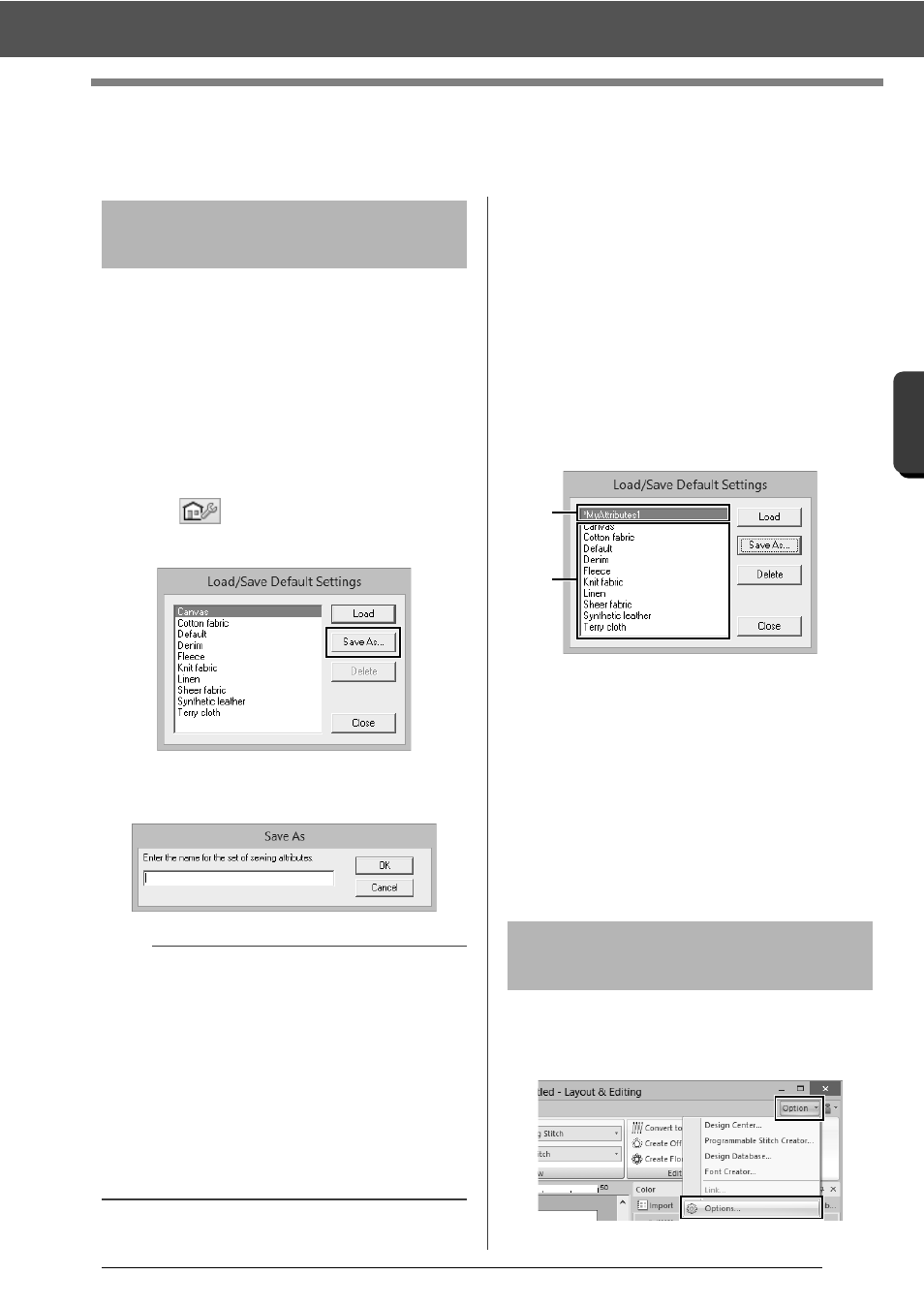
192
O
p
er
at
io
n
s f
o
r S
p
eci
fic Ap
p
lic
at
io
n
s
Specifying/Saving Custom Sewing Attributes
Specifying/Saving Custom Sewing
Attributes
Frequently used sewing attributes can be saved
together, and recalled when specifying sewing
attributes.
■
Saving the settings in a list
1
Click the [Sewing Attributes] tab.
cc
"Specifying sewing attributes" on
page 54
2
If necessary, change the settings, and then
click .
3
Click [Save As].
4
Type in a name for the group of settings, and
then click [OK] to register the group in a list.
■
Deleting a group of settings from
the list
1
In the [Load/Save Default Settings] dialog
box, select the group of settings to be deleted.
2
Click [Delete] to delete the selected group of
settings from the list.
■
Recalling a group of settings from
the list
1
In the [Load/Save Default Settings] dialog
box, select the group of settings to be recalled.
a
A group of settings that you have saved
will appear with "*" beside its name.
b
Sewing attributes appropriate for various
fabrics are already available. Select the
type of fabric to be embroidered to specify
the recommended settings for that fabric.
2
Click [Load].
The settings in the [Sewing Attribute
Setting] dialog box change to the saved
settings.
If you have a list of thread colors that are frequently
used, they can be saved in a user thread chart.
1
Click [Option], then [Options].
Saving frequently used
sewing attributes
b
• The saved setting can also be used on a
different computer. Simply copy [sastu.txt] from
[C:\Program Files (x86)\Baby lock\Palette
Ver.10\Settings] on the original computer to the
Settings folder at the same path on the
destination computer.
• In Explore click on C:\Program Files (x86)\Baby
lock\Palette Ver.10\Settings. Single left click on
the Settings folder to view the contents. Single
right click on sastu.txt and select copy from the
menu. Paste to a USB device and transfer to a
different computer.
Editing user thread color
lists
a
b
