Editing outlines, Viewing outlines in the reference window – Baby Lock Palette 10 (ECS10) Instruction Manual User Manual
Page 229
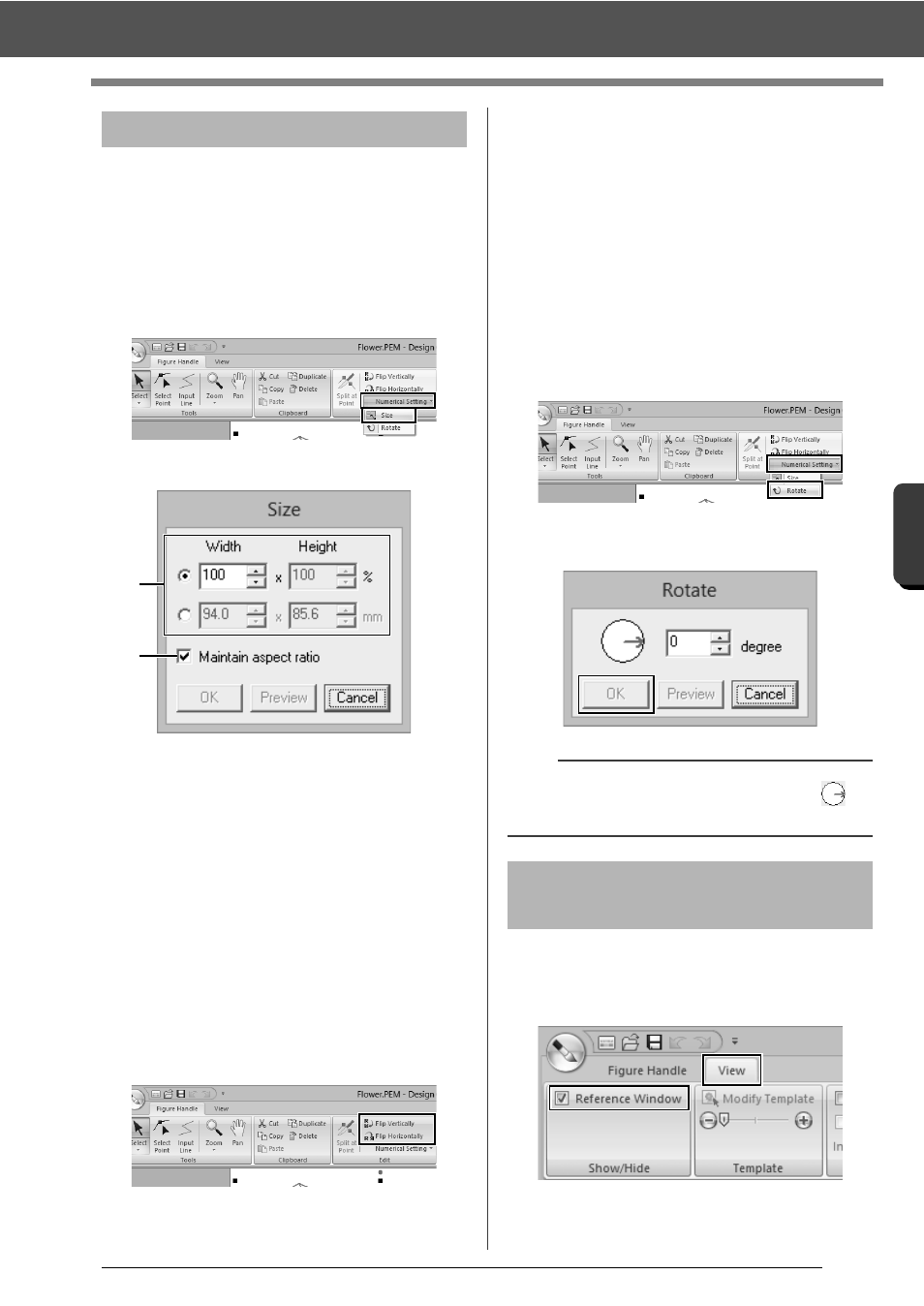
228
De
sign Ce
nte
r
Figure Handle Stage
■
Scaling outlines
Scaling numerically:
1
Select the outline.
2
Click the [Figure Handle] tab.
3
Click [Numerical Setting] in the [Edit] group,
and then select [Size].
4
Select a size, and then click [OK].
a
To change the width and height
proportionally, select the [Maintain
aspect ratio] check box.
b
Select whether the width and height will
be set as a percentage (%) or a dimension
(millimeters or inches).
Type or select the desired width and
height.
■
Flipping outlines horizontally or
vertically
1
Select the outline.
2
Click [Flip Vertically] or [Flip Horizontally] in
the [Edit] group.
■
Rotating outlines
Rotating manually
1
Select the outline.
2
Move the pointer over the rotation handle. And
then drag.
Rotating numerically
1
Select the outline.
2
Click [Numerical Setting] in the [Edit] group,
and then select [Rotate].
3
Type or select the desired rotation angle, and
then click [OK].
1
Click the [View] tab.
2
Select the [Reference Window] check box in
the [Show/Hide] group.
Editing outlines
a
b
b
An angle can also be selected by dragging
in
the [Rotate] dialog box.
Viewing outlines in the
Reference Window
