Basic font creator operations 9, Step 5 save the font character pattern – Baby Lock Palette 10 (ECS10) Instruction Manual User Manual
Page 281
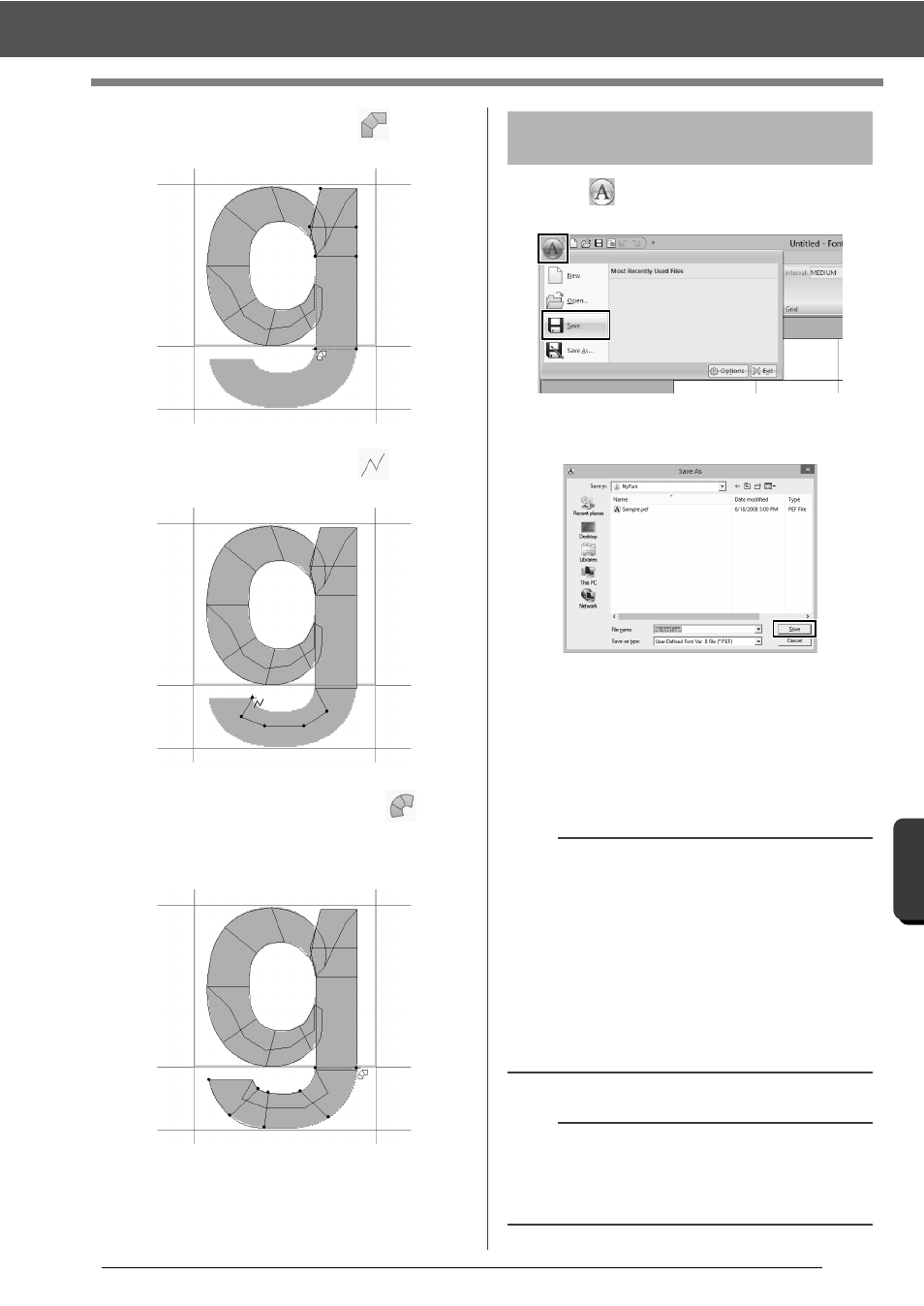
280
Fo
nt Cre
at
or
Basic Font Creator Operations
9
Click [Manual Punch], select
, and then
click points (27) through (33).
10
Click [Manual Punch], select
, and then
click points (34) through (38).
11
Click [Manual Punch] and select
Next,
click points (39) through (46), and then
double-click point (47) (end point), or click
point (47) and press the
1
Click
, and then select [Save] from the
command list.
2
Select the [MyFont] folder at the following
location.
For example, (Drive where Palette was
installed)\Program Files (x86)\Baby
lock\Palette Ver.10\MyFont.
And then type in the file name. For this
example, type in the name "My font 1".
Click [Save].
27
28
29
30
31
32
33
38
37
36
35
34
39
41
40
42
43
44
47
46
45
Step 5
Save the font character
pattern
a
• The created font is saved in the [MyFont] folder
at the following location.
• The font will not be usable in the Layout &
Editing if it's stored in a different folder.
For example, (Drive where Palette was
installed)\Program Files (x86)\Baby
lock\Palette Ver.10\MyFont.
• If any part of the character pattern extends off
the Design Page, a message appears. Edit the
character pattern so that no part extends off the
Design Page, and then save it again.
b
If the background image is displayed, the
information for the background image will be
saved with the font file. The next time that the font
file is opened, the background image is displayed.
