Application command bars, Gaining more viewing area on the screen, Moving the menu bar and toolbar – Juniper Systems Allegro CX Manual User Manual
Page 97
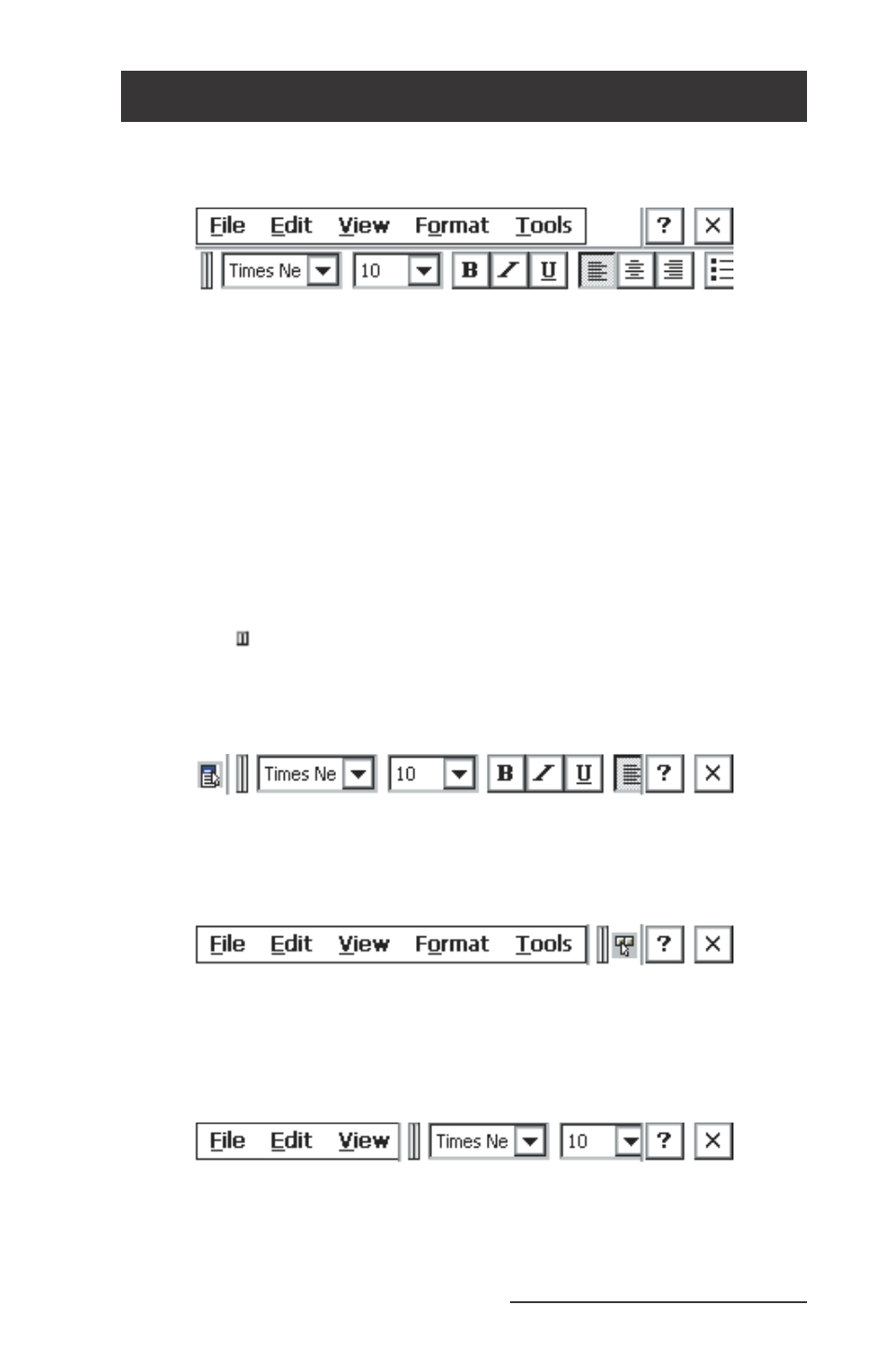
Allegro CX Owner’s Manual 97
Application Command Bars
Active applications display a command bar across the top of the
screen. The command bar for WordPad is shown below:
This command bar contains drop-down menus, a help button [?] and
an exit button [X] on the fi rst line and a slider [ll] and a toolbar on
the second line.
Use the menus and toolbar buttons as you would on the desktop or
notebook PC. Refer to the information about a particular program
later in this chapter for more specifi c details.
Gaining More Viewing Area on the Screen
You can gain additional viewing area on the screen by hiding the
menu bar, toolbar, and taskbar.
Moving the Menu Bar and Toolbar
The slider [ ] is used to adjust how much of the menu bar or toolbar
is displayed. Touch the slider with the stylus and drag it directly into
the upper left-hand corner to combine the menu bar and the toolbar
into one line. Part of the toolbar is shown:
Once you have combined them, tap once on the slider to move the
toolbar completely to the right and display the menu bar:
Tap the slider again to move it back to the left, displaying the toolbar
again. You can also manually slide it to the right or left to view the
entire menu bar, toolbar, or part of each:
▲
