Activesync irda infrared connection, Activesync, Irda – Juniper Systems Allegro CX Manual User Manual
Page 108: Infrared, Connections
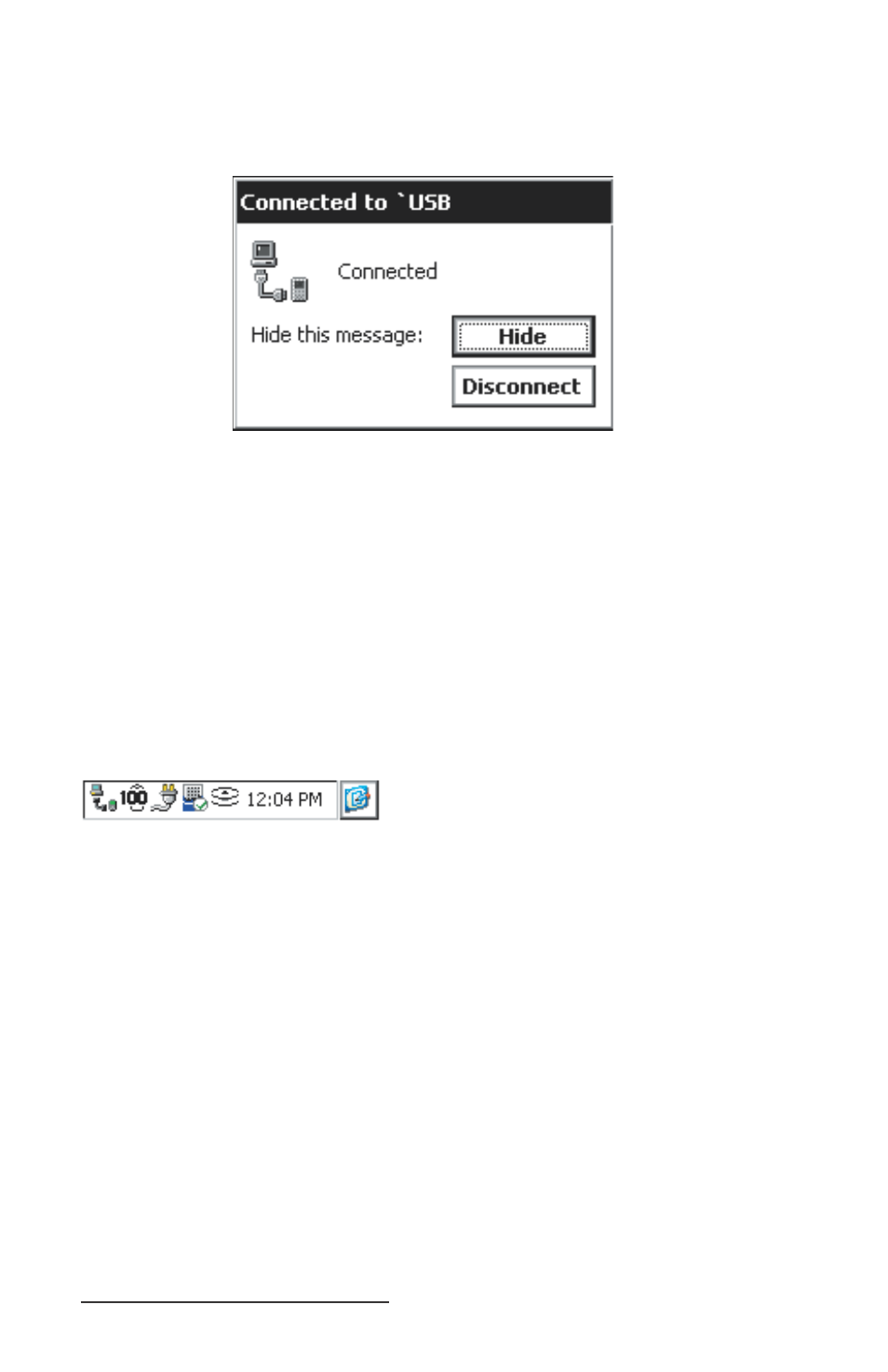
108 Allegro CX Owner’s Manual
After tapping the PC Link icon on the Allegro desktop, a screen
that says Connecting to Host is shown. After a connection is made,
the following screen briefl y shows on the Allegro:
If you are unsuccessful in your connection, go to the An Unsuccessful
Connection section found later in this chapter.
Note: If the Progress box changes its message from Looking for a
Mobile device… Checking on COM Port 1 to Checking on COM Port 2,
ActiveSync has checked fi nished checking COM 1 on your desktop PC and
advanced to check COM 2 (if your computer has two COM ports) for a
connection.
Once connected, this screen is automatically minimized and placed
in the status box on the Taskbar.
If the Allegro disconnects from the desktop PC, by choice or
inadvertently, this symbol disappears, letting you know the Allegro
is not connected to the computer.
When the Allegro has successfully connected to the desktop PC a
New Partnership: Set Up a New Partnership screen appears. Proceed to
the Setting Up a Partnership section of this chapter.
ActiveSync IrDA Infrared Connection
When establishing an infrared connection between the Allegro and
your desktop PC for the fi rst time, complete the following steps:
All additional connections can be made through the ActiveSync
Connection Process section, follow the steps there.
