Properties – Juniper Systems Allegro CX Manual User Manual
Page 206
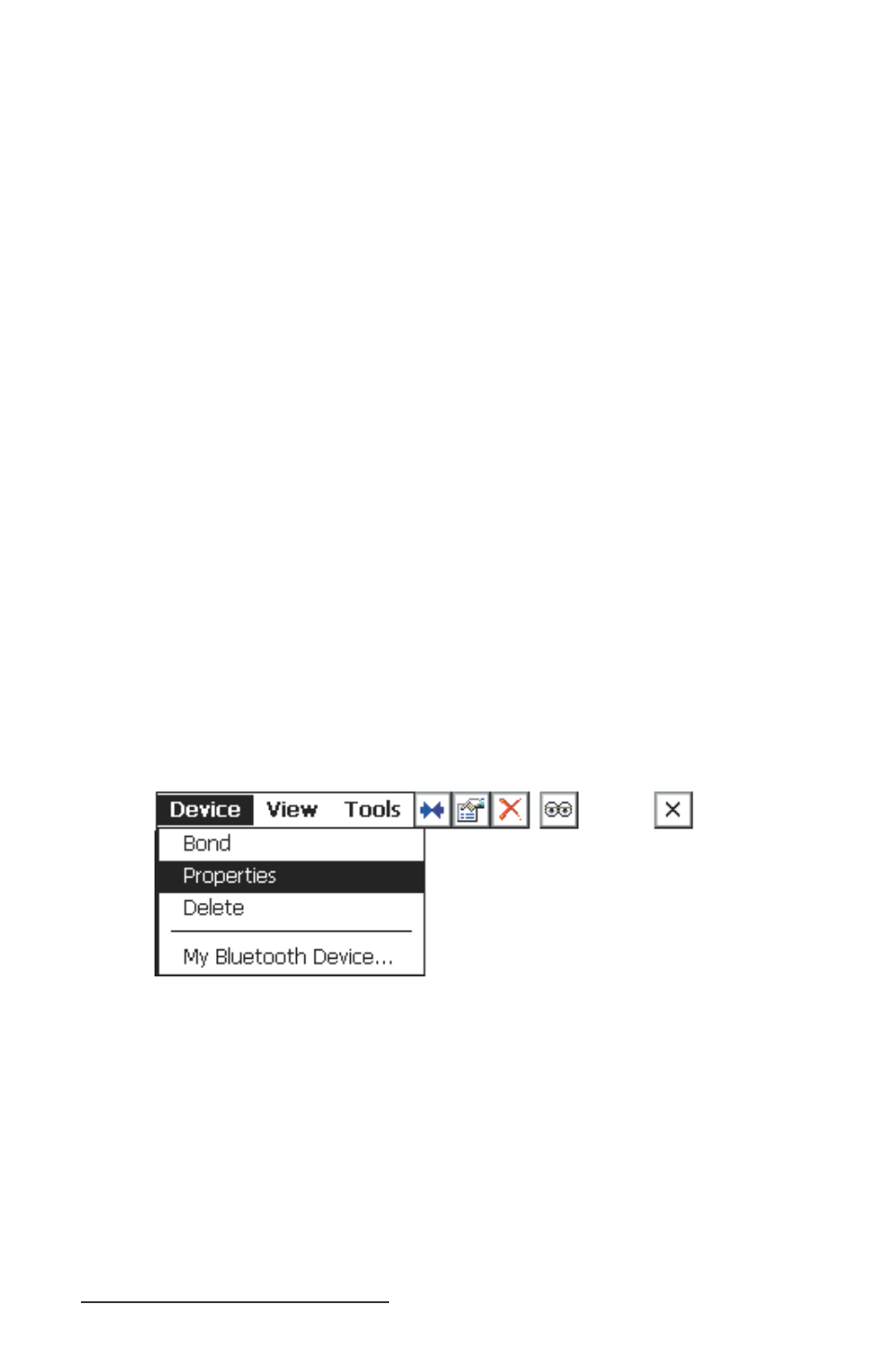
206 Allegro CX Owner’s Manual
Note: To set up a bond between the Allegro and another Bluetooth
device, the device must appear in the Bluetooth device manager screen. If it
does not, a device discovery must be performed to locate the device you want
to bond to.
The Bonding Wizard requires a Bluetooth passkey to establish
verifi cation and security features embedded within the Bluetooth
protocol. Some devices allow you to choose your own passkey. If this
is the case, then the passkey you enter in the bonding process must
be the same as the passkey entered in the device discovery process.
Example of a passkey: The Socket GPS receiver sold by Socket
Communications has the factory set passkey of 0183. Through the
bonding process, this receiver is uniquely bonded to the Bluetooth
enabled computer.
After entering the correct passkey, tap on the Reply button to advance
to the screen on the Allegro indicating the device is successfully
bonded.
Properties
The Properties option displays the Bluetooth properties on your
Allegro. To access the Properties screen from the Device Manager,
complete the following steps:
Tap on the device you want to view the properties of, so the icon
is highlighted.
Tap on Device | Properties.
1)
2)
