Begin scanning – Juniper Systems Allegro CX Manual User Manual
Page 275
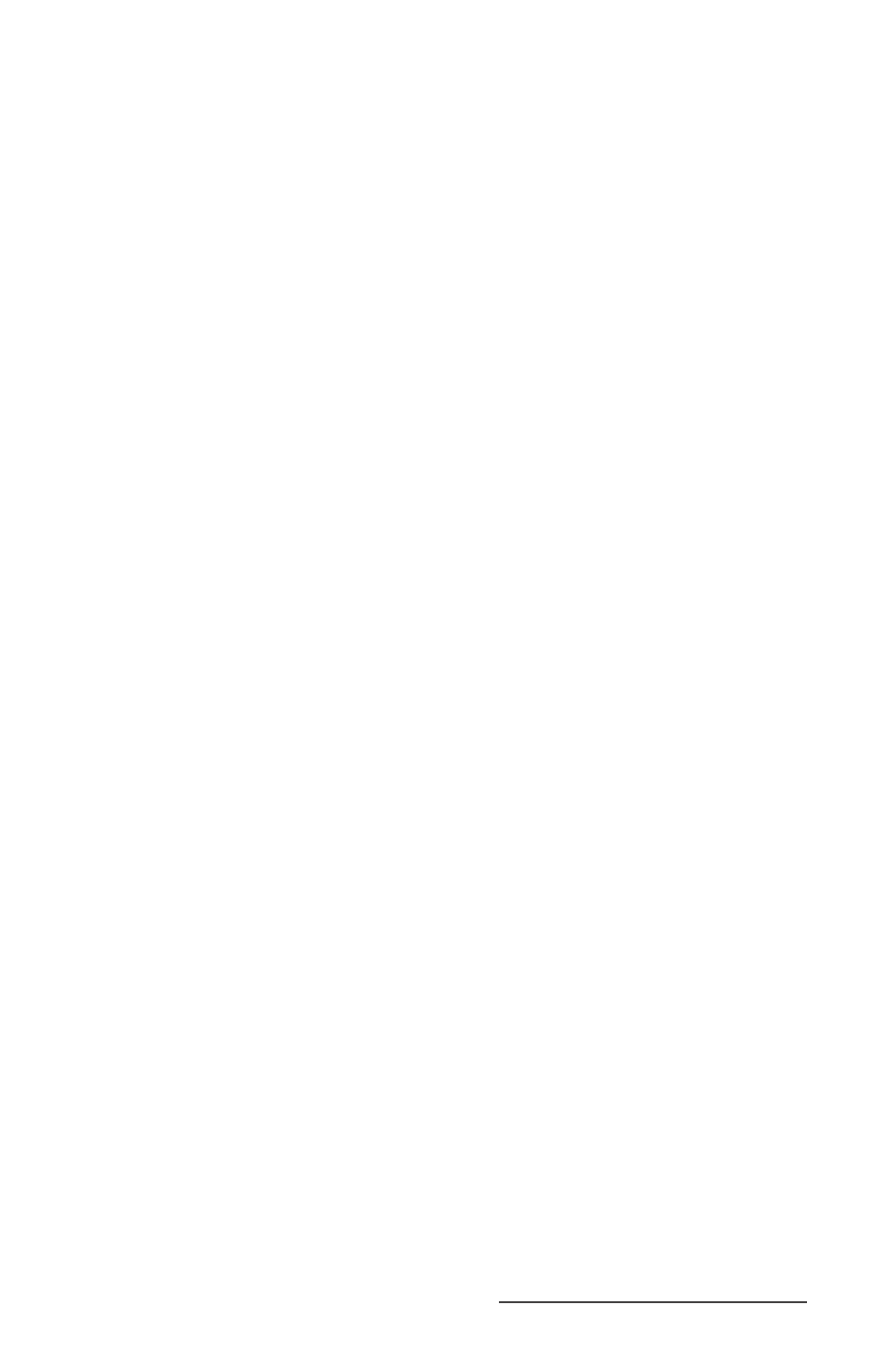
Allegro CX Owner’s Manual 275
Tap on Begin Scan to start the bar code scanning program. Tapping
on the Exit or X button, in the top right corner, exits out of the Bar
Code Setup program.
Begin Scanning
The bar code scanning program allows bar code data to be directly
entered into an application program. The bar code data is entered
into the data collection program as electronic data, as if it were typed
on the keyboard.
When a scan is initiated, the bar code scanning program transfers the
data into the data collection program you have opened. The scanned
data enters at the cursor’s location in the data collection program.
After each scan, place the cursor at the next location for scanned data
entry.
To start the bar code scanning program and begin scanning,
complete the following steps:
Tap on the Bar Code Reader icon on your Allegro’s desktop and set
up your scanner as outlined in the Setup Bar Code section of this
chapter. If this step is already completed, proceed to step 2.
Tap on the Begin Scan button on the Bar Code Reader screen.
Open the data collection program you want to receive and store
the scanned bar code data. Example: if you want your bar code
scans placed in a PTab fi le, open your Allegro’s PTab program.
Note: Keep the data collection program in the foreground of your
Allegro when scanning; otherwise the scanned data is not entered.
Position the cursor in the data collection program in the fi eld you
want the scanned data to enter.
Press your specifi ed scan button to target, and then scan your bar
code.
▲
1)
2)
3)
4)
5)
