Transferring files using browse remote device – Juniper Systems Allegro CX Manual User Manual
Page 220
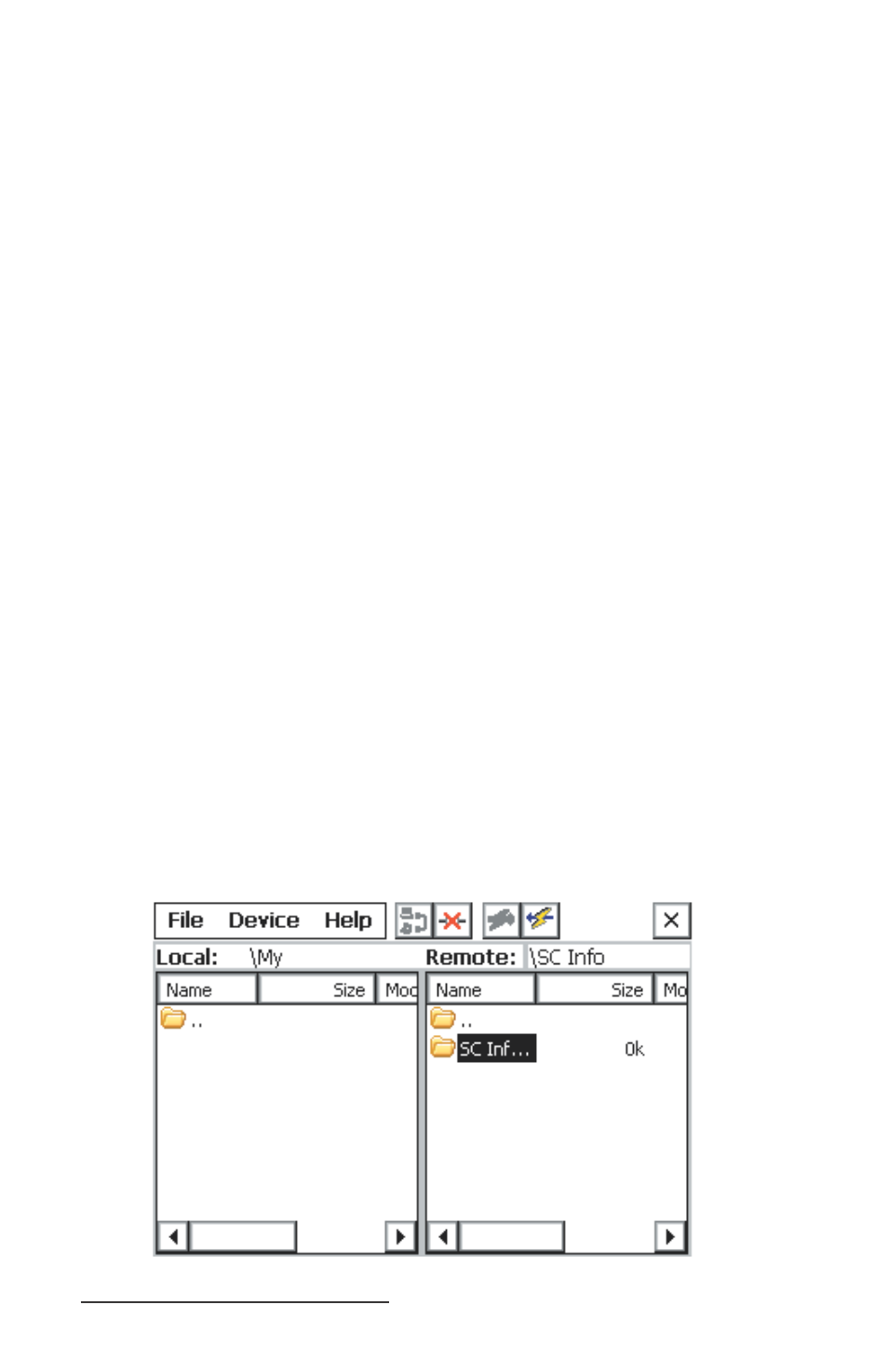
220 Allegro CX Owner’s Manual
Transferring Files using Browse Remote Device
The Browse Remote Device utility is the fi rst transfer method
discussed. This utility uses Local and Remote to defi ne each Allegro.
To transfer fi les between two Allegros using the Browse Remote Device
utility, please complete the following steps:
Tap once on the Bluetooth icon in the system tray of the Allegro
(Local Allegro) that you would like to browse (explore). A pop-
up menu appears.
Tap on Transfer via Bluetooth | Enable File Sharing.
Note: A window appears counting down from two minutes. You can
restart this window if you do not complete the next two steps below within
this time. This window gives permission for the other Allegro to view the
contents of this device.
Use the second Allegro (Remote Allegro) and tap on the
Bluetooth icon in the system tray of the Allegro that you would
like to browse. A pop-up menu appears.
Tap on Transfer via Bluetooth | Browse Remote Device.
Tap on the fi rst Allegro from the Bluetooth device list so it is
highlighted.
Tap on the Select button.
You are now allowed to browse the contents of the Bluetooth
Shared Folder and all subfolders of the fi rst Allegro in the right
Remote screen.
Tap on the fi le you want to transfer so it is highlighted.
Tap on the lightning bolt button with the arrow pointing in the
direction of the Bluetooth device the fi le is transferring to.
▲
1)
2)
3)
4)
5)
6)
7)
8)
