Activesync com 1 or com 2 connection, Activesync com 1 or 2 connections – Juniper Systems Allegro CX Manual User Manual
Page 105
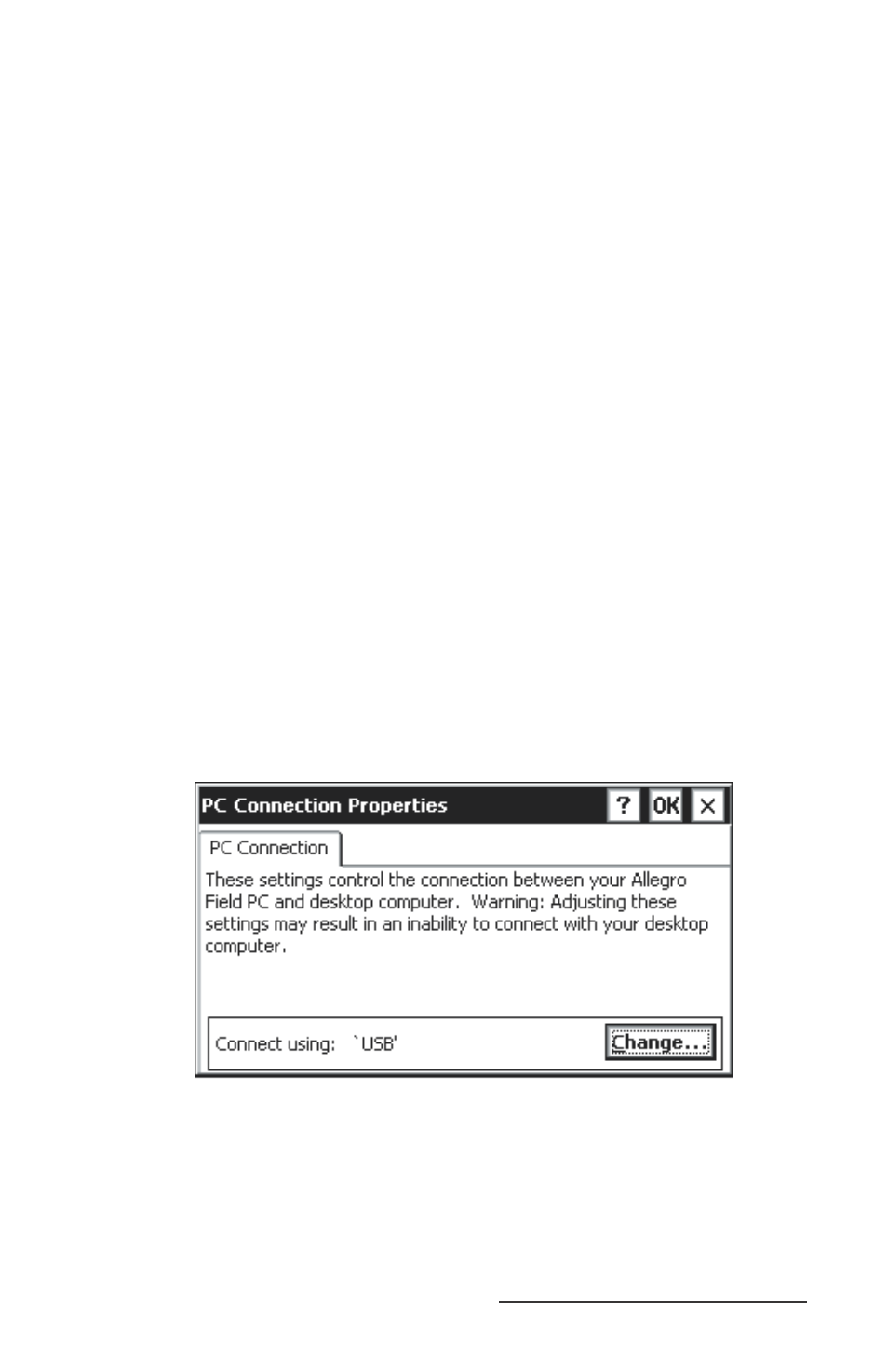
Allegro CX Owner’s Manual 105
The Allegro CX has the following communication ports available
for establishing an ActiveSync connection between the Allegro and
desktop PC. You need to select which communication port to use for
the ActiveSync connection between the Allegro and desktop PC and
proceed to that section. The available communication ports are:
COM 1 and 2
Infrared
USB
ActiveSync COM 1 or COM 2 Connection
When establishing a COM 1 or COM 2 connection between the
Allegro and your desktop PC for the fi rst time, complete the
following steps (all additional connections can be made by following
the steps in the ActiveSync Connection Process section found later in
this chapter):
Attach one end of the serial communication cable that was
included with your Allegro (part number 12446) to the COM 1 or
COM 2 port on your desktop PC.
Plug the other end of the communication cable into COM 1 or 2
on the Allegro.
Turn on the Allegro.
Tap the Start button and select Settings | Control Panel | PC
Connection.
At the bottom if the screen next to Connect using: is the COM port
the Allegro is set on for an ActiveSync connection.
1)
2)
3)
4)
