Making space in the system tray, Clock removal, Am / pm removal – Juniper Systems Allegro CX Manual User Manual
Page 26
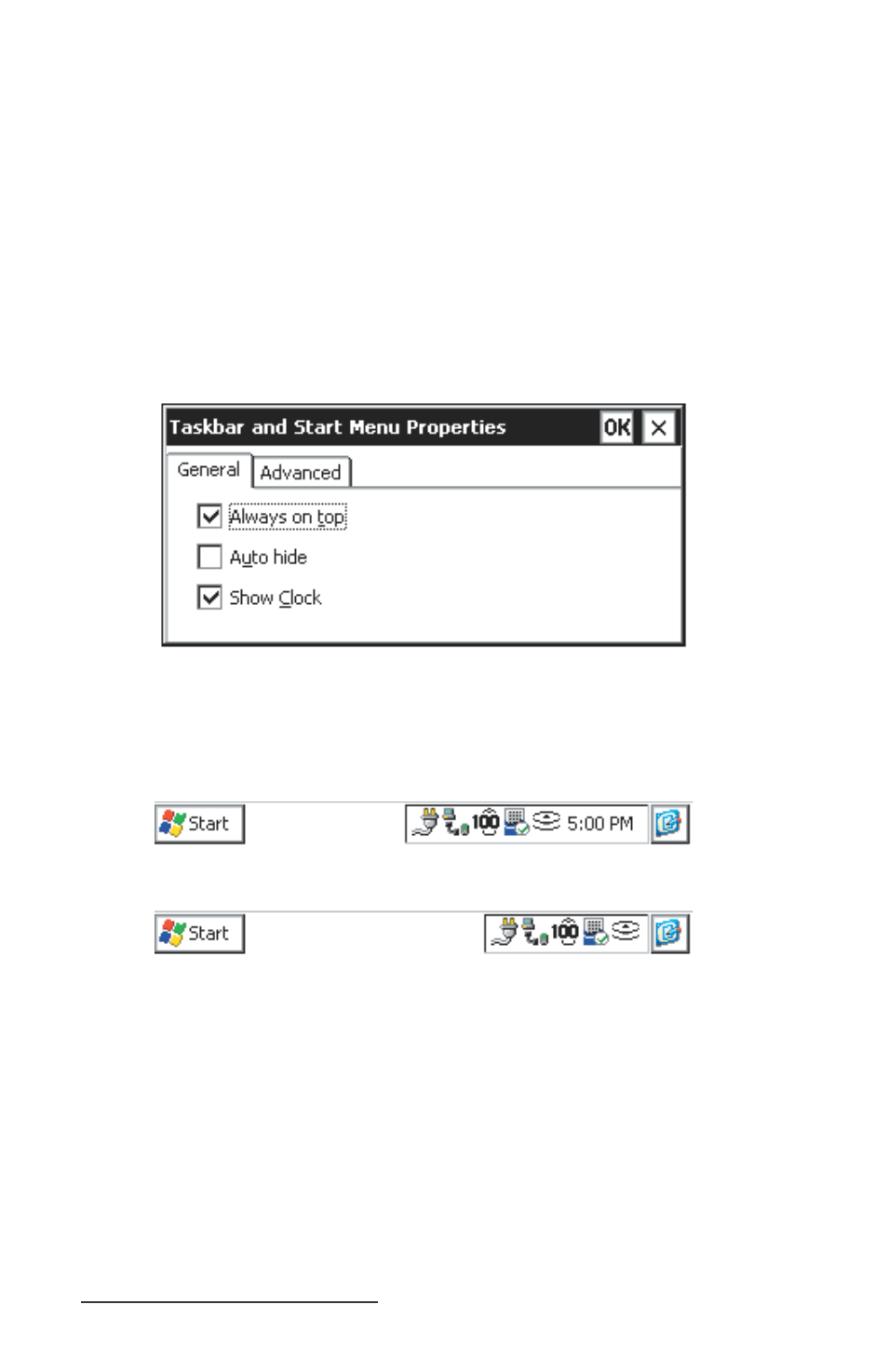
26 Allegro CX Owner’s Manual
Making Space in the System Tray
The system tray only has a certain amount of space to display the
icons that show which features are currently active on the Allegro.
You can remove the clock and the AM/PM icons if you want to make
room for the other icons.
Clock Removal
To remove the clock from the system tray, complete the following
steps:
Select Start | Settings | Taskbar and Start Menu… on the Allegro to
access the following screen:
Tap on the check mark next to the Show Clock option to deselect
this option and tap on OK. The clock is now removed from the
system tray.
System tray with clock:
System Tray without clock:
AM / PM Removal
You may want to show the clock on the Allegro desktop, but to
conserve on the amount of space it takes up in the system tray you
can remove the AM/PM setting shown after the clock. This function
shifts the time into military time (2:00 PM = 14:00), to do this,
complete the following steps:
Select Start | Settings | Control Panel.
▲
1)
2)
1)
